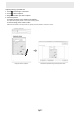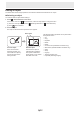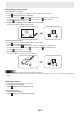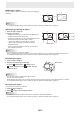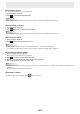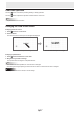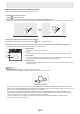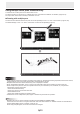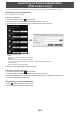User Manual
Table Of Contents
- Introduction
- Required Operating Environment
- Starting and Exiting the Software
- Layout of Basic Screen
- Saving and Sending a File by E-mail
- Opening Files
- Edit Operations
- Adding a board / changing the board to be edited
- Changing the sheet to edit
- Drawing with a Pen
- Erasing a drawn line
- Drawing shapes
- Drawing straight lines or arrows
- Drawing a shape with the figure pen
- Inputting text
- Searching for text and handwritten characters in the board
- Importing and pasting an image
- Editing an object
- Undo/redo operation
- Enlarging the view of the screen
- Using multiple touch pens simultaneously
- Launching an External Application (Full version only)
- Searching the Internet (Full version only)
- Importing a Document as an Image (Pen Software Printer Driver) (Full version only)
- Acquiring an Image From a Multifunction Machine
- Acquiring an image from a TWAIN device (Full version only)
- Linking to Microsoft PowerPoint (Full version only)
- Printing
- Using a Secondary Display (Full version only)
- Customizing the Settings
- Installing/Uninstalling the Software (Full version only)
- Intellectual Property Rights and Other Matters that Apply to This Software
38
E
n
Enlarging the screen in whiteboard mode
The zoom methods below can be used in whiteboard mode.
Double-click to enlarge the screen
1. Touch
“View” in the menu.
2. Quickly touch the part of the board that you want to enlarge twice (double-click).
Each time you double-click, the view switches between 100% (sheet size) centered on the click position, and window t size.
100% (sheet size)
Window fit size
Changing the display position when the view is enlarged
To change the display position, drag on the screen with
“View” selected in the menu.
Enlarging the view of the screen with the pan window (only when the classic menu and whiteboard is displayed)
A thumbnail of the current sheet appears in the pan window on the toolbar.
(1) Magnication
Shows the current screen magnication.
(2) [-] [+]
Touch to enlarge or reduce the view between 50% and 400% in increments of 25%.
(3) Pan window
Shows a thumbnail of the current sheet. Each time you double-click inside the display
frame, the magnication switches between 100% and Fit Width.
(4) Display frame
Shows the area that is displayed on the screen. To move the area that is displayed, drag
the display frame.
TIPS
• The screen can be enlarged or reduced by “Zoom” dual touch.
When the screen is enlarged, the display position can be changed by dual touch.
Drag with two ngers
When using the PN-L series (excluding the PN-L603A/PN-60TA3/PN-L603B/PN-60TB3/PN-L603W/PN-60TW3/PN-L703A/
PN-70TA3/PN-L703B/PN-70TB3/PN-L703W/PN-70TW3/PN-L803C/PN-80TC3), set “Touch Mode Setting” of the touch panel
driver to “Dual”, and “Input Mode Setting” to “Standard” or “HandWrite”.
When using the PN-L603A/PN-60TA3/PN-L603B/PN-60TB3/PN-L603W/PN-60TW3/PN-L703A/PN-70TA3/PN-L703B/
PN-70TB3/PN-L703W/PN-70TW3/PN-L803C/PN-80TC3, set “Touch Operation Mode” of the Touch Panel Settings Tool to
“Multi-Touch Mode”, and “Input mode” of the Touch Pen Utility* to “Standard”.
* This is required when using 3 button pen (sold separately) with the PN-L603B/PN-60TB3/PN-L703B/PN-70TB3.
• Dual touch can be disabled. (Page 49)
(1)
(2)
(3)
(4)