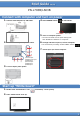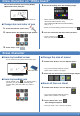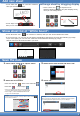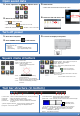Quick Guide
Open saved data
Turn off power
Tool bar structure (in bottom)
1. Touch “Open file” icon on “Square menu”.
2. Select file opening method.
・New :Create a new sheet
・Open as a new file :Open data as a new file
・Add to the current sheet :Add data to the current sheet
3. Read the file.
・Select the saved location and touch “OK”.
4. Select the file and touch “OK”.
1. Shut down computer.
2. Press POWER button in left bottom.
[Notice]
Status of Power LED
・Green lit : Power on
・Orange lit : Power off (Standby mode)
・Green flashing : Input signal standby mode
3. Turn off on display main power.
① “Pin” button: Touch to switch between the pin / do not pin settings.
② Sheet list : Shows the sheets as thumbnails.
③ Settings : Displays the pen software settings screen.
④ Search box : You can search for text and handwritten characters
in the box.
⑤ Sheet navigation buttons:Touch the sheet navigation button
to change the displayed sheet.
⑥ Page No. of the current sheet:
① ② ③ ④ ⑤ ⑥ ⑦ ⑧ ⑨ ⑩ ⑪
・Pen1~3:Draw lines.
・Eraser:Erase hand-drawn lines.
・Select :Select an object.
You can move/enlarge/rotate
/delete/copy.
・Redo :Redo the immediately preceding
canceled operation.
・View :Enlarge the view of the whiteboard,
change the display position and pages.
・Undo :Cancel the immediately preceding
operation.
⑦ Add sheet button:When the last sheet is displayed,
press to add a sheet at the end.
⑧ Board list: Touch to display the list of boards as thumbnail images.
:Add White board
:Add overlay board
*If you have already open overlay board, you can not add this.
⑨ Minimize : The software will be minimized in the task tray.
⑩ Window / Maximize : Displays the software in a window.
* Whiteboard mode only..
⑪ Quit : The software is exited.
・Drawing Object:Draw a figure or line/arrow.
・Paste:Pastes a copied object.
・Open:Open a file.
・Text :Enter text by software key board.
・Insert image:
:Insert an image file.
:Insert Screen capture.
・Save:Save file.
・All function:Displays all functions in list view.
・Print:Print file.
You can select current sheet or all.
Square menu structure
4