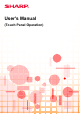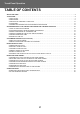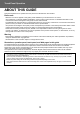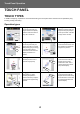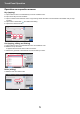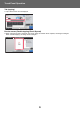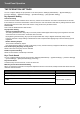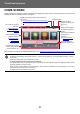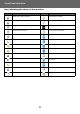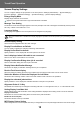Operation Manual, Touch Panel Operation
8
Touch Panel Operation
HOME SCREEN
Pressing the [Home Screen] key on the operation panel displays the home screen on the touch panel. The home screen
displays the keys for selecting modes or functions.
For procedures for adding and deleting shortcut keys, see "General procedure when using the touch panel
(page 29)".
• To set the home screen for each "Favorite Operation Group List":
In "Settings (administrator)", select [User Control] → [Access Control Settings] → [Favorite Operation Group] → [Home
Screen List].
Perform this setting when user authentication is used.
• To display the External Service Connect shortcut keys:
You can add shortcut keys for the External Service Connect functions (Google Drive, OneDrive, SharePoint Online, Gmail,
Exchange (E-Mail)) to the home screen.
These functions can be enabled in the system settings. When a function is enabled in the system settings, you can add a
shortcut key for that function to the home screen.
For details, refer to the "Cloud Connect Guide".
Toner Quantity
M
C
Bk
Y
Easy
Copy
Easy
Fax
Easy
Scan
10:15 AM
Operation
Guide
Enlarge
Display Mode
Settings Total Count LCD Control
Easy
Copy
Easy
Scan
File Retrieve
Sharp OSA
LINE PRINTER
Job Status
Job Status
CLOUD PORTAL
Tap a mode to change to
that mode.
►Changing mode
from the mode display
(page 11)
Select shortcut keys for
modes or functions.
►Changing mode
from the Home
screen (page 11)
Use these keys to select
functions that make the
machine easier to use.
Displays the machine's status other than the job
using icons.
► Icon indicating the status
of the machine (page
9)
Displays the job in
progress or waiting with
text or icon.
Select functions that can
be utilized in respective
modes.
Tap the tab, and the list of
function keys is
displayed.
► ACTION PANEL
(page 13)
Switch the pages for
displaying shortcut keys.
Displays the time.