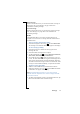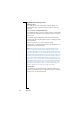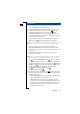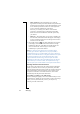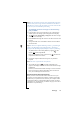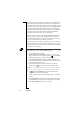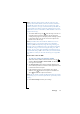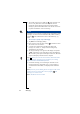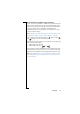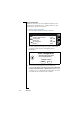Technical data
Table Of Contents
- Introduction
- Getting Started
- Flip Closed
- Flip Open Guidelines
- Phone
- Contacts
- Messaging
- Calendar
- WAP Services
- Getting started with e-mail and WAP
- E-mail set up
- Automatically set up service provider and e-mail
- Manually set up service provider and e-mail
- Manually set up a service provider
- Manually set up e-mail
- Sending an e-mail for the first time
- Using e-mail with several configurations installed
- Setting up WAP Services
- WAP Profiles
- Automatically set up WAP
- Manually set up WAP
- Using WAP for the first time
- Using WAP with several configurations installed
- Locating settings in Windows 95 or 98
- Trusted Certificates
- Homepage
- Extras
- R380 Communications Suite
- Troubleshooting
- Important Information
- Index
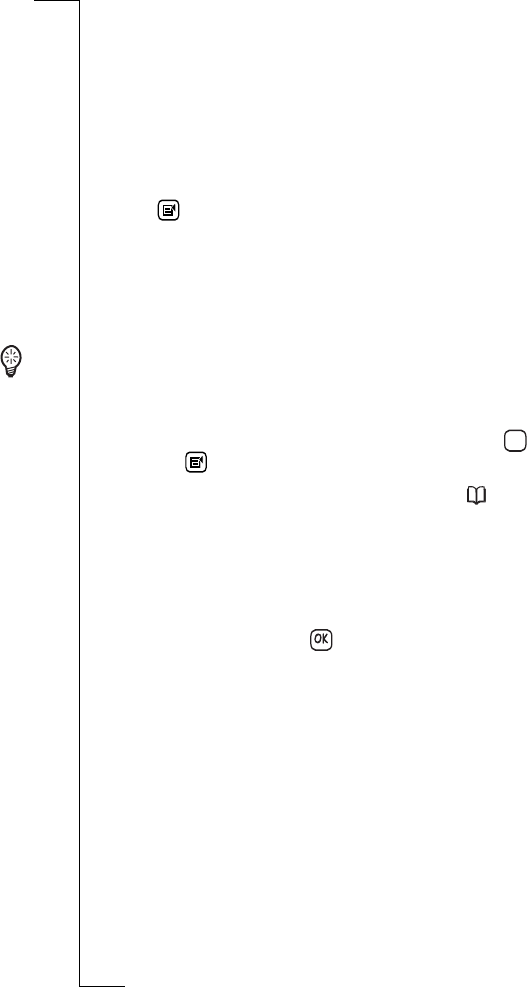
Messaging 115
Note: If you synchronise with your work e-mail and then reply using
internet e-mail, your message will be transmitted over the internet
and will be less secure. It may be possible to access the same account
as your PC sync mail with dial-up networking.
To immediately forward or send a reply to a PC mail message
from your R380e:
1.
From the Inbox view, tap the required PC sync e-mail message
with the stylus. The message opens and appears in the display.
2.
Tap and select
Forward
,
Reply
, or
Reply to all
. The New message
view appears in the display.
3.
Select
Account:
and change the account to one that is not a PC mail
account.
4.
Change the
To:/Cc:
to an e-mail address that can be used with the
selected account.
Tip! PC mail uses a different addressing scheme, e.g My Colleague
(Sales) </O=MyCompany/CN=ColleagueCode>, and must be
changed to the MyColleague@MyCompany.com style of addressing.
Tap
To:/Cc:
and clear the existing address by tapping , then
tapping and selecting
Clear all.
Enter an e-mail address for the recipient or tap and select the
recipient from the list of contacts.
5.
Scroll to the subject header and message text, tap
and edit
as
required.
Note: The cursor is placed at the end of the text.
6.
To send the message, tap . The Send confirmation view
appears in the display. Select
Yes
to connect and send the message
immediately.
Otherwise, select
No
to forward the message at a more convenient
time. The message is placed in the Outbox and is sent the next
time you send messages from that account.
PC mail accounts and e-mail accounts
When you enter a name in the PC mail account text box on your
computer, an account with the same name is created in your R380e
the first time you synchronize. All e-mails in your computer will be
synchronized with the e-mails marked with that specific account in
your R380e. See “Synchronizing your R380e” on page 195 for more
information on synchronizing.
abc