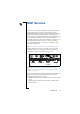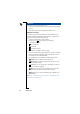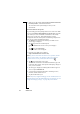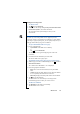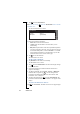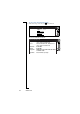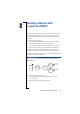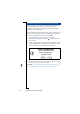Technical data
Table Of Contents
- Introduction
- Getting Started
- Flip Closed
- Flip Open Guidelines
- Phone
- Contacts
- Messaging
- Calendar
- WAP Services
- Getting started with e-mail and WAP
- E-mail set up
- Automatically set up service provider and e-mail
- Manually set up service provider and e-mail
- Manually set up a service provider
- Manually set up e-mail
- Sending an e-mail for the first time
- Using e-mail with several configurations installed
- Setting up WAP Services
- WAP Profiles
- Automatically set up WAP
- Manually set up WAP
- Using WAP for the first time
- Using WAP with several configurations installed
- Locating settings in Windows 95 or 98
- Trusted Certificates
- Homepage
- Extras
- R380 Communications Suite
- Troubleshooting
- Important Information
- Index

136 WAP Services
2.
Tap and select
New bookmark
.
Note: You can also tap and select
New bookmark
when in the Edit
bookmarks view.
The New bookmark view is shown:
3.
Enter the appropriate information.
•
Name:
Enter a name for the bookmark.
•
Location:
Enter the URL address for the location you are
bookmarking.
•
WAP profile:
Tap this field to select the required WAP profile to
use when connecting to this page. You can select from a list of
the available WAP profiles, or select ‘
Use default
’. ‘Use default’
means that the profile that is set as default when you use this
bookmark will be used to connect to this page.
4.
Tap to save the bookmark.
The bookmark is now stored.
To edit or delete a bookmark:
1.
Tap
Bookmarks
on the WAP services desktop.
The Bookmarks view is shown.
2.
Tap and select
Edit bookmarks
. The title of the display changes
to ‘Edit bookmarks’.
3.
Select the bookmark to be edited or deleted. The Edit view
appears in the display.
4.
To edit the bookmark, select the
Name:
,
Location:
, or
WAP profile:
field and edit as required. Tap to save the changes to the
bookmark. The edited bookmark is now stored and the ‘Edit
bookmarks’ view is displayed.
5.
To delete the bookmark, tap and select
Delete bookmark
. The
bookmark is deleted and the ‘Edit bookmarks’ view appears in the
display.
To return to the WAP services browser:
Tap and select
Browser
. The WAP services browser page displays.
New Bookmark
Name:
Location:
WAP profile:
<Enter gateway name>
<http: / />
<[Use default]>