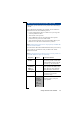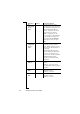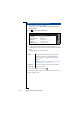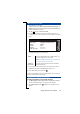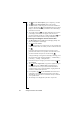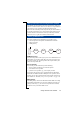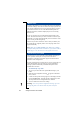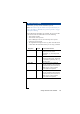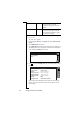Technical data
Table Of Contents
- Introduction
- Getting Started
- Flip Closed
- Flip Open Guidelines
- Phone
- Contacts
- Messaging
- Calendar
- WAP Services
- Getting started with e-mail and WAP
- E-mail set up
- Automatically set up service provider and e-mail
- Manually set up service provider and e-mail
- Manually set up a service provider
- Manually set up e-mail
- Sending an e-mail for the first time
- Using e-mail with several configurations installed
- Setting up WAP Services
- WAP Profiles
- Automatically set up WAP
- Manually set up WAP
- Using WAP for the first time
- Using WAP with several configurations installed
- Locating settings in Windows 95 or 98
- Trusted Certificates
- Homepage
- Extras
- R380 Communications Suite
- Troubleshooting
- Important Information
- Index
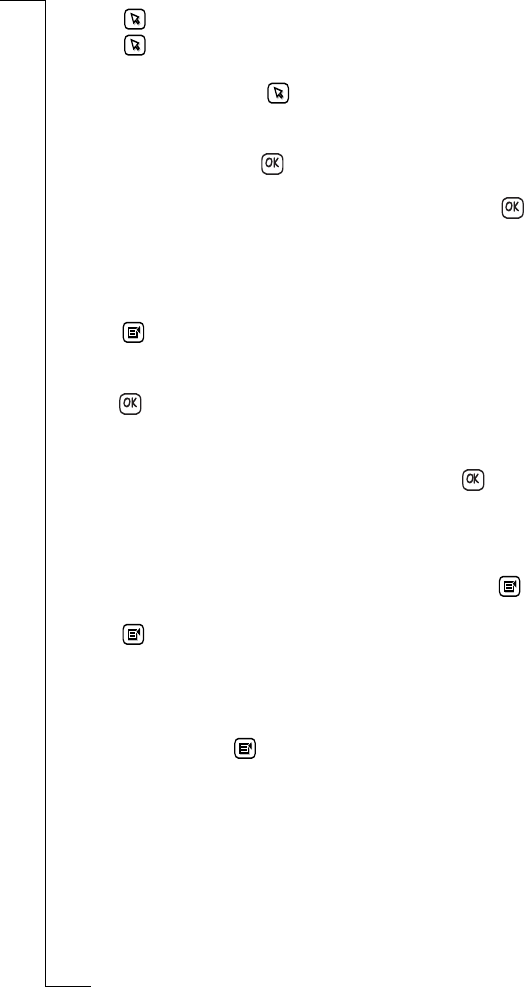
146 Getting started with e-mail and WAP
3.
Tap and select
<Enter subject>
, type in a subject e.g. test mail.
4.
Tap and select
<Enter message>
. Enter your message.
5.
You must send the e-mail using your new account. If a different
account is displayed tap and select
Account:
. The pop-up menu
displays a list of accounts that you defined in the e-mail settings.
Select the new account.
6.
To send the e-mail, tap . The Send confirmation view appears
in the display. Select
Yes
, if a list appears select the service
provider associated with the new e-mail account and tap . The
R380e connects and forwards the message immediately.
Connecting and reading the inbox for the first time
1.
Tap Messaging and select
Inbox
on the Messaging desktop. The
Inbox screen appears on the display.
2.
Tap and select
Connect
.
If you have more than one e-mail account, you are presented with
a Select e-mail account view. Select your new e-mail account and
tap .
If you have more than one internet service provider, you are
presented with a Select service provider view. Select the service
provider associated with your new account and tap .
A Progress Message view appears in the display informing you of
the current status of the connection: Dialling....; Authenticating...;
Connecting....; Sending....Getting Headers.
3.
Select the message or messages you want to read, or tap and
select
Select all
.
4.
Tap and select
Copy to inbox
(a copy of the original message is
retained on the server) or
Move to inbox
(original message is
removed from the server). If you want to read mail from the
e-mail account on a PC as well as the R380e, copying allows the
e-mail to be collected later by the PC.
5.
On completion, tap and select
Disconnect
. The remote server
connection is severed and the messages appear in your Inbox.
Alternatively, the connection is severed if no activity is detected
over a period of time.
6.
The message is now displayed in your Inbox. Tap to read.