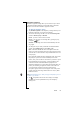Technical data
Table Of Contents
- Introduction
- Getting Started
- Flip Closed
- Flip Open Guidelines
- Phone
- Contacts
- Messaging
- Calendar
- WAP Services
- Getting started with e-mail and WAP
- E-mail set up
- Automatically set up service provider and e-mail
- Manually set up service provider and e-mail
- Manually set up a service provider
- Manually set up e-mail
- Sending an e-mail for the first time
- Using e-mail with several configurations installed
- Setting up WAP Services
- WAP Profiles
- Automatically set up WAP
- Manually set up WAP
- Using WAP for the first time
- Using WAP with several configurations installed
- Locating settings in Windows 95 or 98
- Trusted Certificates
- Homepage
- Extras
- R380 Communications Suite
- Troubleshooting
- Important Information
- Index

82 Phone
3.
Tap to implement and save the new settings. If you have made
any changes, you have to enter your lock code. If successful, the
display returns to the current expanded directory in the Telephony
- Settings view. If the lock code is incorrect, a “Wrong phone
lock” error message appears in the display and you are returned to
the Phone lock view.
To change the phone lock code:
1.
Tap
Change phone Lock code
in the Telephony - Settings directory.
A Change phone lock code view, with the text
Enter old code:
,
appears in the display.
2.
Enter your old phone lock code and tap . The text
Enter new
code:
appears in the display.
3.
Enter your new phone lock code and tap . The text
Repeat new
code:
appears in the display.
4.
Enter your new phone lock code again and tap . If the PIN is
correct, a message appears in the display informing you that it has
been changed. Select
OK
. The display then returns to the current
expanded directory in the Telephony - Settings view. If any of the
codes entered are incorrect, an error message appears in the
display and the code is not changed. Select
OK
. The display returns
to the current expanded directory in the Telephony - Settings view.
To change the PIN/PIN 2:
1.
Tap
Change PIN/PIN 2
in the Telephony - Settings directory. A
Change PIN view, with the text
Enter old PIN:
, appears in the
display.
2.
Enter your current PIN/PIN 2 and tap . The text
Enter new PIN:
appears in the display.
3.
Enter your new PIN/PIN 2 and tap . The text
Repeat new PIN:
appears in the display.
4.
Enter your new PIN/PIN 2 again and tap . If the PIN is correct,
a message appears in the display informing you that it has been
changed. Select
OK
. The display then returns to the current
expanded directory in the Telephony - Settings view. If any of the
PINs entered are incorrect, an error message appears in the display
and the PIN is not changed. Select
OK
. The display returns to the
current expanded directory in the Telephony - Settings view.