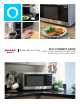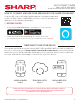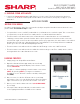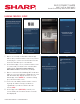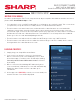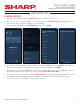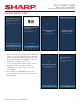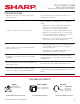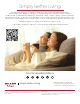Quick Start Guide
2. PAIRING YOUR APPLIANCE
• Launch the Amazon Alexa app and sign into your account. Follow the instructions below to
connect your Smart Countertop Microwave Oven to the internet, then pair your app to your
appliance.
AUTO DISCOVERY
BEFORE YOU BEGIN
In order to pair using the Auto Discovery method, all pre-requisites listed below must be met. If not,
please utilize User Guided Setup to Pair.
• You opted-in to store your Wi-Fi credentials to your Amazon account in the past. This occurs when
you previously set up another Echo family device or a Works with Alexa device.
• The microwave oven must have been ordered from the same Amazon account and while
ordering you must have opted to link the device upon purchase. If the microwave oven was
received as a gi, or the user de-selected this option upon purchase, the microwave oven will not
be linked to the end user’s Amazon/Alexa account and Zero Touch Setup will not be enabled.
Please go to the second and third pairing methods.
• The microwave oven will need to be within the Wi-Fi range of the user’s Wi-Fi network.
• The microwave oven will need to be within the wireless range of an Echo family device, which
was signed into the same Amazon account.
PAIRING PROCESS
1. Simply plug your Sharp Microwave Oven.
2. Open the Amazon Alexa app and your new Sharp
microwave oven setup will display on the home screen,
select [CONTINUE).
3. In order to continue pairing your microwave oven select
[NEXT]. By pressing [NEXT], you agree to Amazon’s
Conditions of Use. All terms can be found by clicking the
link [HERE].
4. On your oven, locate the 2D barcode on your Sharp
microwave oven. You can find the barcode in the upper
right corner when you open the microwave oven door.
5. Once you locate the barcode select [SCAN BARCODE]
in your app.
6. Line up the bacode provided in your microwave oven
to the highlighted frame overlaid on the camera.
SHARP ELECTRONICS CORPORATION
3
WI-FI CONNECT GUIDE
SMC1139FS & SMC1449FS
Smart Countertop Microwave Oven