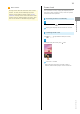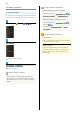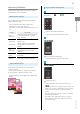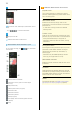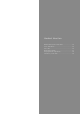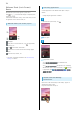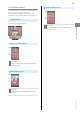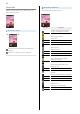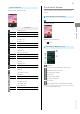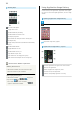User guide
34
Welcome Sheet (Lock Screen)
Basics
Welcome sheet (lock screen) appears at power on or
when or is Pressed while Display is completely dark
(Screen lock active).
From Welcome sheet (lock screen), cancel Screen lock, activate
an application such as Phone or Mail, etc.
Welcome Sheet (Lock Screen) Layout
Wallpaper
Drag down to cancel Screen lock; Tap for applications,
settings, etc.
Tap to show owner information
1
.
Notifications of missed calls and new messages appear
here.
Date and time, weather, etc.
1 Set owner information beforehand. See "Lock & Security
Settings" for details.
Activating Applications
Activate applications from Welcome sheet (lock screen) as
follows.
・Change assigned applications as needed.
In Welcome sheet (lock screen), Tap
Menu opens.
Tap application
Application activates.
・
Tap Link to Instruction movie for Welcome sheet
introductory video (Japanese).
・
Tap Welcome sheet setting to open menu for customizing
Welcome sheet (lock screen). Alternatively, Tap (Settings)
in application sheet Wallpaper & display Welcome
Sheet(lock screen) . See "Wallpaper & Display Settings" for
details.
Missed Call & New Message
Notifications
Notification--New missed call(s) or New mail(s)--appears in
Welcome sheet (lock screen).
Drag notification down to open it.