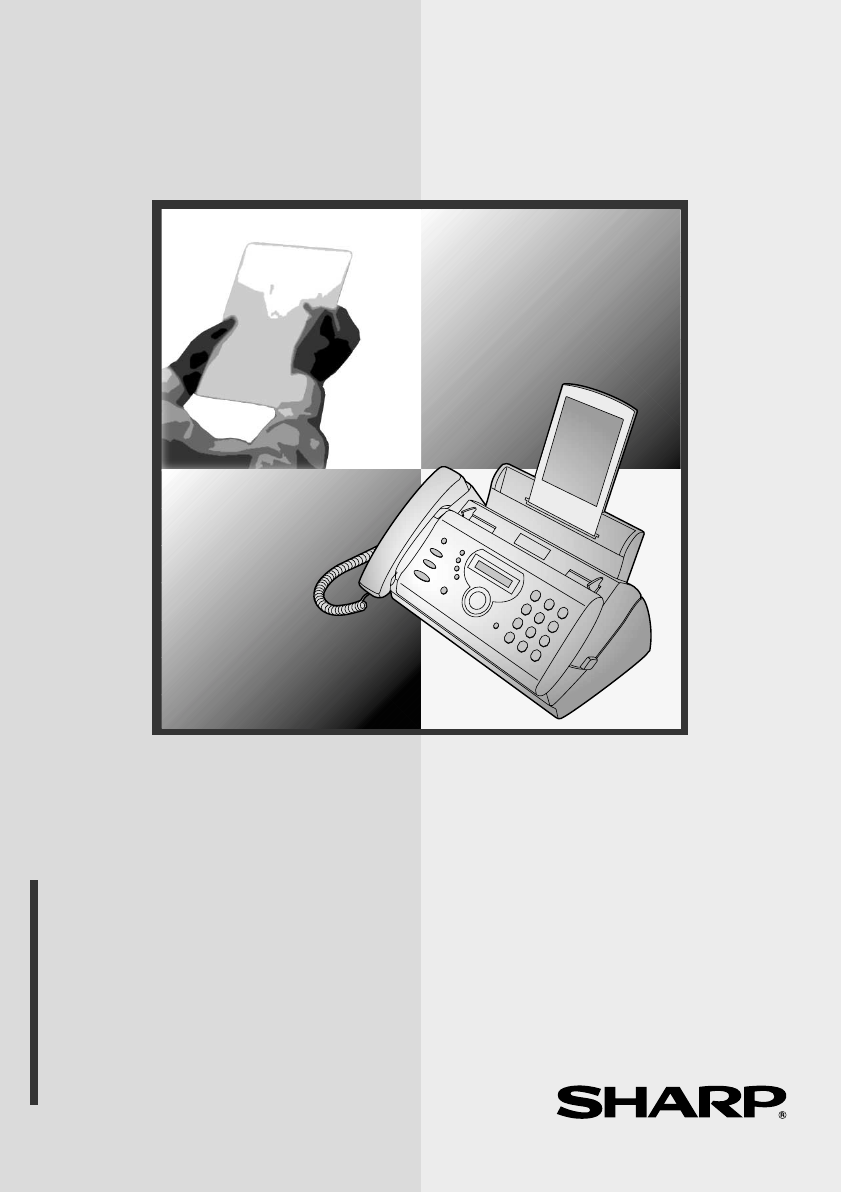MODELL UX-P410 TELEFAX BEDIENUNGSANLEITUNG 1. 2. 3. 4. 5. 6. 7. 8. 9.
all.book Page 1 Monday, June 23, 2003 11:53 AM CAUTION: For a complete electrical disconnection pull out the mains plug. VORSICHT: Zur vollständigen elektrischen Trennung vom Netz den Netzstecker ziehen. ATTENTION: Pour obtenir une mise hors-circuit totale, débrancher la prise de courant secteur. AVISO: Para una desconexión eléctrica completa, desenchufar el enchufe del tomacorriente. VARNING: För att helt koppla från strömmen, dra ut stickproppen.
all.book Page 1 Monday, June 23, 2003 11:53 AM Introduction Welcome, and thank you for choosing a Sharp fax machine! The features and specifications of your new Sharp fax are shown below. Automatic dialling 30 numbers Imaging film Initial starter roll (included with machine): 10 m (approx. 30 A4 pages) Replacement roll (not included): UX-9CR 60 m (one roll yields approx. 180 A4 pages) Memory size* 448 KB (approx. 24 average pages) Modem speed 9,600 bps with automatic fallback to lower speeds.
all.book Page 2 Monday, June 23, 2003 11:53 AM Intended use Analog public switched telephone network (CTR21) / PBX Compatibility ITU-T (CCITT) G3 mode Input document size Automatic feeding: Width: 148 to 210 mm Length: 140 to 297 mm Manual feeding: Width: 148 to 210 mm Length: 140 to 600 mm Effective scanning width 210 mm max. Effective printing width 204 mm max. Contrast control Automatic/Dark selectable Reception modes TEL/FAX,TEL, FAX, A.M. (Note: A.M.
all.book Page 3 Monday, June 23, 2003 11:53 AM Important safety information Do not disassemble this machine or attempt any procedures not described in this manual. Refer all servicing to qualified service personnel. Do not install or use the machine near water, or when you are wet. For example, do not use the machine near a bath tub, wash bowl, kitchen sink or laundry tub, in a wet basement, or near a swimming pool. Take care not to spill any liquids on the machine.
all.book Page 4 Monday, June 23, 2003 11:53 AM Table of Contents A Look at the Operation Panel 6 1. Installation 9 Unpacking Checklist . . . . . . . . . . . . . . . . . . . . . . . . . . . . . . . . . . . . . . 9 Connections . . . . . . . . . . . . . . . . . . . . . . . . . . . . . . . . . . . . . . . . . . . 10 Loading the Imaging Film . . . . . . . . . . . . . . . . . . . . . . . . . . . . . . . . . 13 Loading Printing Paper . . . . . . . . . . . . . . . . . . . . . . . . . . . . . . . . . . .
all.book Page 5 Monday, June 23, 2003 11:53 AM Table of Contents 5. Answering Machine Connection 53 Preparations . . . . . . . . . . . . . . . . . . . . . . . . . . . . . . . . . . . . . . . . . . . 53 Using the Answering Machine Connection . . . . . . . . . . . . . . . . . . . . 54 Optional A.M. Mode Settings . . . . . . . . . . . . . . . . . . . . . . . . . . . . . . 55 6. Special Functions 59 Caller ID (Requires Subscription to Service) . . . . . . . . . . . . . . . . . .
all.book Page 6 Monday, June 23, 2003 11:53 AM A Look at the Operation Panel 1 2 3 4 5 6 8 ABC AUFLÖS./ EMPFANG HILFE 7 TEL FAX 1 GHI STOP TEL/FAX AB R 10 11 HALTEN 12 JKL PQRS 7 Z WAHLW. START/SPEICHER 13 A DEF 2 4 ABRUF KOPIE 9 3 MNO 5 TUV 6 WXYZ 8 9 FUNKTION 0 14 15 1 Help Press this key to print out the Help List, a quick reference guide to the operation of the fax machine.
all.book Page 7 Monday, June 23, 2003 7 11:53 AM UP and DOWN arrow keys Enlarge/reduce setting: When making a copy of a document, press these keys to select an enlarge/reduce setting (page 51). Volume setting: When a document is not in the feeder, press these keys to change the speaker volume when the key has been pressed, or the ringer volume at any other time (page 22). FUNCTION key settings: Press these keys after pressing the FUNCTION key to scroll through the FUNCTION MODE settings.
all.book Page 8 Monday, June 23, 2003 11:53 AM Monitoring phone conversations When speaking through the handset, you can press to allow a third person to listen to the conversation through the speaker. (To turn off the speaker, press the key again.) To adjust the volume of the speaker when monitoring a conversation, press for high or for low (the volume setting reverts to low each time the handset is replaced). Note that the speaker cannot be used for speaking; it is only for listening.
:53 AM 1. Installation all.book Page 9 Monday, June 23, 2003 1. Installation Unpacking Checklist Before setting up, make sure you have all of the following items. ♦ If any are missing, contact your dealer or retailer. Paper tray Paper tray extension Operation manual Gears (2) Handset Handset cord Telephone line cord Imaging film (initial starter roll) ♦ Note: The line cable for Germany is shown in the illustration. The shape of the cable varies slightly in other countries.
all.book Page 10 Monday, June 23, 2003 11:53 AM Connections Connections Connecting the handset Connect the handset as shown and place it on the handset rest. ♦ The ends of the handset cord are identical, so they will go into either socket. Make sure the handset cord goes into the socket marked with a handset symbol on the side of the machine! Use the handset to make ordinary phone calls, or to transmit and receive faxes manually.
11:53 AM Connections Connecting the telephone line cord Insert one end of the line cord into the socket on the back of the machine marked TEL. LINE. Insert the other end into a wall telephone socket. TE L.S ET TE L.L INE N FN ♦ Note for Germany: In Germany, the machine is supplied with a N-coded line cable, enabling you to use an extension (cordless) telephone on the same line. If you don't have the standard NFN-outlet of TELEKOM, you can purchase an NFNadapter at your retailer.
all.book Page 12 Monday, June 23, 2003 11:53 AM Connections Attach the paper tray and paper tray extension Attach the paper tray Attach the paper tray extension Insert horizontally and rotate up Klicken! Note: The paper tray extension has a top side and a bottom side. If you cannot insert the tabs into the holes, turn the support over. Other devices If desired, you can use an answering machine or an extension telephone on the same line as your fax.
11:53 AM Loading the Imaging Film Loading the Imaging Film Your fax uses a roll of imaging film to create printed text and images. The print head in the fax applies heat to the imaging film to transfer ink to the paper. Follow the steps below to load or replace the film. ♦ The initial starter roll of imaging film included with the machine can print about 30 A4-size pages. ♦ When replacing the film, use a roll of SHARP UX-9CR imaging film. One roll can print about 180 A4-size pages.
all.book Page 14 Monday, June 23, 2003 11:53 AM Loading the Imaging Film 4 Remove the new roll of imaging film from its packaging. • Cut the band that holds the rolls together. 5 Insert the green gears. 1 Schlitz Make sure the gears fit into the slots in the ends of the rolls. 6 Insert the film into the print compartment. Fit ends of rolls onto hubs Thick roll to rear 7 8 14 2 Schlitz Rotate the front gear as shown until the film is taut.
11:53 AM Loading Printing Paper Loading Printing Paper You can load up to 50 sheets of A4-size, 60 - 80 g/m2 paper in the paper tray (at room temperature; maximum stack height should not be higher than the line on the tray). 1 2 Fan the paper, and then tap the edge against a flat surface to even the stack. Insert the stack of paper into the tray, PRINT SIDE DOWN. • If paper remains in the tray, take it out and combine it into a single stack with the new paper.
all.book Page 16 Monday, June 23, 2003 11:53 AM Loading Printing Paper Print contrast setting Your fax has been set at the factory to print at normal contrast. If desired, you can change the print contrast setting to LIGHT or DARK. 1 Press 2 Press once and 3 Press once. 4 Select the print contrast: FUNKTION NORMAL: 5 16 Press STOP once and 1 once. Display: twice.
11:53 AM Entering Your Name and Fax Number Entering Your Name and Fax Number Before you begin sending faxes, enter your name and fax (telephone) number as explained below and set the date and time as explained on page 19. Once you enter this information, it will automatically appear at the top of each fax page you send. STOP 1 2 3 4 5 6 8 9 7 0 FUNKTION START/SPEICHER 1 Press FUNKTION once and twice. Display: ENTRY MODE 2 Press once. OWN NUMBER SET 3 Press once.
all.book Page 18 Monday, June 23, 2003 11:53 AM Entering Your Name and Fax Number 5 6 Press START/SPEICHER to enter the fax number in memory. Enter your name by pressing number keys for each letter as shown in the chart below. Up to 24 characters can be entered.
11:53 AM Setting the Date and Time Setting the Date and Time The date and time appear in the display and are printed at the top of every page you fax. Set the date and time as shown below. STOP 1 2 3 4 5 6 8 9 7 0 FUNKTION START/SPEICHER 1 Press 2 Press once and 3 Press once. 4 Enter a two-digit number for the day (“01” to “31”). FUNKTION once and Example: the 5th twice. Display: once.
all.book Page 20 Monday, June 23, 2003 11:53 AM Setting the Date and Time 5 Enter a two-digit number for the month (“01” for January, “02” for February, “12” for December, etc.). Example: January 6 DATE 05-01-2003 1 Enter the year (four digits). Example: 2003 7 0 2 0 The currently set time appears (example): 0 3 TIME 12:19 Enter a two-digit number for the hour (“00” to “23”) and a two-digit number for the minute (“00” to “59”).
11:53 AM Setting the Reception Mode Setting the Reception Mode Your fax has four modes for receiving incoming faxes: FAX mode: Select this mode when you only want to receive faxes on your line. The fax machine will automatically answer all calls and receive incoming faxes. TEL mode: This mode is the most convenient for receiving phone calls. Faxes can also be received; however, all calls must first be answered by picking up the fax's handset or an extension phone connected to the same line.
all.book Page 22 Monday, June 23, 2003 11:53 AM Volume Adjustment Volume Adjustment You can adjust the volume of the speaker and ringer using the up and down arrow keys. 1 2 3 4 5 6 8 9 7 0 Speaker 1 2 Press Press or until the display shows the desired volume level. • Press again to turn off the Display: SPEAKER: HIGH SPEAKER: MIDDLE speaker.
11:53 AM Volume Adjustment Ringer 1 Press or . (Make sure has not been pressed and a document is not loaded in the feeder.) • The ringer will ring once at the selected level, then the date and time will reappear in the display. Display: RINGER: HIGH RINGER: MIDDLE RINGER: LOW RINGER: OFF OK ? 2 If you selected RINGER: OFF OK ?, press START/SPEICHER . 23 1. Installation all.
all.book Page 24 Monday, June 23, 2003 11:53 AM Flash Select Setting for PBX Flash Select Setting for PBX Note: This setting is normally only used in Germany. In other countries, you can try changing the setting if you encounter difficulty with the default setting.
11:53 AM Setting the Display Language Setting the Display Language If desired, you can change the language used in the display, reports and lists. Press the keys on the operation panel as follows: 1 Press 2 Press once and 3 Press once. 4 Press or 5 Press FUNKTION once and once. 7 times. Display: OPTION SETTING LANGUAGE until the desired language appears in the display. START/SPEICHER . • The machine will beep and the display will change to the selected language.
all.book Page 26 Monday, June 23, 2003 11:53 AM 2. Sending Faxes Transmittable Documents Size and weight The size and weight of documents that you can load in the document feeder depend on whether you load one page at a time or several pages at once.
all.book Page 27 Monday, June 23, 2003 11:53 AM Loading the Document Other restrictions ♦ Ink, glue, and correcting fluid on documents must be dry before they pass through the document feeder. ♦ All clips, staples, and pins must be removed from documents before loading in the feeder. If these are not removed, they may damage the machine.
all.book Page 28 Monday, June 23, 2003 11:53 AM Adjusting the Resolution and Contrast 3 Adjust the resolution and/or contrast settings as explained in Resolution and Contrast below, then dial the receiving machine as explained on page 30. Adjusting the Resolution and Contrast If desired, you can adjust the resolution and contrast before sending a document. ♦ The default resolution setting is STANDARD and the default contrast setting is AUTO.
all.book Page 29 Monday, June 23, 2003 11:53 AM Adjusting the Resolution and Contrast 1 AUTO Use AUTO for normal documents. DARK Use DARK for faint documents. 2. Sending Faxes Contrast settings Load the document(s). • The document must be loaded before the resolution and contrast can be adjusted. 2 AUFLÖS./ Press EMPFANG one or more times until the desired resolution and contrast settings appear in the display.
all.book Page 30 Monday, June 23, 2003 11:53 AM Sending a Fax by Normal Dialling Sending a Fax by Normal Dialling With Normal Dialling, you pick up the handset (or press ) and dial by pressing the number keys. ♦ If a person answers, you can talk with them through the handset before sending the fax. (If you pressed , you must pick up the handset to talk.) ♦ Normal Dialling allows you to listen to the line and make sure the other fax machine is responding. 1 Load the document.
all.book Page 31 Monday, June 23, 2003 11:53 AM Sending a Fax by Normal Dialling • If the other party answers, ask them to press their Start key (if you pressed , pick up the handset to speak with them). This causes the receiving 5 When you hear the fax tone, press START/SPEICHER 2. Sending Faxes machine to issue a fax tone. . Replace the handset. • If the transmission is completed successfully, the fax will beep once.
all.book Page 32 Monday, June 23, 2003 11:53 AM Sending a Fax by Automatic Dialling Sending a Fax by Automatic Dialling You can store up to 30 fax or phone numbers in the machine for automatic dialling. ♦ Auto-dial numbers are dialled by pressing appears in the display, and then START/SPEICHER until the desired number . Storing fax and phone numbers for automatic dialling 1 Press 2 Press 3 FUNKTION Display: once and once. ENTER FAX # once.
all.book Page 33 Monday, June 23, 2003 11:53 AM Sending a Fax by Automatic Dialling 5 Press START/SPEICHER 2. Sending Faxes 4 Enter a name by pressing number keys for each letter as shown in the chart below. Up to 15 characters can be entered. (If you do not wish to enter a name, go directly to Step 6.
all.book Page 34 Monday, June 23, 2003 11:53 AM Sending a Fax by Automatic Dialling Editing and clearing auto-dial numbers If you need to make changes to a previously stored auto-dial number, or clear a number, follow these steps: 1 Press FUNKTION once and once. Display: 2 Press or the display. until the number you wish to edit or clear appears in 3 Press 4 Select EDIT or CLEAR: EDIT: once. 1 1=EDIT, 2=CLEAR CLEAR: 2 • If you selected CLEAR, go to Step 8.
all.book Page 35 Monday, June 23, 2003 11:53 AM Sending a Fax by Automatic Dialling 9 Press START/SPEICHER Return to Step 2 to edit or clear another number, or press return to the date and time display. STOP 2. Sending Faxes 8 to Using an auto-dial number Once you have stored a fax or phone number, you can use it to send a fax or make a phone call. 1 If you are sending a fax, load the document. • If desired, press AUFLÖS./ EMPFANG to set the resolution and/or contrast.
all.book Page 36 Monday, June 23, 2003 11:53 AM Sending a Fax by Automatic Dialling Sending a fax by Direct Keypad Dialling You can also enter a full number with the number keys and then press the START/SPEICHER key to begin dialling. You can use this method to dial a full number when you don't need to speak to the other party before faxing. 1 Load the document. • If desired, press AUFLÖS./ EMPFANG to set the resolution and/or contrast.
all.book Page 37 Monday, June 23, 2003 11:53 AM Sending a Fax by Automatic Dialling Redial 1 2. Sending Faxes You can automatically redial the last number dialled. This procedure can be used to send a fax or make a phone call. If you are sending a fax, load the document. • If desired, press AUFLÖS./ EMPFANG to set the resolution and/or contrast. READY TO SEND 2 3 Press once. appears in the display, followed by the last number dialled.
all.book Page 38 Monday, June 23, 2003 11:53 AM Sending a Fax by Automatic Dialling Automatic redialling If you use automatic dialling (including Direct Keypad Dialling) to send a fax and the line is busy, the fax machine will automatically redial the number. The fax machine will make three redial attempts at an interval of five minutes. During this time, RECALLING will appear in the display, followed by a two-digit number assigned to the fax job.
all.book Page 39 Monday, June 23, 2003 11:53 AM Sending a Fax From Memory You can scan a document into the fax’s memory and send the document from memory. This increases transmission speed and allows you to send a fax to multiple destinations in a single operation. After transmission, the document is automatically cleared from memory. Broadcasting (sending a fax to multiple destinations) This function allows you to send the same fax to as many as 20 different locations in just one operation.
all.book Page 40 Monday, June 23, 2003 11:53 AM Sending a Fax From Memory 6 When you are ready to begin transmission, press START/SPEICHER . • A Transaction Report is automatically printed out after Broadcasting is completed. Check the "Note" column of the report to see if any of the locations are marked "Busy" or have a communication error code. If so, send the document to those locations again. Memory transmission You can also send a fax through memory when sending to a single location.
all.book Page 41 Monday, June 23, 2003 11:53 AM 3. Receiving Faxes Using TEL/FAX Mode To select TEL/FAX mode, press AUFLÖS./ EMPFANG until the arrow in AUFLÖS./ EMPFANG 3. Receiving Faxes the display points to TEL/FAX. TEL FAX TEL/FAX AB When the reception mode is set to TEL/FAX, your fax machine automatically answers all calls on two rings. After answering, your fax monitors the line for about five seconds to see if a fax tone is being sent.
all.book Page 42 Monday, June 23, 2003 11:53 AM Using A.M. Mode 2 Press once and 3 Press once. 3 times. PSEUDO RING 1=15 SECONDS (Selections appear alternately) 4 Enter a number as follows for the desired duration: 1 15 SECONDS 2 30 SECONDS 3 60 SECONDS 4 120 SECONDS The display briefly shows your selection, then: 5 Press STOP QUIET TIME to return to the date and time display. Using A.M. Mode To select A.M. mode, press AUFLÖS.
all.book Page 43 Monday, June 23, 2003 11:53 AM Using FAX Mode Using FAX Mode To select FAX mode, press AUFLÖS./ EMPFANG until the arrow in AUFLÖS./ EMPFANG 3. Receiving Faxes the display points to FAX. TEL FAX TEL/FAX AB When the reception mode is set to FAX, the fax machine will automatically answer all calls on two rings and receive incoming faxes.
all.book Page 44 Monday, June 23, 2003 11:53 AM Using TEL Mode 2 Press once. NUMBER OF RING 3 Press once. ENTER # (2-5) 2 4 Enter the desired number of rings (any number from 2 to 5). The display briefly shows your selection, then: FAX REMOTE # Example: 3 rings 5 Press STOP 3 to return to the date and time display. Using TEL Mode To select TEL mode, press AUFLÖS./ EMPFANG until the arrow in the display points to TEL. AUFLÖS.
all.book Page 45 Monday, June 23, 2003 11:53 AM Auto-Cordless Fax Control (answering with an extension phone in TEL mode) Answering with the fax’s handset 2 When the fax machine rings, pick up the handset. If you hear a fax tone, wait until the display shows RECEIVING and then replace the handset. 3.
all.book Page 46 Monday, June 23, 2003 11:53 AM Stiller Faxempfang 1 2 Answer the extension phone when it rings. If you hear a soft fax tone, wait until your fax responds (the extension phone will go dead), then hang up. Beep Phone goes dead 3 If the fax doesn't respond, or if the other party first talks to you and then wants to send a fax, press 5 once and twice on the extension phone (only on a tone dial phone). This signals the fax to begin reception. Hang up.
all.book Page 47 Monday, June 23, 2003 11:53 AM Optional Reception Settings Drücken Sie die Taste START/SPEICHER zum Bestätigen. Ihr Gerät wird nun alle Faxe ohne Klingelsignal empfangen. Im Falle eines Telefonanrufes wird es leise klingeln. Sofern Sie auch das Klingeln eines Telefonanrufes unterdrücken wollen, stellen Sie vorher mit der Taste EMPFANGSART den Modus FAX ein.
all.book Page 48 Monday, June 23, 2003 11:53 AM Optional Reception Settings 3 Press 4 Press 2 5 once. 1=YES, 2=NO to turn on the function, or 1 to turn it off. Press STOP The display briefly shows your selection, then: CALLER-ID to return to the date and time display. Changing the number for remote fax activation If desired, you can use a number other than 5 to activate fax reception from an extension telephone. You can select any number from 0 to 9.
all.book Page 49 Monday, June 23, 2003 11:53 AM Optional Reception Settings Reception Ratio The fax has been set at the factory to automatically reduce the size of received documents to fit the size of the printing paper. This ensures that data on the edges of the document are not cut off. If desired, you can turn this function off and have received documents printed at full size.
all.book Page 50 Monday, June 23, 2003 11:53 AM Substitute Reception to Memory Substitute Reception to Memory In situations where printing is not possible, such as when your fax runs out of paper, the imaging film needs replacement, or the paper jams, incoming faxes will be received to memory. When you have received a document in memory, FAX RX IN MEMORY will appear in the display, alternating with ADD PAPER & PRESS START KEY or CHECK FILM / CHECK COVER / CHECK PAPER JAM.
all.book Page 51 Monday, June 23, 2003 11:53 AM 4. Making Copies Your fax machine can also be used to make copies. Single and multiple copies (up to 99 per original) can be made, enabling your fax to double as a convenience office copier. 1 Load the document(s) face down. (Maximum of 10 pages.) • If desired, press AUFLÖS./ EMPFANG to set the resolution and/or contrast. (The default resolution setting for copying is FINE.
all.book Page 52 Monday, June 23, 2003 11:53 AM Making Copies Copy Cut-off When making a copy of a document that is longer than the printing paper, use the copy cut-off setting to select whether the remaining part of the document will be cut off or printed on a second page. The initial setting is YES (cut off the remainder). To change the setting, follow the steps below. 1 Press FUNKTION once and once. Display: OPTION SETTING 2 Press once and 3 Press once. 4 once.
all.book Page 53 Monday, June 23, 2003 11:53 AM 5. Answering Machine Connection Preparations If you have connected an answering machine to your fax as described in Connections in Chapter 1, you can receive both voice messages and fax transmissions on the same line while you are out. To use the connection, first change the outgoing message of your answering machine, and then set the reception mode of your fax to A.M. when you go out.
all.book Page 54 Monday, June 23, 2003 11:53 AM Using the Answering Machine Connection Using the Answering Machine Connection 1 Set the reception mode to A.M. AUFLÖS./ EMPFANG TEL FAX TEL/FAX AB 2 Set your answering machine to auto answer. ♦ Your answering machine must be set to answer on a maximum of two rings. If not, you may not be able to receive faxes sent by automatic dialling.
all.book Page 55 Monday, June 23, 2003 11:53 AM Optional A.M. Mode Settings How answering machine mode operates While you are out, all of your incoming calls will be answered by your answering machine and its outgoing message will play. Voice callers can leave a message. During this time, your fax will quietly monitor the line. If your fax detects a fax tone or a duration of silence greater than four seconds, it will take over the line and begin reception.
all.book Page 56 Monday, June 23, 2003 11:53 AM Optional A.M. Mode Settings Time selections for the period of silence are 1 to 10 seconds. Quiet Detect Time has been set to 4 seconds at the factory. This gives the best performance with most answering machines; however, you may need to adjust this setting depending on the disconnect time of your answering machine.
all.book Page 57 Monday, June 23, 2003 11:53 AM Optional A.M. Mode Settings Quiet Detect Start Time This setting can be used to delay the start of the Quiet Detect Time function. For example, if you want to insert a pause at the beginning of your answering machine’s outgoing message to ensure clear detection of fax signals, you can use this setting to delay the start of silence detection so that the pause will not cause the fax to take over the line.
all.book Page 58 Monday, June 23, 2003 11:53 AM Optional A.M. Mode Settings On A.M. Failure When this function is turned on, your fax will answer the call after 5 rings if the answering machine for some reason fails to answer before that time. This ensures that you will receive fax messages even if the answering machine’s tape fills up or the answering machine is not turned on. This function has been turned off at the factory.
all.book Page 59 Monday, June 23, 2003 11:53 AM 6. Special Functions Caller ID (Requires Subscription to Service) Note: The Caller ID function is not available in some countries. If you subscribe to a caller identification service from your telephone company, you can set your fax machine to display the name and number of the caller while the fax rings. Important: ♦ To use this function, you must subscribe to a caller identification service from your telephone company.
all.book Page 60 Monday, June 23, 2003 11:53 AM Caller ID (Requires Subscription to Service) How Caller ID operates When you receive a call, the name and phone number of the caller will alternately appear in the display, beginning just before the second ring. The information will continue to be displayed until the line is disconnected. Note: Some caller ID services may not provide the name of the caller. In this case, only the phone number will appear.
all.book Page 61 Monday, June 23, 2003 11:53 AM Caller ID (Requires Subscription to Service) Viewing the Caller ID list If you subscribe to a Caller ID service and have turned on the Caller ID function, your fax machine will keep information on the most recent 30 calls and faxes you have received. You can view this information, which consists of the name and number of each caller, in the Caller ID List. ♦ After you have received 30 calls, each new call will delete the oldest call.
all.book Page 62 Monday, June 23, 2003 11:53 AM Caller ID (Requires Subscription to Service) To delete calls from the Caller ID list If you want to delete a single call from the caller list, press while the call appears in the display. If you want to delete all calls from the list, hold down for at least 3 seconds while you are viewing any number in the list.
all.book Page 63 Monday, June 23, 2003 11:53 AM Caller ID (Requires Subscription to Service) Blocking voice calls With Caller ID turned on, you can use the Anti Junk Fax function described in Blocking Reception of Unwanted Faxes in this chapter to block voice calls as well as faxes from your specified Anti Junk Number.
all.book Page 64 Monday, June 23, 2003 11:53 AM Blocking Reception of Unwanted Faxes Blocking Reception of Unwanted Faxes The Anti Junk Fax function allows you to block reception of faxes from a party that you specify. This saves paper by not printing out unwanted "junk" faxes. To use this function, follow the steps below to enter the fax number from which you do not wish to receive faxes. One fax number can be entered. Press 2 Press once and 3 Press once.
all.book Page 65 Monday, June 23, 2003 11:53 AM Polling (Requesting a Fax Transmission) Polling (Requesting a Fax Transmission) Polling allows you to call another fax machine and have it send a document to your machine without operator assistance. In other words, the receiving fax machine, not the transmitting fax machine, initiates the transmission. 1 Dial the fax machine you want to poll using one of the following methods: • Enter the full number using the numeric keys.
all.book Page 66 Monday, June 23, 2003 11:53 AM PBX operations PBX operations If your fax is connected to a PBX, you can use it to perform the following operations: Making enquiry calls: During a call, you can put the other party on hold, make a further call to a third party, and then go back to your original caller. Transferring calls: You can transfer a call to another number on the same PBX without operator assistance.
all.book Page 67 Monday, June 23, 2003 11:53 AM 7. Printing Lists You can print lists showing settings and information entered in the fax machine. The lists are described below. To print a list, follow these steps. Display: 1 Press 2 Press once. 3 Press or 4 Press once. 5 Press FUNKTION once and START/SPEICHER once. LISTING MODE TEL # LIST until the desired list appears in the display. PRESS START KEY to print the list.
all.book Page 68 Monday, June 23, 2003 11:53 AM Printing Lists Transaction Report This report is printed out automatically after an operation is completed to allow you to check the result. Your fax machine is set at the factory to print out the report only when an error occurs. ♦ The Transaction report cannot be printed on demand. Headings in Transaction Report SENDER/ RECEIVER The name or fax number of the other machine involved in the transaction.
all.book Page 69 Monday, June 23, 2003 11:53 AM Printing Lists Transaction Report print condition You can change the condition under which a Transaction Report is printed out. Follow the steps below. Display: 1 Press 2 Press once and 3 Press once. FUNKTION once and once. OPTION SETTING TRANSACTION twice. 1:ALWAYS PRINT (Selections appear alternately) Press a number from to 1 5 to select the condition for printing.
all.book Page 70 Monday, June 23, 2003 11:53 AM 8. Maintenance Print head Clean the print head frequently to ensure optimum printing performance. Note: Remove the paper from the paper tray before cleaning the print head. 1 Unplug the telephone line and then the power cord, and open the operation panel (press ➊). 2 1 2 3 Take the imaging film out of the print compartment and place it on a sheet of paper. Wipe the print head with isopropyl alcohol or denatured alcohol.
11:53 AM Maintenance 4 5 Place the imaging film back in the print compartment. Rotate the front gear until the film is taut, and then close the operation panel (press down on both sides to make sure it clicks into place). Scanning glass and rollers Clean the scanning glass and rollers frequently to ensure the quality of transmitted images and copies. Note: Remove the paper from the paper tray before cleaning the scanning glass and rollers. 1 Open the operation panel (press ➊). 2 1 71 8.
all.book Page 72 Monday, June 23, 2003 11:53 AM Maintenance 2 3 Flip up the green levers on each side of the white roller. Wipe the scanning glass (under the white roller) and rollers with a cotton swab. • Make sure that all dirt and stains (such as correcting fluid) are removed. Dirt and stains will cause vertical lines on transmitted images and copies.
all.book Page 73 Monday, June 23, 2003 11:53 AM 9. Troubleshooting 9. Troubleshooting Problems and Solutions Line error Problem LINE ERROR appears in the display. Solution Try the transaction again. If the error persists, check the following: • Check the connection. The cord from the TEL. LINE socket to the wall socket should be no longer than two meters. • Make sure there are no modem devices sharing the same telephone line.
all.book Page 74 Monday, June 23, 2003 11:53 AM Problems and Solutions Dialling and transmission problems Problem No dial tone when you pick up the handset or press the Solution • Make sure the handset cord is connected to the correct socket. See Connecting the handset on page 10. key. Dialling is not possible. • Make sure the power cord is properly plugged into a power outlet. • Make sure that the telephone line is properly connected to both the TEL. LINE socket and the wall socket.
all.book Page 75 Monday, June 23, 2003 11:53 AM Problems and Solutions Reception and copying problems Solution The power is on, but no reception takes place. • Make sure that the telephone line cord is plugged into the TEL. LINE socket, and not the TEL. SET socket. The printing paper comes out blank when you try to receive a document. • Make sure that the document is loaded properly in the feeder of the transmitting machine.
all.book Page 76 Monday, June 23, 2003 11:53 AM Problems and Solutions Reception/copying is interrupted. • If reception or copying takes place continuously for a long time, the print head may overheat. Turn off the power and let it cool down. If overheating frequently occurs, try changing the print contrast setting to LIGHT (see page 16). Dark vertical lines appear on copies and received faxes. • Try changing the print contrast setting to LIGHT (see page 16).
all.book Page 77 Monday, June 23, 2003 11:53 AM Problems and Solutions General problems A loud howling sound occurs when the speaker is used. Solution 9. Troubleshooting Problem • Feedback (a loud howling sound) may occur if you replace the handset while the speaker is on. To avoid feedback, turn off the speaker (press ) before you replace the handset. Auto-dial numbers cannot be stored in the fax. • Make sure the fax is plugged in and the imaging film has been loaded.
all.book Page 78 Monday, June 23, 2003 11:53 AM Messages and Signals Messages and Signals Display messages Note: If you have turned on the Caller ID function, see page 60 for display messages related to Caller ID. ADD PAPER & / PRESS START KEY (alternating messages) Check the printing paper. If the tray is empty, add paper and then press the START/MEMORY key.
all.book Page 79 Monday, June 23, 2003 11:53 AM INCORRECT FILM/ CHECK FILM The wrong type of imaging film is loaded in the machine. Printing is not possible. The machine can only print when SHARP UX-9CR imaging film is loaded. LINE ERROR Transmission or reception was not successful. Press the STOP key to clear the message and then try again. If the error persists, see Line Error on page 73. MEMORY IS FULL/ SEE MANUAL (alternating messages) The memory is full.
all.book Page 80 Monday, June 23, 2003 11:53 AM Messages and Signals PRINT HEAD FAIL/ YOU NEED SERVICE (alternating messages) The print head has failed and requires service. READY TO SEND A document has been loaded and the fax machine is waiting for you to begin faxing or copying. RECALLING This appears if you attempt to send a fax by automatic dialling and the line is busy or the receiving fax machine does not answer. Your fax machine will automatically reattempt the call.
all.book Page 81 Monday, June 23, 2003 11:53 AM Clearing Paper Jams Clearing Paper Jams If the original document doesn’t feed properly during transmission or copying, or DOCUMENT JAMMED appears in the display, first try pressing START/SPEICHER . If the document doesn't feed out, remove it as explained below. Important: Do not try to remove a jammed document without releasing it as explained below. This may damage the feeder mechanism.
all.book Page 82 Monday, June 23, 2003 11:53 AM Clearing Paper Jams 4 Flip down the green levers on each side of the white roller. Rotate the front gear until the film is taut, and then close the operation panel (press down on both sides to make sure it clicks into place). Clearing jammed printing paper 1 Open the operation panel (press ➊). 2 1 2 3 82 Gently pull the jammed paper out of the machine, making sure no torn pieces of paper remain in the print compartment or rollers.
all.book Page 83 Monday, June 23, 2003 11:53 AM Quick Reference Guide Sending Faxes Receiving Faxes TEL FAX 01-JAN 10:30 Place your document (up to 10 pages) face down in the document feeder. TEL/FAX AB TEL FAX AUFLÖS./ EMPFANG 01-JAN 10:30 TEL/FAX AB TEL FAX 01-JAN 10:30 TEL/FAX AB TEL FAX 01-JAN 10:30 TEL/FAX AB FAX mode: The fax machine automatically answers and receives faxes. TEL mode: Answer all calls (even faxes) by picking up the handset. To begin fax Normal Dialling reception, press 1.
all.book Page 84 Monday, June 23, 2003 11:53 AM Guide de référence rapide Envoi de télécopies Réception de télécopies TEL FAX 01-JAN 10:30 Placez le document (pouvant compter jusqu'à 10 pages) face imprimée vers le bas dans le chargeur de documents. TEL/FAX AB TEL FAX AUFLÖS./ EMPFANG 01-JAN 10:30 TEL/FAX AB TEL FAX 01-JAN 10:30 TEL/FAX AB TEL FAX 01-JAN 10:30 TEL/FAX AB Mode FAX : Le télécopieur répondra et recevra les télécopies automatiquement.
all.book Page 85 Monday, June 23, 2003 11:53 AM Index A F A.M. reception mode, 21, 54 Answering machine connection Activating, 54 Connecting, 53 On A.M.
all.book Page 86 Monday, June 23, 2003 11:53 AM Index Power cord, 10 Print contrast setting, 16 Print head, cleaning, 70-71 Priority Call, 62 Pseudo Ring Duration, 41 R Reception mode A.M. mode, 21, 54 FAX mode, 21, 43 TEL mode, 21, 44 TEL/FAX mode, 21, 41 Reception Ratio setting, 49 Redialling, 37 Resolution, 28 Ringer volume, 23 86 S Scanning glass, cleaning, 71 Sender’s name and number, entering, 17-18 Setup List, 67 Speaker volume, 22 T TEL reception mode, 21, 44 TEL.
all.book Page 89 Monday, June 23, 2003 11:53 AM Quick48 Austauschservice Hotline: 0180/5 23 46 76 (0,12 EUR/Min.) Hotline: 0180/5 23 46 77 (0,12 EUR/Min.
all.book Page 90 Monday, June 23, 2003 11:53 AM Quick48 - Austausch Wer heutzutage etwas erreichen will, muß erreichbar sein. Um Sie auch nach der Entscheidung, ein SHARP Produkt zu kaufen, weiter bei der Verwirklichung dieses Zieles zu unterstützen, haben wir einen neuen Kunden- service etabliert. Für das von Ihnen erworbene Pro- dukt bieten wir Ihnen den Quick48 - Austauschservice.
all.book Page 91 Monday, June 23, 2003 11:53 AM SHARP ELECTRONICS (EUROPE) GMBH Sonninstraße 3, 20097 Hamburg, Germany Phone: (040) 2376-0 SHARP ELECTRONICS (SCHWEIZ) AG Langenwiesenstrasse 7, 8108 Dällikon, Switzerland Phone: (01) 846-6111 SHARP ELECTRONICS GES.M.B.H.