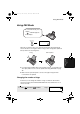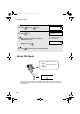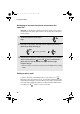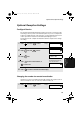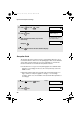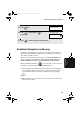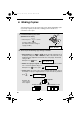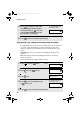Specifications
Making Copies
98
High-quality copy setting (fast/slow printing of copies)
The high-quality copy setting controls the speed at which copies are printed. If
you prefer a higher quality image at a slower printing speed, turn on this
setting. If you prefer a faster printing speed over image quality, turn off the
setting.
Important: This setting is only effective when Quality mode (page 21) is
turned on.
Note: This setting only affects the printing speed. It does not affect the
amount of ink used.
♦ The high-quality copy setting is initially turned off.
1
Press once and twice.
2
Press once and 3 times.
3
Press once.
4
Press to turn on high-quality copy,
or to turn it off.
5
Press to return to the date and time display.
The display briefly shows
your selection, then:
4
Press to set copy cut-off to YES
(the remaining part of the document
will not be printed), or to set copy
cut-off to NO (the remaining part will
be printed on a second page).
5
Press to return to the date and time display.
The display briefly shows
your selection, then:
QUALITY MODE
Display:
PRINT SET-UP
HQ COPY
HQ COPY
1=YES, 2=NO
ALIGN CART.
all.book Page 98 Tuesday, March 29, 2005 9:08 AM