User Guide
Table Of Contents
- ----- English version -----
- INTRODUCTION
- IMPORTANT
- CONTENTS
- PARTS AND THEIR FUNCTIONS
- GETTING STARTED
- HELP FUNCTION
- OVERVIEW OF FLOW OF DAILY SALES ENTRIES
- BASIC SALES ENTRY
- OPTIONAL FEATURES
- CORRECTION
- PRIOR TO PROGRAMMING
- BASIC FUNCTION PROGRAMMING (For Quick Start)
- AUXILIARY FUNCTION PROGRAMMING
- ADVANCED PROGRAMMING
- TRAINING MODE
- READING (X) AND RESETTING (Z) OF SALES TOTALS
- EJ REPORT READING AND RESETTING
- OVERRIDE ENTRIES
- CORRECTION AFTER FINALIZING A TRANSACTION (Void mode)
- HOW TO USE AN SD MEMORY CARD
- OPERATOR MAINTENANCE
- 1 In case of a Power Failure
- 2 In Case of Printer Error
- 3 Cautions in Handling the Printer and Recording Paper
- 4 Replacing the Batteries
- 5 Replacing the Paper Roll
- 6 Removing a Paper Jam
- 7 Cleaning the Printer (Print Head / Sensor / Roller)
- 8 Removing the Drawer
- 9 Opening the Drawer by Hand
- 10 Before Calling for Service
- SPECIFICATIONS
- ----- La versión española -----
- INTRODUCCION
- IMPORTANTE
- INDICE
- PARTES Y SUS FUNCIONES
- PARA EMPEZAR
- FUNCION DE AYUDA
- REGISTRO BASICO DE VENTAS
- CARACTERISTICAS OPCIONALES
- CORRECCION
- PROGRAMACION DE LAS FUNCIONES BASICAS (Para el inicio rápido)
- PROGRAMACION DE FUNCIONES AUXILIARES
- 1 Programación de secciones
- 2 Programación de PLU (codificación de precios) y subsección
- 3 Programación de teclas misceláneas
- Tasa para [%1], [%2] y [CONV]
- Importe para [(-)]
- Límite de tasa porcentual para [%1] y [%2]
- Parámetros de función para [%1], [%2] y [(-)]
- Parámetros de función para [CONV]
- Límite de dígitos de entrada para [RA], [PO] y [TAX]
- Parámetros de función para [CHK], [CH] y [CA/AT/NS] (cuando se usa como tecla CA)
- 4 Programación de texto
- PROGRAMACION AVANZADA
- MODO DE INSTRUCCION
- LECTURA (X) Y REPOSICION (Z) DE LOS TOTALES DE VENTAS
- LECTURA Y REPOSICION DE INFORMES EJ
- REGISTROS DE ANULACION
- CORRECCION DESPUES DE FINALIZAR UNA TRANSACCION (Modo de cancelación)
- COMO EMPLEAR UNA TARJETA DE MEMORIA SD
- Inserción y extracción de una tarjeta de memoria SD
- Formateo de una tarjeta de memoria SD
- Memorización y restauración de todos los datos
- Lectura de los datos de logotipos gráficos
- Escritura y lectura de todos los datos de programación
- Escritura de datos de ventas
- Escritura de registro diario electrónico
- Impresión de registro diario electrónico
- MANTENIMIENTO PARA EL OPERADOR
- 1 En caso de corte de la alimentación
- 2 En el caso de error de impresora
- 3 Precauciones al manejar la impresora
- 4 Reemplazo de las pilas
- 5 Reemplazo del rollo de papel
- 6 Extracción del papel atascado
- 7 Limpieza de la impresora (cabezal de impresión / sensor / rodillo)
- 8 Extracción del cajón
- 9 Abertura manual del cajón
- 10 Antes de solicitar el servicio de un técnico
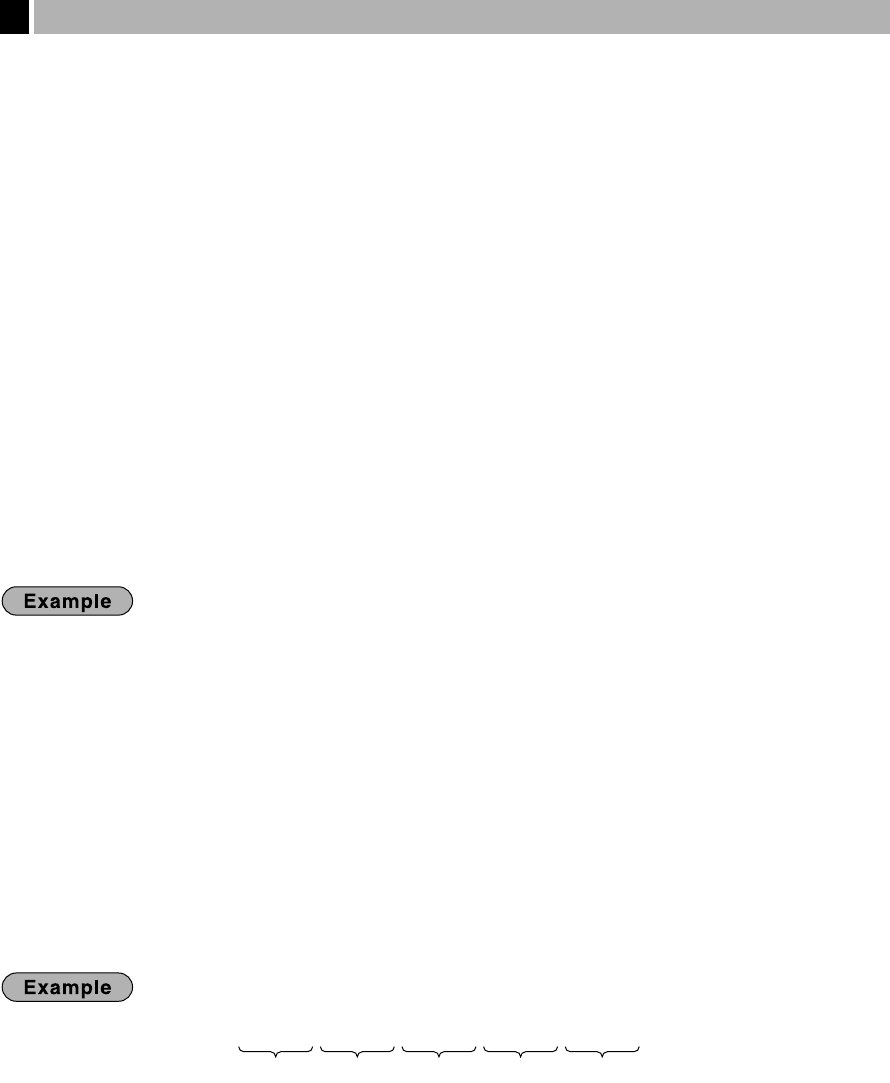
41
The register allows you to program the text for clerk names, department item names, PLU/sub-department item
names, and so on, if necessary. There are two ways for programming text: using character keys on the
keyboard or entering character codes with numeric keys on the keyboard.
Using character keys on the keyboard
You can enter characters according to the small figures printed in the lower right position of the key tops. For
the layout, please refer to “Keyboard” section on page 5.
The following are used as control keys for character entry:
H
Toggles between upper-case and lower-case letters. By default, the upper-case letter is selected.
Once the
H
key is pressed, you are locked in for entering lower-case letters. “_” lights up at the
SHIFT position of the display when lower-case letters entry is selected.
N
Press the
N
key to enter numeric characters. For example to enter “1”, press the
N
and
1
key. If you press the
1
key without pressing the
N
key, the cash register goes to character codes
entry mode.
Once the
N
key is pressed, you are locked in for entering numeric characters. “_” lights up at the
NUMBER position of the display when numeric characters entry is selected.
W
Toggles between single-size and double-size characters. By default, the single-size character is
selected. Once the
W
key is pressed, you are locked in for entering double size characters. “_” lights
up at the DC position of the display when double-size characters entry is selected.
B
Backs up the cursor, erasing the character to the left.
To program the word “Clerk01” with the letter “C” being double size.
To make the letter “C” double size character
Wg
To make character size return to normal size
W
To toggle the characters to lower-case letters
H
hijk
To enter numbers
N01
Entering character codes with numeric keys on the keyboard
Numerals, letters and symbols are programmable by entering the character code and the
:
key. (If numeric
characters entry is selected, that is, “_” lights up at the NUMBER position of the display, press the
N
key to
release it.) Set the alphanumeric character code table on the next page. By doing this, you can program
characters other than those on the key tops.
• Double-size characters can be made by entering the character code 253.
• All three digits of the character code MUST be entered (even if it starts with zero).
To program the word “SHARP” in double-size characters
When you press an appropriate number key (job code number) and press the
P
key for text entry just after you
start programming with the
s
key, the cash register will be automatically ready for text entry.
Listed below is an overview of what you can program and the allowable number of single sized characters for
each text entry.
• Department text 12 characters
• PLU text (item label) 12 characters
• Function text 8 characters
• Logo message 6 lines and 24 characters for each line
• Clerk name 8 characters
• Foreign currency symbol 4 characters
253
:
083
:
072
:
065
:
082
:
080
:
S H A R P
Text Programming
4










