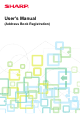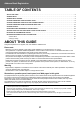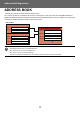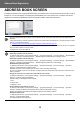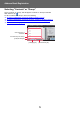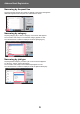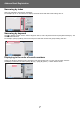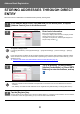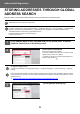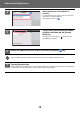Operation Manual, Address Book Registration
Table Of Contents
- TABLE OF CONTENTS
- ABOUT THIS GUIDE
- ADDRESS BOOK
- ADDRESS BOOK SCREEN
- STORING ADDRESSES THROUGH DIRECT ENTRY
- STORING ADDRESSES THROUGH GLOBAL ADDRESS SEARCH
- STORING ADDRESSES FROM FAX OR IMAGE SEND LOGS
- STORING GROUPS
- EDITING/DELETING ADDRESSES IN ADDRESS BOOK
- SETTING THE SCOPE FOR PUBLICIZING CONTACTS AND GROUPS
- DELETING THE TRANSMISSION HISTORY
- REGISTER AN ADDRESS BOOK IN THE WEB PAGE
4
Address Book Registration
ADDRESS BOOK SCREEN
To display the address book, tap the [Address Book] key on the base screen in image send mode such as fax, e-mail, or
Internet fax. You can also display it by tapping the [Address Book] icon in the home screen. "Contacts" and "Group"
registered are enabled for alphabetical search and selected condition-based advanced search.
• When the [Address Book] key is tapped on the e-mail base screen, groups and contacts having e-mail addresses are
displayed.
• If user authentication is enabled, registered contacts can be shared within a specified group or stored as personal contacts
that only you are allowed to access.
► SETTING THE SCOPE FOR PUBLICIZ
IN
G CONTACTS AND GROUPS (page 16)
• You can tap the [Find My Address] key while logging in and select your e-mail address from the user list. This is convenient
when you want to send an e-mail to yourself.
For details, refer to the User's Manual.
Disable register an address book
• Prohibiting registration from the machine
In "Settings (administrator)", select [System Settings] → [Image Send Settings] → [Common Settings] → [Enable/Disable
Settings] → [Settings to Disable Registration] → [Disable Registering Destination from Operation Panel].
• Prohibiting registration from the web page
In "Settings (administrator)", select [System Settings] → [Image Send Settings] → [Common Settings] → [Enable/Disable
Settings] → [Settings to Disable Registration] → [Disable Registering Destination on Web Page].
• Disable Switching of Display Order
In "Settings (administrator)", select [System Settings] → [Image Send Settings] → [Common Settings] → [Condition
Settings] → [Disable Switching of Display Order].
Disables to change the order of display (search number order, ascending, descending).
Once set, the display sequence is not changed. The display order will remain fixed at the order that is in effect when this
setting is enabled.
• The type of screen set in the initial screen of the address book is shown
In "Settings (administrator)", select [System Settings] → [Image Send Settings] → [Common Settings] → [Condition
Settings] → [Category Displayed as Default].
Select a category to be displayed with the default.
• None
• Frequent Use
• Categories 1 to 32
• Show all addresses regardless of the mode
In "Settings (administrator)", select [System Settings] → [Image Send Settings] → [Common Settings] → [Condition
Settings] → [Display all address type regardless of the mode being displayed currently.].
Displays all destinations regardless of the displayed mode when this setting is enabled.
• Enlarge the address book
In "Settings (administrator)", select [System Settings] → [Image Send Settings] → [Common Settings] → [Condition
Settings] → [Enlarge Address Book].
An enlarged address book list appears.
Preview
Sending History
Print Individual List
Call by Search Number
Start
Speaker
A
D
G
J
M
P
W
Add New
Direct TX
Send Same Image
as Fax Address
Frequent
Use
Fax
Narrow Down
All
Category
Sort
Address
BBB
AAA
CCC
ABC
T
CA