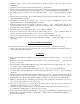User`s guide
3.
Communication SHARP=>PC Receive
•
The SHARP contents can be copied in an empty database by using menu commands File
New dossier
(Alt-F, N). Give the SHARP unit type in the New dossier window. In case of existing dossier the unit
type can be modified in the Options
Unit type window (Alt-O,U).
•
If SHARP containing secret items , you can set the database to secret mode in the New dossier window,
or for existing dossier you can convert to secret mode in Options
Unit type window (Alt-O,U).
•
Connect the cable to the COM (serial) port of the PC.
•
Set the data communication parameters in the Options
Communication parameters window (Alt-O,
C).
•
Go to the Receive window by the menu point Communication
Receive (Alt-C, Enter), and then select
the mode of data receiving, and set up options.
•
Start receive on PC with OK button, or Enter key.
•
Do the things listed in Receive… window, that is start sending in SHARP.
•
When reception is finished, you can start again the receiving and can send another register or data items
or finish data communication.
4.
Communication PC=>SHARP Send
•
When starting EL-Link the program loads the recently used database by default. If you want to upload
another database into EL-Link, do it with the function File
Open (Alt-F, O).
•
Connect the cable to the COM (serial) port of the PC.
•
Set the data communication parameters in the Options
Communication parameters window (Alt-O,
C).
•
Go to the Send window in the menu point Communication
Send (Alt-C, S), then select the scope of
send, that is transmit one item or one or more registers and can be set the other options of sending.
•
Start sending on PC with OK button, or Enter key.
•
Do the things listed in Send… window, that is start receiving on SHARP.
•
When more or all register sending to not PC Sync unit is finished, it is necessary that set the unit again to
reception of the following register.
5.
Direct Synchronize (PC Sync)
•
If PC Sync function available in your unit, the database of the actual dossier and the unit can be
harmonized with the Communication
Direct synchronize menutiem. (Alt-C, D). Set up in Options
Communication parameters window to start the direct synchronize in PC automatically by pressing the
PC Sync key (without touching PC).
•
Connect the cable to the COM (serial) port of the PC.
•
Set the data communication parameters in the Options
Communication parameters window (Alt-O,
C).
•
Set up in pop-up window of Direct Synchronize the Conflict Solution Method and other options, then
start receive with OK button.
•
Start synchronization on SHARP. (PC Sync key.)
•
In case of first synchronization give the name of the synchron table, and the mode of first harmonizing.
6.
Backup save SHARP=>PC
•
If you have not exactly entered type of your SHARP equipment yet, now you should do it in the window
Options
SHARP unit model (Alt-O, Enter).
•
Connect the cable to the COM (serial) port of the PC.
•
Set the data communication parameters in the Options
Communication parameters window (Alt-O,
C).