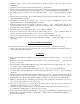User`s guide
•
Go to the window Backup save by the menu point Communication
Backup save (Alt-C, B), specify the
file name for saving all the data stored in the SHARP memory.
•
If you go on with the menu point OK <Ctrl-Enter>, a panel will pop up where all the things are listed that
are required for backup saving.
•
Do the things listed in Backup... window, that is start backup sending on SHARP.
7.
Restore PC=>SHARP
•
If you have not exactly entered type of your SHARP equipment yet, now you should do it in the window
Setup
SHARP unit model
<Alt-O, Enter>.
•
Connect the cable to the COM (serial) port of the PC.
•
Set the data communication parameters in the Options
Communication parameters window (Alt-O,
C).
•
Select the Restore file window by using the menu point
Communication
Restore
<Alt-C, E> and
find the file where the SHARP's memory contents are stored.
•
If you go on with the menu point
OK
<Ctrl-Enter>, a panel will pop up where all the things are listed that
are required for restoring.
•
Do the things listed in Restore... window, that is start restore receiving on SHARP.
8.
File (database) save
•
The EL-Link stores the data items in database file saved in hard or floppy disk.
•
Modifications in the database (e.g. received data from SHARP, created new data items, modifyed …etc.)
are saved immediately by EL-Link at the moment of modification. So when leaving EL-Link you won’t
need to save the file or load it at starting only close or open the dossier.
•
Opening or closing the dossier requires no time at all even if having many data items. Maximum 200.000
pcs data items can be created and stored in one register. (In theory 500 thousand pcs in the Memo
register, and 8 million pcs in others registers, but tested only with 200 thousand pcs.)
9.
Export, import
•
The database can be saved (exported) to different file type by using the menu point File
Export (Ctrl-
E) or (Alt-F, E).
•
Files being saved with Export function can be loaded into another software where you can view it or
continue working with it. E.g: the data items of dossier can be transferred to Excel.
•
Data items of different file types can be loaded or reloaded to the actual dossier with the the File
Import menuitem (Ctrl-I) or (Alt-F, I).
•
The export, import file type can be:
•
DD-Link: own file format, to old DD-Link for DOS (CASIO
⇔
PC) software.
•
ZQ-Link: own file format, to old ZQ-Link for DOS (SHARP
⇔
PC) software.
•
Text: jointless text, to text editor e.g. MS Word®, MS Write®.
•
Tab: separated text with tabulators, to text editors or spreadsheet managers.
•
CSV: separated text with semicolon, to spreadsheet managers e.g. MS Excel®.
•
DBF : Dbase®, Foxpro® files to database editors.
•
MS Excel: Excel type file, to the MS Excel® and other spreadsheet managers.
•
MS Access: Access type file, to the MS Access® database editor and the MS Visual Basic® softwares.
•
Paradox: Paradox type file, to spreadsheet managers and the Delphi® or Pascal softwares.
•
Outlook: to data change with MS Outlook®, MS Outlook Express® softwares.
•
Lotus Org.: to data change with Lotus Organizer® software.
•
Other: any delimited text file, delimited characters can be given in window.
10.
Dossier (database file) open, new and empty dossier