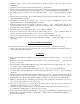User`s guide
•
Starting EL-Link the program opens the database that has been used for the last time.
•
If you would like to use another database you can select it in the window File
Open (Alt-F, O). Here
you can choose drive, directory (or folder).
•
New, empty dossier (database) can be created by using the menu point File
New file (Alt-F, N), where
you can give immediately the SHARP unit type and the dossier type to be secret or open. If you would
like to modify the unit type or secret mode later you can do it in the Options
Unit type window (Alt-O,
Enter) or the Options
Secret mode window (Alt-O, S).
11.
Dossier (database file) printing
•
The Dossier can be printed by using the menu point File
Print (Alt-F, P or Ctrl-P).
•
8 different and variable base format can be selected. You can print color, graphic, with icons.
•
With the Printer... button you can select the required printer unit, and here you can set up.
•
The Options... button calls the Options window, which adjust the margin, header, footer, title of printing,
width of data items, font type, and other parameters in.
•
The fields to be printed can be selected by using the Fields... button.
•
Before printing you can view the final result on the display by using the Preview... button.
12.
Dossier (database) rename, merge, copy, archive
•
The opened dossier (database) can be renamed by using the function File
Rename (Alt-F, R)
•
Merging data items of another dossier (database) to the opened use the function File
Merge (Alt-F,
M). The mode of merge can be selected in the Action menu that data items to Append to dossier, or to
Overwrite the full dossier with the registers of another one. You can choose Write in , too when data
items are beeing written to the original registers of actual dossier and overwrite the contents of that. The
contents of opened dossier can be refreshed corresponding to the selected „keyfields” of both dossiers
using Action
Update.
•
The File
Copy function (Alt-F, Y) can be used to copy the data items of opened dossier (database) into
another – even not existing – dossier by selecting transaction in Action menu. Data items of actual
dossier can be copied into equivalent registers of destination dossier by Action
Append keeping the
originals unchanged . Selecting Action
Overwrite the full destination dossier will be overwritten with
the registers of the actual dossier. In case of Action
Write in only the source data items of the
destination dossier will be overwritten. The contents of destination dossier can be refreshed
corresponding to the selected „keyfields” of both dossiers using Action
Update.
•
Old date data items can be moved to archival dossier by using the menu point File
Archive (Alt-F, A).
13.
Deleting, Clearing, Regenerating dossier, getting Information
•
You can delete the full opened dossier permanently (database) from fixed disk or floppy disk by using
the menu point File
Delete (Alt-F, D).
•
You can empty the full opened dossier (database), or only some registers by using the menu point File
Clear (Alt-F, L). In this case data items are deleted only the dossier itself not.
•
If the database has been damaged or you want to reduce the file size you can refresh, resort by using the
menu point File
Regenerate (Alt-F, R).
•
Status of the opened dossier can be seen in the File
Information window (Alt-F, F): file name, date of
data communication and edition, sorting, users, and all number of the data items in dossier, or one by one
in registers of dossier.
14.
Viewing, Searching, Replacing, Filtering
•
The data items can be reviewed in the List panel in the left side of the dossier, while details of the actual
data item can be seen on the right in Editor panel (
〈
, PgUp, PgDn, Home.End).
•
You can jump to another side (panel) by using the Tab, Shift-Tab keys, or clicking to panel with mouse.
The active side is the one having the register name framed on top of. E.g. Tel/Mail 1 .