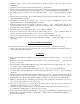User`s guide
•
Other registers can be chosen by using the register tabs (Tel/Mail 1..2, URL, Memo, …etc. ), or left, right
(
⇓ ◊
) keys.
•
The required data item can be found by entering the initial letters.
•
You can search by any fragment of the text, in the window Search
Search... (Ctrl-F or Alt-S, S) by the
specified parameters (e.g. Search in register or Search in full database, Case sensitive, Match whole
words, Non stop search, Search in selected, Search by selecting …etc.).
•
You can continue searching the actual data item on by using the menu point Search
Find next (F3 or
Alt-S, N) according to the parameters entered in the Search window.
•
Any text part of the database can be replaced by another text by using the window Search
Search and
replace... (Ctrl-R or Alt-S, R).
•
The required data items can be filtered by one or more text parts with the aid of the function Search
Filter (F9 or Alt-S, F). The data items corresponding to the filtering criteria will be displayed in this case.
•
Sorting can be set by using the menu View
Sort (F7 or Alt-V, S).
15.
Select, Copy, Cut, Paste, Delete, Make to secret/opened, Mark
•
The required data items can be selected for an operation (Copy, Delete, etc.) by means of the mouse
(Shift-Left or Right button) or the keyboard (Shift-
〈
).
•
If no data items are selected, the operation (Copy, Delete, etc.) will be performed on the actual data item.
•
Selected data items can be copied to the Clipboard by Edit
Copy to clipboard (Ctrl-Insert or Ctrl-C).
•
Selected data items can be cut and copied to clipboard deleting from the database by Edit
Cut to
clipboard (Shift-Del or Ctrl-X).
•
The clipboard contents can be copied by Edit
Paste from clipboard (Shift-Insert or Ctrl-V). (The
Clipboard holds the items until quitting the program.)
•
The selected data items can be deleted by Edit
Delete (Delete).
•
The selected items can be copied or moved from one register into another by using Edit
Copy/Move to
another register (Alt-E, T, / Alt-E, H).
•
The selected data items can be set as secret or open by Edit
Make to secret/opened (Alt-Del).
•
The selected data items can be marked by using Edit
Mark (Alt-*).
•
The selected data items can be saved in another file: File
Copy (Alt-F,Y) or File
Export (Ctrl-E)
Only the selected.
•
The selected data items can be sent to the SHARP Unit: Communication
Send window (Alt-C, S)
Only the selected.
•
The selected data items can be printed: File
Print (Alt-F,P)
Only the selected.
•
All the data items can be deleted from the register by File
Clear (Ctrl-T)
Aktual (A) menutitem.
•
The actual data item can be duplicated by using Edit
Duplicate dataitem (Alt-E, P).
16.
Editing data item, new data item
•
The data item found (
〈
) in the one side of dossier, i.e. in the List panel, can be edited in the another
side, i.e. in the Editor panel. The editor can be activated by pressing Enter key when a data item is
selected, or a double mouse click on it or clicking on the Editor panel.
•
New data item can be created either in the List panel or Editor window by Alt-Insert shortcut, or one new
item can be inserted among the items by Insert key in the List panel, or using the menu points: Edit
New dataitem (Alt-E, N), Edit
Insert new dataitem (Alt-E, I).
•
In the Editor window, activated in the above way, the required line and position can be selected by
moving the cursor there (
〈 ⇓ ◊
) (PgUp/PgDn) (Home/End). The cursor can be positioned by means of
mouse as well. A field can be selected directly with the shortcuts Tab/Shift-Tab or Ctrl-
〈 ⇓ ◊
.
•
Text can be written at the cursor position: in insert cursor mode the text is inserted by pushing the
following texts forward. In overwrite cursor mode the character at the cursor will be replaced by the
entered one. The cursor mode can be changed by the aid of (Insert) key.