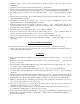User`s guide
•
Create one shortcut icon with different working (beginning) folder to each users. The working
(beginning) folder can be given in Property window (clicking Right button of mouse to icon). In this
case not needed to log in, and everyone uses his own private ELLINK.CFG file.
•
Everybody uses different name configuration files (...
.
CFG) with the same working (beginning) folder.
In this case needed to log in with entering password assigned to user , that EL-Link to load the
individual configuration file of the user. This configuration file (....
.
CFG) automatically gets a name
(generated from user name by default) that can be changed.
The actual user can be changed by logging in with other name using the Browse button.
(The ...
.
CFG configuration file includes the last opened dossiers, and their window position, size or other
program settings: color, font type, date format, and last parameters of file export, import, copy, merge,
text search, etc. windows.)
19.
Dossier views
•
The view of right and left dossier side (panel) can be changed in the actual register with the buttonpad
on the left edge of its window, or just the actual side by first menuitems (Ctrl-F1..F5) of View menu.
•
Following panels can be selected:
•
List: reviewing data items. (Data items are below each other.)
•
Editor: viewing, editing one full data item.
•
Calendar: browsing dates in registers provided with date.
•
Date diary: reviewing, editing schedules, reminders.
•
Required type data items (marked/unmarked, secret/open, performed/not performed etc.) can be made
visible or hide by bottom buttonpad on the left edge of window, by filtering visible data items.
20.
Accessories
•
The Pocket calendar window can be activated by using calendar button in upper buttonpad of EL-Link,
or from Editor panel at date field editing. Calendar window helps choosing the required date, and
Schedule or Reminder marking can be checked for dates (
〈 ⇓ ◊
, PgUp/PgDn, Home/End keys, year
and month selection with keys <<, >> and mouse).
•
The Time handler window can be activated from Editor panel at time field editing.
•
The calculator window can be activated by using calculator button in upper buttonpad of EL-Link, or
from Editor panel at amount field editing.
•
The Sketch drawer window can be activated by using paint button in upper buttonpad of EL-Link, or
from Editor panel at sketch field editing.