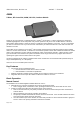User's Manual
45604 Instructions, Revision a.4 4/4/2007 7:15:06 PM
Page 1 of 3
45604
Z-Wave, RF Controlled, 600W, 120 VAC, Outdoor Module
R
Thank you for your purchase of a GE SmartHome™ Z-Wave
®
control device. Z-Wave technology is designed to
automate lighting/home control and provide easy remote operation of all your Z-wave enabled devices. The GE Z-
Wave product family includes a variety of devices to enable and control lighting in your home. It is up to you whether
you want to control one room or your entire house and whether you want to do it all now or start with one room and
add more over time.
This module is one component of a Z-Wave
®
control system and is designed to work with all other Z-Wave enabled
devices in a home control network. It will also act as a wireless repeater to insure that commands intended for another
device in the network are received, thereby extending the range of the wireless controller. Z-Wave devices of other
types and brands can be added to the system and will also act as range extenders if they support this function of
repeating the signal received to other nodes in the system.
The device plugged into the Z-Wave controlled outlet on this module must not exceed 600 watts (Incandescent); 15
Amps, 1800W (Resistive); or ½ HP (Motor).
There are no user serviceable parts in this unit.
Key Features
• One Z-wave remote controlled AC outlet
o Remote ON/OFF control via the Z-Wave controller
o Manual ON/OFF control with the pushbutton
• Weather and impact resistant housing; Suitable for use outdoors in damp or wet conditions
• Integrated outlet cover keeps dirt & debris out when the module is not in use
Basic Operation
Manual Control
The Pushbutton on the 45604 Appliance Module allows the user to:
1. Manually turn the connected equipment ON or OFF by pressing the button.
• This is a toggle switch; if the device is OFF, pressing the button turns the device ON and vice versa.
2. Include or exclude the module from the Z-Wave home control network.
• Refer to the instructions for your primary controller to access the network setup function and include or
exclude devices.
• When prompted by your primary controller, tap the button.
• The primary controller should indicate that the action was successful. If the controller indicates the action
was unsuccessful, please repeat the procedure.
• Once the module is part of the network, the same basic procedure is used to add the module to groups or
scenes. Refer to the primary controller’s instructions for details.