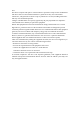User's Guide
The Embedded Web Interface
Еven without the mobile app, Shelly can be set and controlled
through a browser and WiFi connection of a mobile phone,
tablet or PC.
ABBREVIATIONS USED:
Shelly-ID – the unique name of the Device. It consists of 6
or more characters. It may include numbers and letters, for
example 35FA58.
SSID – the name of the WiFi network, created by the Device,
for example Shelly1pm-35FA58.
Access Point (AP) – the mode in which the Device creates its
own WiFi connection point with the respective name (SSID).
Client Mode (CM) – the mode in which the Device is connect-
ed to another WiFi network.
Installation/Initial inclusion
Step 1
Install Shelly to the power grid following the schemes de-
scribed above and place it into the console. After turning the
power on Shelly will create its own WiFi network (AP).
WARNING: If you do not see an active WiFi network
with SSID like Shelly1pm-35FA58, reset the Device.
If the Device has been powered on, you have to restart it by
powering it off and on again. After turning the power on, you
have one minute to press 5 consecutive times the button/
switch connected to SW. You have to hear the Relay trigger
itself. After the trigger sound, Shelly should return to AP
Mode. If you have physicall access to the device, you can
press and hold the Reset button for 10 second, which is
placed on the back of the device. Shelly should return to AP
Mode. If not, please repeat or contact our customer support
at: support@Shelly.cloud
Step 2
When Shelly has created an own WiFi network (own AP), with
name (SSID) such as Shelly1pm-35FA58. Connect to it with
your phone, tablet or PC.
Step 3
Type 192.168.33.1 into the address eld of your browser to
load the web interface of Shelly.
General - Home Page
This is the home page of the embedded web interface.
Here you will see information about:
• Current electrical consumption
• Current state (on/off)
• Power Button
• Connection to Cloud
• Present time
• Settings
Timer
To manage the power supply automatically, you may use:
Auto OFF: After turning on, the power supply will automati-
cally shutdown after a predened time (in seconds). A value
of 0 will cancel the automatic shutdown.
Auto ON: After turning off, the power supply will be automat-
ically turned on after a predened time (in seconds). A value
of 0 will cancel the automatic power-on.
Weekly Schedule
This function requires an Internet connection.
Shelly may turn on/off automatically at a predened time.
Sunrise/Sunset
This function requires an Internet connection.
Shelly receives actual information about the time of sunrise
and sunset in your area. Shelly may turn on or off automati-
cally at sunrise/sunset, or at a specied time before or after
sunrise/sunset.
Safety
Max Power: You can limit the maximum power the socket will
supply. If the pre-set current draw is exceeded, Shelly will turn
the socket off. Allowable power can be set between 1 to 3500W.
Internet/Security
WiFi Mode - Client: Allows the device to connect to an avail-
able WiFi network. After typing the details in the respective
elds, press Connect.
WiFi Mode - Acess Point: Congure Shelly to create a Wi-Fi
Access point. After typing the details in the respective elds,
press Create Access Point.
Cloud: Enable or Disable connection to the Cloud service.
Restrict Login: Restrict the web interface of Shely with a
Username and Password. After typing the details in the re-
spective elds, press Restrict Shelly.
Advanced - Developer Settings: Here you can change the
action execution:
• Via CoAP (CoIOT)
• Via MQTT
WARNING: If you do not see an active WiFi network
with SSID like Shelly1pm-35FA58, reset the Device.
If the Device has been powered on, you have to re-
start it by powering it off and on again. After turning the pow-
er on, you have one minute to press 5 consecutive times the
button/switch connected to SW. You have to hear the Relay
trigger itself. After the trigger sound, Shelly should return to
AP Mode. If you have physicall access to the device, you can
press and hold the Reset button for 10 second, which is
placed on the back of the device. Shelly should return to AP
Mode. If not, please repeat or contact our customer support
at: support@Shelly.cloud
Settings
Power On Default Mode
This sets the default output state when Shelly is powered.
ON: Congure Shelly to turn ON, when it has power.
OFF: Congure Shelly to turn OFF, when it has power.
Restore Last Mode: Congure Shelly to return to last state it
was in, when it has power.
SWITCH: Congure Shelly to operate accordingly ti tge state
of the switch (button).
Manual Switch Type
• Momentary – When using a button.
• Toggle Switch – When using a switch.
• Edge Switch – Shelly will change its state on every push.
Firmware Update
Update the rmware of Shelly, when a new version is re-
leased.
Time Zone and Geo-location
Enable or Disable the automatic detection of Time Zone and
Geo-location.
Factory Reset: Return Shelly to its factory default settings.
Device Reboot: Reboots the Device.
Manufacturer: Allterco Robotics EOOD
Address: Soa, 1407, 103 Cherni vrah Blvd.
Tel.: +359 2 988 7435
E-mail: support@shelly.cloud
http://www.Shelly.cloud
The Declaration of Conformity is available at:
https://Shelly.cloud/declaration-of-conformity
Changes in the contact data are published by the Manufac-
turer at the ocial website of the Device:
http://www.Shelly.cloud
The User is obliged to stay informed for any amendments of
these warranty terms before exercising his/her rights against
the Manufacturer.
All rights to trademarks She
®
and Shelly
®
, and other intel-
lectual rights associated with this Device belong to Allterco
Robotics EOOD.
2019/03/v01
Step 4:
Approximately 30 seconds after discovery of any new Devic-
es оn the local WiFi network, а list will be displayed by default
in the “Discovered Devices” room.
Step 5:
Enter Discovered Devices and choose the Device you want to
include in your account.
Step 6:
Enter a name for the Device (in the Device Name eld). Choose a
Room, in which the Device has to be positioned. You can choose
an icon or add a picture to make it easier to recognize. Press
“Save Device”.
Step 7:
To enable connection to the Shelly Cloud service for remote
control and monitoring of the Device, press “YES” on the fol-
lowing pop-up.
Shelly Device Settings
After your Shelly device is included in the app, you can con-
trol it, change its settings and automate the way it works.
To switch the Device on and off, use the respective Power button.
To enter at the details menu of the respective Device, simply
click on it’s name. From the details menu you may control the
Device, as well as edit its appearance and settings.
Timer
To manage the power supply automatically, you may use:
Auto OFF: After turning on, the power supply will automati-
cally shutdown after a predened time (in seconds). A value
of 0 will cancel the timer.
Auto ON: After turning off, the power supply will be automat-
ically turned on after a predened time (in seconds). A value
of 0 will cancel the timer.
Weekly Schedule
This function requires an Internet connection.
Shelly may turn on/off automatically at a predened time.
Sunrise/Sunset
This function requires an Internet connection.
Shelly receives actual information about the time of sunrise
and sunset in your area. Shelly may turn on or off automati-
cally at sunrise/sunset, or at a specied time before or after
sunrise/sunset.
Internet/Security
WiFi Mode - Client: Allows the device to connect to an avail-
able WiFi network. After typing the details in the respective
elds, press Connect.
WiFi Mode - Acess Point: Congure Shelly to create a Wi-Fi
Access point. After typing the details in the respective elds,
press Create Access Point.
Cloud: Enable or Disable connection to the Cloud service.
Restrict Login: Restrict the web interface of Shely with a
Username and Password. After typing the details in the re-
spective elds, press Restrict Shelly.
Safety
Max Power Protection: Congure Shelly to turn off when
a dened power consumption is reached. Range: 1-3500W.
After typing the desired power consumption, press Save.
Settings
Power On Default Mode
This sets the default output state when Shelly is powered.
ON: Congure Shelly to turn ON, when it has power.
OFF: Congure Shelly to turn OFF, when it has power.
Restore Last Mode: Congure Shelly to return to last state it
was in, when it has power.
Firmware Update
Update the rmware of Shelly, when a new version is re-
leased.
Time Zone and Geo-location
Enable or Disable the automatic detection of Time Zone and
Geo-location.
Factory Reset
Return Shelly to its factory default settings.
Device Information
Here you can see the:
• Device ID - Unique ID of Shelly
• Device IP - The IP of Shelly in your Wi-Fi network
Edit Device
From here you can edit:
• Device Name
• Device Room
• Device Picture
When you are done, press Save Device.
You can find the latest version of
this User Guide in .PDF
by scanning the QR code