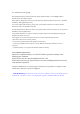User's Manual
Quick Start Guide
This Guide provides quick-start instructions on how to use this product.
Please read it carefully before use, and keep it handy for future reference.
Appearance
>Component Guide
Front
1
2
3
10
11
12
16
17
4
5
6
7
8
9
15
14
13
Back
18
21
23
22
25
24
19
20
26
1.Power button 2.2.5mm headset jack
3.PTT button 4.Video recording button
5.Shutter button 6.Audio recording & Label button
7. Wi-Fi button
8.Viewle/Backbutton
9.Rightarrowbutton 10.Videorecording/Photoindicator
11.Audio recording indicator 12.Wi-Fi indicator
13.Power indicator 14.Display screen
15.Menu button 16.Down arrow button
17.OK button 18.Mini USB port
19.PTT port 20.Micro HDMI port
21.Infrared LED 22.Lens
23.Laser 24.WhiteLED/ultravioletLED
25.MIC jack 26.Buzzer
>Information on Display Screen:
Date & time
Video length
Battery level
Operating mode
Remaining
recording time
Video resolution Wi-Fi mode
+3
000:01:57
>Description of Indicator States
Red light Yellow light Blue light Green light
Startup / / Blink once Always on
Video recording Blink slowly / / /
Photo shooting Blink once / / Always on
Audio recording / Blink slowly / /
WI-FI / / Blink slowly Always on
Note: During charging, the green light blinks slowly; after full charging, the
green light is always on.
Preparation before Use
>Charging Mode
Use the Mini USB cable to connect the camera to the power adapter or a PC’s
USB port to charge the battery.
Mini USB cable
Power adapter
USB port
on the PC
USB port
on the camera
>Power On/Off
◆
Power On: Long press " " for about 5s; the camera will start up after two
“beep” sounds are heard;
◆
Power Off: Long press " " for about 5s; the camera will shut down after
three “beep” sounds are heard;
◆
Standby: When there is no operation within the preset time, the camera will
enter the standby mode after three “beep” sounds are heard; if the standby
function is disabled, it will not enter the standby mode.
◆
Wake up: Press any button on the camera to automatically wake it up.
Operation
>Video Recording
1.Start: Press " " when "
" is shown at the display screen, the camera
will enter the video recording mode; press " " again to start video recording.
At this moment, the red indicator at the upper left corner of the camera blinks
slowly, and " ●000:00:00 " is shown at the upper right corner of the screen to
indicate the length of video recorded.
2. End: Press " " again; the recording will be ended after two “beep” sounds
are heard.
>Photo Shooting
In the photo shooting mode, the system will make a " click " sound when "
" is pressed once, indicating successful photo shooting.
>Audio Recording
1.The system will make a " beep " sound when " " is pressed, indicating the
start of audio recording;
2.The system will make two " beep " sounds when " " is pressed again,
indicating the end of audio recording.
>Wi-Fi
The system enters Wi-Fi mode when "
" is pressed. Wi-Fi mode is
available only in the video recording preview or photo shooting preview mode,
but not in the audio recording mode.
>PTT Intercom Function
Use the intercom cable to connect this device to the interphone, as shown in
thegurebelow:
Intercom cable
Camera
Intercom port
PTT port
Interphone
After connection, this device can be used as a voice transmitter:
Talkback MICPTT button
1.Press the " PTT " button to transmit voice;
2.Release the " PTT " button to receive voice;
Connection to PC
Use the Mini USB cable to connect the camera to a PC, and power on the
camera:
Mini USB cable
Camera USB port
PC USB port
Enter"MyComputer";doubleclick"RemovableDisk"tondthefollowing
icon:
Double click this icon to open the “Password” dialog box :
Enter the default password “12345678” and click " Connect ". Then, enter "
MyComputer"againtoviewthelesrecordedbythisdevice.
To change the password, click the " Change Password " option in the
password entry interface to open the following dialog box: