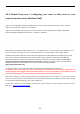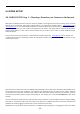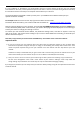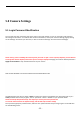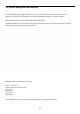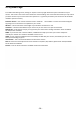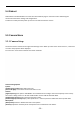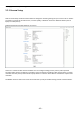User's Manual
‐ 31 ‐
4.3.2
Manual Setup step 2: Configuring your router to allow access to your
camera from the Internet (Without UPnP)
If you are not using UPNP or UPNP is disabled on your router, you will need to open a port on your router so
that you can access your camera from the internet.
If you are unsure if UPNP is working on your camera, visit your camera Settings System page. Under UPNP
port forwarding it will be labeled as “Success”, “Failed” or “Disabled”.
Port forwarding is sometimes called “Virtual Server”, “user defined service”, or “port mapping” and is explained in your
router’s manual or online help. The manual is usually available from the manufacturer’s tech support web site.
Firewall security features built into some routers may prevent the camera’s UPNP from configuring your router.
Your router connects to the Internet over a series of “ports” and sometimes the default ports used by the
camera are blocked from access over the Internet, therefore, these ports need to be made accessible. This is
achieved using the Port Forwarding function on your router. The ports used by the camera must be opened
through the router for remote access to your camera. Check the following website:
http://www.portforward.com/
You typically need to enter the external (public) and internal (Private) ports(hosts) and select TCP.
For browser access to the camera you need to forward public port 8150 to internal port (base port) 80. Your 1
st
camera would use TCP port 8150 to internal port (base port) 80 , Your 2
nd
camera would use TCP p ort 8151 to internal
port (base port) 80 AND the 3
rd
camera would use TCP port 8152 to internal port (base port) 80.
After these settings, your router typically needs to be restarted and then you’re ready to use the camera over the
internet. First you need your router’s IP address on the internet (that’s NOT the local address that starts with 192.168).
You can find this address by looking at your router’s WAN menu.
A friend who is outside your local network should then be able to access your camera using this IP address and port
8150, as in http://192.168.168.120:8150