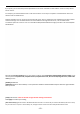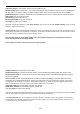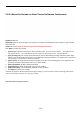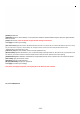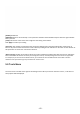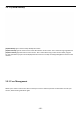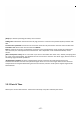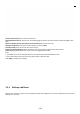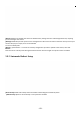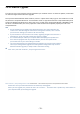User's Manual
‐ 70 ‐
5.9.6 Firmware Upgrade
From time to time a new firmware may be released for your model of camera. To check for updates, consult with
our technical support before firmware upgrade.
Once you have downloaded the latest firmware, store it in a place that is easily to get to. The firmware is in a ZIP
file, which is a compressed file format. You will need to move or copy the file from this compressed folder (some
versions of Windows will a llow you to do this, but if not, you will need a program like WinZip or WinRAR to unzip
the file to a standard folder). This is very important as the firmware will not update properly if it’s left in the
compressed state.
TIPS
We do recommend you update to the latest firmware for your camera whenever we
release one to take advantage of new features and bug fixes. However, this is a serious
process and can damage your camera if not done correctly.
If your firmware is several versions out o
f
date, upgrading straight to the latest one is
perfectly fine, you do not need to install each and every update.
It is recommended you reboot your computer before attempting this operation and
then close ALL programs that may interfere with the process. Interruption to this
process will result in your camera being un‐useable.
You may want to backup your settings before the upgrade. You may also want to make a
note of your settings before upgrade. The backup/restore configuration may not work
between firmware upgrades, so always make a note before starting.
Click “Tool”, then click “Firmware ”, and you’ll get to this screen :
Click “ Continue” , then y ou will get to this screen. Select Browse... and locate the file you have uncompressed from the ZIP file.
Please note: Once you have located the file and selected it, click Upgrade.
When you click upgrade, the process will start. This can take 5
‐
10 minutes. Don
’
t perform any other actions on
your computer while you are doing this upgrade.