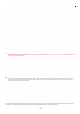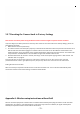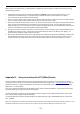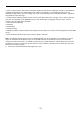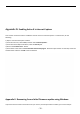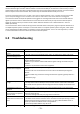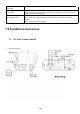User's Manual
‐ 73 ‐
While we don’t recommend this, it is still possible to configure the camera without an initial wired connection using
the following procedure:
1. Temporarily rename your Wi‐Fi network name (SSID) to: wirelessnc,andturnof
f
all wireless security, i.e. no
passwords and no MAC filtering. It is important to have the SSID all lower case a nd without extra spaces.
Then connect to this Wi‐Fi network with your laptop.
2. If you are using an Apple airport Express, use the Airport utility as shown on page 6 to reserve a fixed IP address
for your camera using the camera’s MAC address shown on the back of the camera.
3.
Power up the camera and wait about 1 minute…the camera should connect to your Wi‐Fi and you should be able to
access it using the IP address that you reserved for it. If you have a Wi‐Fi router or access point other than the
Airport Express, you can connect to your router and look in the DHCP clients list to see the IP address of the camera
if it hasn’t automatically announced itself with a UPnP popup window.
4.
Now go to the camera’s wireless setup menu, but don’t use the “Search” function. Type in the exact SSID that you
had before the change in step 1, and type the exact password that you wish to use. After you hit “Apply”, you
won’t be able to do further changes until the next step.
5.
Now set your Wi‐Fi SSID back to the exact same spelling as you entered into the camera’s SSID field, and make sure
the password and security mode are also exactly the same. Then update an restart your Wi‐Fi network. You can
now proceed with the setup of the camera as you should be able to see it at the same IP address as in step 3.
Appendix B: Setup instructions for ATT (2Wire) Router
On the ATT/2Wire 2701HG and similar routers we found the UPnp does not work. For access from the internet you
need to log in to t he router. ATT usually has the IP address of the router configured to http://192.168.1.254, and the
password is usually on a sticker on the bottom of the router. Go to the firewall menu, which has section for “Hosted
Applications “ as shown below:
First click on the blue underlined link at the bottom “Add a new user defined application”. That’s 2wire’s terminology
for port forwarding. two applications need to be defined:
The first “application” should be named Cam1HTTP. The public TCP port range is 8150 to 8150 and the “map to host
port” is 80. All other settings should be unchanged.
The second application should be named Cam1RTP. The public UDP port range is 30000‐30001 and the “map to host
port” is 30000.
After these 2 applications are defined, you select the camera model in the drop down box titled “Choose the computer…” and
add these 2 applications so they are active for your camera. Then you save the settings and restart y our router.