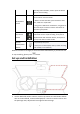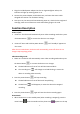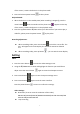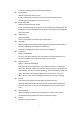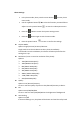Instruction Manual
12
Install and use WIFI:
1. Download APP “WitCam” from App store and Google Play
2. Press to enter system to set up, choose WIFI and open WIFI, it will show SSID
name and password in the led display, SSID name is NVT_CARDVcc8cdaa50ee
3. Open phone set up, and find SSID name (default password is 12345678),input
password, and connect WIFI.
4. Open app “WitCam” in the phone, click and add the device , it can connect to
dash camera, then control taking photos, recording by smartphone
WitCam APP downloaded address:
https://play.google.com/store/apps/details?id=com.ligo.awecamera
Install and use GPS player:
To view the GPS map using a mobile phone APP, you need to download the video file
in the Dash Camera to the mobile phone for normal viewing. Download the player
from below link and install , then open GPS video, with the downloaded
player to play it.
GPS player downloaded address.
http://www.gpsplayer.net/setupzj.html
Connect Computer:
1. Connect the supplied USB Connection Cable to the Mini USB Port on the side of
the unit.
2. Connect the full size USB end of the cable to a USB Port on the Computer.
3. The unit will automatically power on and display USB modes: “Mass Storage”.
4. Wait a few moments, the storage folder for the unit will appear on the computer
screen.
5. Follow the on-screen instructions to view, watch, upload or save the files to the PC.
NOTE:
Compatible computer operation system: Windows XP; Windows Vista; Windows 7;
Windows 8 and Windows 10.