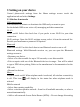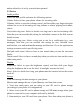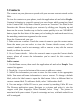User's Manual
Table Of Contents
11
device will vibrate when there is an incoming call.
2.2 Making a call
Calling a voice call
On Home screen, touch the application tab -> Phone to enter the dial screen.
Touch the on-screen dial pad to enter a number, touch ‘Delete’ button to delete
numbers you’ve entered. Touch & hold to delete all the numbers in the field.
To dial a number, touch ‘Voice Call’ button (icon
) to select SIM1 card or
SIM2 card to make a call. To end a call, touch ‘END’ button (Red icon).
1. Call log tab: Select an entry listed in the log to call the number.
2. Contacts tab: Contacts with phone numbers are listed. Select a contact, and
then select the phone number to dial the call.
Note
:
If you inserted dual SIM card, the dial screen is default dual call
(Defined in the menu Settings/SIM management/Voice call).
2.3 Answering and Ending a call
When you receive a phone call, the incoming voice call screen will appear,
allowing you to either answer or ignore the call.
1. To answer an incoming call, slide ‘ANSWER’ (Green icon) button rightward.
2. To reject a call, slide ‘REJECT’ button (Red icon) button leftward.
2.4 In-call options
While on a call, reveal the in-call options: Speaker, Mute, Hold, End.
Note that if Bluetooth services are on and you are connected to a hands-free
device, the more menu indicator will show Bluetooth on.
1. Speaker: To use the speaker, select ‘Speaker’ so it shows a green bar. To turn
it off, select it again so the bar is unfilled. The status bar will display this icon
when the speaker is on.
2. Mute: To mute your side of the conversation, select ‘Mute’ so it shows a
green bar. To turn it off, select it again so the bar is unfilled. The status bar will
display this icon when Mute is on.
3. Hold: To put an active call on hold, select ‘Hold’ so it shows a green bar. To
resume the call, or take the call off hold, select it again so the bar is unfilled. If
you take a call while already on a call, the first call will be placed on hold