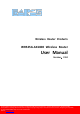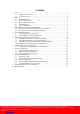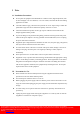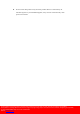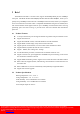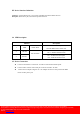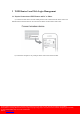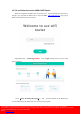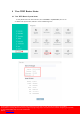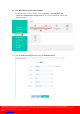Wireless Router Products WR525G-AX1800 Wireless Router User Manual Version:V1.0 Company Address: Room 601, Floor 6, Building F, Songbai Road 1008, Sunshine Community,Xili Street, Nanshan District, Shenzhen(518108) Factory Address: Fl1, Bldg B, Wentao Industrial zone, Yingrenshiyongxin Village, Shiyan Street, Baoan district, Shenzhen, Guangdong, China (518055) Tel: +86-755-26014509/4710/4711 Fax:+86-755-26014506 Website: www.szceres.
1 Content Note ........................................................................................................................................... 2 1.1 Installation Precautions ................................................................................................. 2 1.2 Precautions for Use ....................................................................................................... 2 2 Brief ......................................................................................
1 Note 1.1 Installation Precautions Do not place the equipment near flammable or conductive items, high temperatures (such as direct sunlight) or in wet conditions, or on a PC chassis, and check that the surrounding appliances are stable. Check the cable for aging. Check and verify that the AC or DC input voltage is within the permissible range of the device and that the polarity of the DC is correct.
Do not connect this product to any electronic product unless it is instructed by our customer engineer or your broadband supplier, as any incorrect connection may cause power or fire hazard.
2 Brief The WR525G-AX1800 is a wireless router, support one1000Mbps WAN port,four 1000Mbps LAN ports. 2.4G WI-FI rate can reach 600Mpbs, 5G WI-FI rate can reach 1200Mpbs , allows you to quickly set up a 600Mbps wireless network or 1200Mbps wireless network, and lets your computers can access to Internet. The wireless router is compatible with IEEE802.
2.3 Device Interface Definition LAN port: (Yellow RJ-45 port (1-4)) connect computers and other terminal devices. WAN port: (Blue RJ-45 port) connect the operators network . 2.4 LED Description Indicator 1 PWR 2 WLAN 3 WLAN Description Power status On: The WIFI router is power on; Off: The WIFI router is Power off; On:2.4G Wi-Fi function Opens WLAN Status Off:2.4GWi-Fi function Close On:5G Wi-Fi function Opens Off:5GWi-Fi function Close 2.
3 WIFI Router Local Web Login Management 3.1 Physical Connection of WIFI Router and PC or Phone a) Connect wireless devices such as mobile phones to the wireless network of the router. The default wireless network name can be viewed on the sticker on the bottom of the router.
3.2 PC and Phone Access the WEB of WIFI Router Make sure computers and WIFI router connected in # 3.1, open PC Web browser (IE, firefox, Google), copy and paste the WIFI router to access the URL:http://192.168.10.1, then pop-up WIFI router prompt login page as follows: Input WIFI router PassWord:admin,Click “LogIn” button. Then we can see setup guide as follows: .
4 View WIFI Router Status 4.1 View WIFI Router System Status 1.
4.2 View WIFI Router Wireless Information 1. Input WIFI router web main interface, then click Wireless -> 2G WIFI name and password or 5G WIFI name and password, then we can view WIFI mode, Channel and Bandwidth and etc: 1# Click “2G WIFI name and password “ ,View 2G WIFI information.
2# Click “5G WIFI name and password “ ,View 5G WIFI information. 5 WIFI Router Internet WAN Configuration For the WIFI router the internet access method is use routing mode, internet wan configuration is important things. WIFI router support 3 method internet access ways: PPPoE、Dynamic IP、 Static IP . 5.
After finished all of the configuration, click ‘Enable’ button to finish “PPPOE”setting. 5.2 Set WIFI Router DHCP Access Internet Method Login WIFI router web main interface, then click “Internet setup”,then Select “Dynamic IP” in mode. After finished all of the configuration, click ‘Enable’ button to finish “DHCP”setting. 5.
After finished all of the configuration, click ‘Enable’ button to finish “Static IP”setting. 5.4 View WIFI Router Internet WAN Connection Status On WIFI router web main interface select Router ->System state , in this interface,we can check the WIFI router whether get ip,if wan connect is successful and ip address information .
6 WIFI Router LAN Port Configuration 6.1 LAN IP Address And DHCP Server Configuration 1. In WIFI router web main interface select Router-> LAN Settings, then config parameter as follows: 【 IP 】 Set local management IP address of WIFI router. The default IP address is 192.168.10.1 【mask】Set the mask of local management IP address of WIFI router 【DHCP】Click the button to enable or disable Router DHCP Server function. 【Start IP / End IP】Configure the IP address interval that allocated to the terminal.
After finished all of the configuration, click ‘confirm’ button to finish “LAN IP”setting. Company Address: Flat 6, Bldg 4,South 2 of Honghualing Industrial Zone,Liuxian Road, Xili Town, Shenzhen, Guangdong, China(518055) Factory Address: Fl1, Bldg B, Wentao Industrial zone, Yingrenshiyongxin Village, Shiyan Street, Baoan district, Shenzhen, Guangdong, China (518055) Tel: +86-755-26014509/4710/4711 Fax:+86-755-26014506 14 Website: www.szceres.
7 WLAN Configuration 7.1 Wireless 2.4G wifi configuration 1# Login to WIFI router web main interface then click Wireless->2G WIFI name and password ,then config wireless as follows parameter: Click the button next to switch to control the on and off of WIFI.
7.2 Wireless 5Gwifi configuration Login to WIFI router web main interface then click Wireless->5G WIFI name and password ,then config wireless as follows parameter: Click the button next to switch to control the on and off of WIFI.
7.3 Config Parental Control Strategy 1. Login WIFI router web main interface, then click Parental controls-> Add, config rules “MAC” and “Limited Time” and “Repeat”: Click “Confirm” button to make configuration effect.
8 WIFI Router Management 8.
8.2 Backup And Restore Configuration Files Login WIFI router web main interface, click Router-> Backup and development, then we can config WIFI router as follows: 1.Click “ backup ” button to save the system configuration locally. 2.Choose WIFI Router backup File to restore 3.Click“Configuration” button to make configuration effect.
8.3 Firmware Upgrade Login WIFI router web main interface, click Router-> Software upgrade ,then click “Choose file” button, Choose the version you want to upgrade, then click “Confirm” button to upgrade firmware: Upgrade WIFI router need about four minutes, then WIFI router will auto reboot, don’t need reboot manually.
8.4 Reboot And Restore Default Settings WIFI Router Login WIFI router web main interface, click Router -> Restart and reset 【Factory reset 】Click “Reset” button to reset WIFI router 【Reboot router】Click“Reboot” button to reboot WIFI router.
8.5 Config WIFI Router Login Password Login WIFI router web main interface, click Router -> Admin password login password: Finish config,click “confirm” button to make config effect. Note :After change the WIFI router login password,we need input new password login WIFI router web interface again.
8.6 WEB management Login WIFI router web main interface,click Router -> WEB management : Default Language : English Remote web : Default off ,if you switch to on ,you can visit web by WAN interface. Close LED : Default off ,if you switch to on ,the LED of router will be turn off . Telnet service : default off ,if you switch to on ,you can Telnet the router by LAN interface. 8.
8.8 Equipment mode Login WIFI router web main interface, click Router -> Equipment mode: There are 3 modes that you can config ,Route mode ,Bridge mode and Relay mode .The default mode is Route. Note: please config the router mode follow the guide of engineer . 8.9 Automatic maintenance Login WIFI router web main interface, click Router -> Automatic maintenance : The function of automatic maintenance is default off . “Restart” Switch to on ,you can config restart time of router.
Please turn switch to be on if you want set up IPv6 connection. There are two option in IPv6 WANsetting mode ,Automatic and PPPoEv6,Automatic mode is default . If you get information of IPv6 connection from ISP, you can choose PPPoEv6 mode , and fill in blank with information of account and password . please check “Get ipv6 prefix agent”, it means WAN IPv6 will get prefix address from IPv6 server . Configure LAN ports .let IPv6 LAN-address. Let IPv6 LAN-address and IPv6 LAN prefix in Automatic mode.
IPv6 Status will show a successful configuration if you have successfully build an IPv6 connection . 10 WIFI Router TR069 Client Configuration Login Router ’s website , select TR069. In this page, we can switch on the function for TR069 client(default off ), then we can set Router ’s parameter of TR069 client (ACS URL address ,User Name, Password, periodic inform interval ). Item of configuration Description TR069 ON/OFF Enable/Disable CWMP protocol ACS-URL URL of ACS. Examples: "https://example.
Concluding Remarks Thanks for using products of Shenzhen C-Data Technology Co. Ltd. Contact Information: Company Address: Room 601, Floor 6, Building F, Songbai Road 1008, Sunshine Community,Xili Street, Nanshan District, Shenzhen(518108) st Factory Address: 1 floor, Building B, Wentao Industrial Park, Yingrenshi Community, Shiyan Avenue, Baoan District, Shenzhen, China Telephone: 0755-26014509/26014710/26014711 Fax: 0755-26014506 Email: Marketing@cerestec.com Website: www.szceres.
FCC Radiation Exposure Statement: This equipment complies with FCC radiation exposure limits set forth for an uncontrolled environment. This equipment should be installed and operated with minimum distance 20cm between the radiator & your body. FCC Warning This device complies with Part 15 of the FCC Rules.