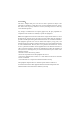User's Manual
WiFi intelligent controller
iOS APP
Google APP
Scan two dimensional code to download
our application.
Thank you very much for choosing our company's WiFi ,and this product adopts the current emerging Wi-Fi technology and
top manufacturing process, which is developed integrating years of R&D experience. The product can support mobile APP to perform
local and remote control of electrical device at home . For proper installation and usage of the product, please read this instruction
carefully.
controller
2. Support remote/ local control through 2G / 3G /4G / Wi-Fi networks.
3. The main account can be shared with other accounts (subaccounts). (only 6 mobile phones)
1. Support WiFi 2.4GHz 802.11 b/g/n wireless network.
Max Power:72W Product size:L50×W25×H9mm
Working environment: Indoor Working temperature:-10℃-45℃(140°F-113°F)
Humidity:≤80% RH
Voltage: DC5-12V Current: 2A×3CH
Ⅲ APP Operation
1.Scan the QR code user manual to download the application, open the application "e FamilyCloud", and click "register";
2.Select your country code, if you use phone number, please click next step, and you will received a verification code ;
3.If you use email, please click next step and create a password;
4.Set your password with 6 to 20 alphanumerics
5.Open APP, click on the upper right "+" and follow the APP prompt to increase the device
NOTE: Before device connection, it is required to reset the device (See FAQs for resetting method)
;
.
See specific operation on 《 Operation Instruction》
Ⅳ Frequently Asked Questions(FAQs)
Q: What should I do if I cannot connect the Wi-Fi controller?
A: a.Please check whether device is powered on
b.Whether phone is connected to Wi-Fi, and check if your device is connected to the same Wi-Fi which your phone is connected.
c.Whether device is ready for configuration.
d.Make sure the password entered in App is correct when adding new device.
Q: How do I reset the device?
A: Power on device.Power off 3 times, into the red flash.
Q: I have accessed the device, but I cannot control electrical appliances, what should I do?
A: a. Check whether the electrical appliances are connected to power supply.
b. Check whether your mobile phone has normal network access.
.
The one year warranty of our company's product only applies to the situation that all the operations comply
with the instructions. The following situations are not covered by the warranty:
1. Any change, correction, abridgedor illegible handwriting on the purchase tags or product instructions
2. Malfunction caused by damage, incorrect connection or misusage.
3. Undesirable phenomena due to the extreme environment rather than the inherent causes of this product
(such as lightning, flood.fire etc) .
4. This product has been opened or disassembled.
5. Badness caused by any usage, maintenance or custody not according to the product specifications (such
as moisture, corrosion).
6. Product badness, appearance deformation, appearance damage or any other physical damage caused by
external forces.
.
Control eFamilyCloud devices
with Alexa Instruction
1.Get your device ready
(1)Log in eFamilyCloud APP
(2)Firstly,make sure you have added supported device in your eFamilyCloud account ,Please click “ADD DEVICES”on the home page.
(3)Rename the device (Please use standard name such as light、switch my .) Please remember the name for next steps usage.、 controller
2 .Connect your Echo to your eFamilyCloud System
(8)Two ways to discover devices {Device Name}
①.Discover devices on the Alexa APP: “Home” + “Smart Home” page, and then click“Discover Devices”
②.Voice control to discover devices, you could say “Alexa discover devices”
3.Control eFamilyCloud devices with Alexa Voice control phrase:
Explanation:
Firstly,you should say “Alexa”to wake Echo if it wakes.you will see the blue LED light lighten up around Echo you
may use“turn on” to open some device.Use“turn off” to close some device.
And at last,you should say the name of the device you want to control.
Try out these phrases ( {Device Name} should be the name of name your device):
Take light bulb as an example by the name of“light”. {Device Name}
(1)ON: Alexa,turn on light{Device Name}.when you hear response “OK” means control successfully
(2)OFF: Alexa,turn off light{Device Name}
(3)Dimming:
①Alexa,set light{Device Name}to 80 percent.
②Alexa,dim light{Device Name}to 50 percent.
③Alexa,dim light{Device Name}by 100 percent.
(4)Color changing:
Alexa,set light {DeviceName}to blue.
4 .Notes
(1)Make sure APP and device firmware update to the latest version.
(2)Supported models:Wi-Fi controller.
(3)Please make sure internet well connected.
(1)Open Alexa APP,
tap on the menu on
upper left corner.
(2)Go to Skills (3)Search for
skill in the search bar.
“e FamilyCloud” (4)Tap on Skill“e FamilyCloud”
(5)Tap on button“Enable” (7)Your Amazon Echo is connected to your e FamilyCloud
system.Click“x”on the top right corner to close below
page.
(6)Enter your eFamilyCloud account information and tap
on “Link Now”to link your e FamilyCloud account to
your Amazon account.
Dear users
Ⅰ Product Features
Ⅱ Product Parameters
Ⅴ Instructions
1. Please do not use the device under humid, high temperature environment.
2. Please do not use the product in the bed .
Ⅵ Warning