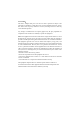User's Manual
Table Of Contents
User Manual
Thank you very much for choosing our company's APP
controller,and this product adopts the current emerging APP
technology and top manufacturing process, which is developed
integrating years of R&D experience. The product can support
mobile APP to perform local. For proper installation and
usage of the product, please read this instruction carefully.
1. Product Parameters
APPSMART
Note.
The illustrations of products, accessories, user interface, etc.
in the manual are schematic diagrams for reference only.Due
to the updating and upgrading of the product, there may be
slight differences between the physical product and the
schematic diagram. Please refer to the physical product.
The one-year warranty of our products is only applicable
to all operations that conform to the instructions.The
warranty does not include the following:
1. Any change, amendment, deletion or scribbled
purchase labels or instructions.
2. Failure due to damage, incorrect connection or misuse.
3. Because of the natural environment rather
than the inherent causes of the product (such as
lightning, flood, etc.).The bad phenomena of fire, etc.
4. The product has been opened or disassembled.
5. Adverse consequences arising from use, maintenance
or custody do not conform to product specifications(e.g.
damp, corrosive).
6. Any other matter caused by product defect, appearance
distortion, appearance damage or external forcePhysical
injury.
(1).Remote Control
C
M
IR signal
5. Ways to Operation
90°
Download App
(2).APP Remote
C
M
R
G
B
CCT
W
ModeAdjus t Music Microphone Time
Used
Classic
6. Warranty instructions
Working Voltage: DC12/24V
Current: 2A x 3CH
Max Load : 12V/36W;24V/72W
Product size: L70 xW30 xH15mm
Working environment: indoor
Working temperature: - 10 C - 45 C (140 F - 113 F)
Humidity: <80% RH
2. Manual Control by Buttons
C
M
C :Static/dynamic mode,
:Click on/off,
M :Red Light and Music Model.
4. Installation
Connect the led controller to your LED strip and power,
below photo for reference.
3. Connection
Connect the power
port of the lamp to the
device.
5.21 As shown in the figure below:
Click to select the most
recently connected
device
NOTE:
Enter the device list interface once again:
Click the device list icon in the
upper left corner of the interface.
Refersh the device list:
Touch your device list and don't left,sliding down,
until refresh icon appears in the device list column,
and then left your fingers.
5.22 Main interface
Click square icon
to adjust the color
5.23 Style Mode
5.24 Music Mode 5.25 Mic Mode
Click to go to group
management
Click to select device
Click to show
the lamp list
Switch the
color wheel
Frequent used color
(can be change)
Classic colors
Click to shift
the interface
Click to display
settings view
Switch light
Adjust the color
Scroll the
selection mode
Click to display
settings view
Previous song
Pause/Play
Enable orsiable
rhythm function
4-style rhythm
Change the sensitivity
of MIC to match the
sournd
Set the time
of Light-on
Enable or disable
theLight-On
function
Repeat setting
No selection
for once
light-On/light-Off
5.26 Schedule Mode
Please pointing at the sensor of remote
control receiver to control the light.
Take out
Brightness+-
Speed+-
Static color Music Mode
Open
Close
Timing
DIY
3-color jump
7-color jump
3-color gradient
7-color gradient
Candle Mode
Party Mode
Sleep Mode
Starry Mode