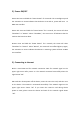User's Manual
To join the lecture: Enter the number corresponding “Room number”, click "Join"
button, select your own language, check the correctroom number shown on the top
left corner, and you have successfully joined the lecture.
The device used to createand start a presentation room is the “default speaker”, and
ONLY this device can perform voice input. Press the "Translate button" on the side to
start recording, the speaker can start speaking, and the device recognizes and
translates. When you wish to stop record and translate, simply press the "Translate
button" again to “pause” the recording. All the speaker’s speech will be translated
into the choosen language on audience’s device.
7) Camera Translation
Select the “Camera Translation” feature and then choose the language to be
translate on the top. Point the camera to the content you wish to translate, click the
"Capture" button below, choose "Confirm" button to start the translation for the
picture. If the picture is blurred, you can choose to take another shot.
Cameratranslation recognizes standard fonts text better, artistic or hand written
fonts may not recognizes correctly.