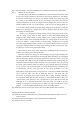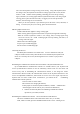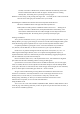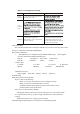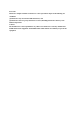User's Manual
We’ve also developed low voltage warning circuit. During using of the keyboard, when
the voltage is low, the keyboard will send the low voltage signal to the receiver, then the
marked COM red LED will keep flashing, reminding you of low voltage warning
signal, until there,s no warning signal from the keyboard. When there,s low voltage signal
warning, please replace the batteries in time, we suggest you use same specification
batteries, and avoid usage of new and old ones.
When you use the keyboard, if you find the input of the letters is slow, abnormal, or
having no reaction, may be it,s low voltage, please check the batteries.
Indicating lights of the Receiver
1.COM: communication light/low voltage warning light.
When receiving positive signals from the mouse or keyboard, the light will be shinning.
When the wireless keyboard or mouse is low voltage, there,s warning signal being
sent to the receiver, the COM indicating light will keep flashing, until there,s no
warning code in the signal.
2.Num: Num Lock indicating light.
3.Caps: Caps Lock indicating light.
4.Scroll: Scroll Lock indicating light.
Connecting the Receiver
Your RF keyboard and mouse use reliable radio waves to communicate with your
computer and does not have bulky cables. Radio waves transmitted by the keyboard and
mouse are received by the receiver, then through the receiver connect to your personal
computer.
Establishing the Communication Channel between the Mouse or Keyboard and the Receiver
Up to 65000 different communication channels are available between your keyboard and
receiver (Communication Channel can also be named ID), and the same as to the mouse and
receiver. Every time of establishing the communication channel, it will change the former
communication channel. Further, the communication channel of the keyboard and mouse to the
receiver is independent and different, which means one receiver can receive signal only from one
keyboard and one mouse. Under below circumstances, you should do the “establishing
communication channel”operation:
1. Your first time use of the combo.
2. Re-install or after changing the batteries;
3. Other people use the same keyboard and mouse, and their communication
channel happen to be the same as yours, which causes disturbance;
4. Someone unconsciously did such establishing communication channel
operation on you combo, but failed.
Establishing the Communication Channel between the Mouse and the Receiver
1.Press the CONNECT button at the bottom of the mouse once (<2 seconds).
2.The ,within 5 seconds, press the CONNECT button on the receiver . Waiting for 10