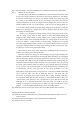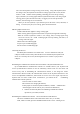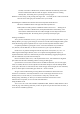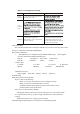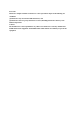User's Manual
seconds, if succeed in communication, the mouse should be used normally, at the same
time the communication indicator LED will light on. If mouse fails to be working
normally after 10 seconds, please repeat the previous step again.
Remarks: For the 1st step, if the pressing time longer than 3 seconds, the mice will be turned off!
Want to start it? Just again press the button once (<2 seconds).
Establishing the Communication Channel between the Keyboard and the Receiver
1.Press the CONNECT button at the right side of the keyboard once.
2.Then,within 5 seconds, press the CONNECT button on the receiver . Waiting for 10
seconds, if succeed in communication, the keyboard should be used normally, at the
same time the communication indi-cator LED will light on. If the keyboard fails to be
working normally after 10 seconds, please repeat the previous steps again.
Working Circumstance
After you have installed the receiver, you are ready to place the keyboard and mouse on your
desktop. Before you enjoy a great feeling of convenience from the advanced digital combo, please
check the following aspects to optimize the use of your wireless keyboard and mouse combo:
For optimal performance, placing the receiver at least 20 centimetres away from the PC
case, monitor, external disk drive, or other electrical devices, just to prevent disturbance .
Radio waves can penetrate through non-metallic objects like: wood, mirror, etc, and can
radiate signal full 360 degree direction, but it can not penetrate through metallic objects, so,
keyboard and mouse and receiver should not be placed on metal desktop, suggest placing them at
least 20 centimetres away from such metal objects.
Between the mouse and receiver, or the keyboard and receiver, there should not be big metal
plate which will affect the transmitting and the receiving of radio signals.
Optical mouse can be used on colourful surface and different materials, such as wood, paper,
cloth, etc, besides, the surface is not required to be horizontal. But please note the desktop should
not be glass, mirror like or such lubricous flat, which strongly reflect the light. In such cumstances,
please use mouse pad or normal white paper below the mouse to instead.
We give out the standard testing receiving distance based under the normal radio wave
interference circumstance. Generally the distance can be a little longer. But if there are stir
machine, motor, or electric drill, etc, such interference nearby may cause the cursor
moving slowly, abnormally, etc. Then you can shorten the distance between the receiver
and the mouse or keyboard, so as to overcome such disturbance.
Using the Mouse Scroll
You can use the scroll under Windows 98,Windows ME, Windows 2000, Windows XP to
scroll the page. The following table tells you how to operate. To put down the wheel of mouse, it
can be used as a middle key (button).