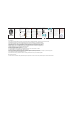User's Manual
Smart
Bracelet
User Manual
English
Deutsch
Español
日本語
Português
Android 5.0 and above
Iphone 8.0 and above
Bluetooth 4.0
Compatible OS and requirements
Preparation
Please charge the smart band for 2-
2.5 hours before turning on the smart
band first time.Battery sign will be sh-
own on the screen while charging
TFT display screen
Touch electrode
Electrode
Electrode
Sensor light
Charging point
*Follow the instruction
to dapatch the smart
band and charge
Basic parameters
Screen 1.14 inches TFT
Bluetooth Bluetooth 4.0
Battery Type Polymer Battery
Battery capacoty 90mAh
Charging time 2-2.5 hours
Charging method Micro USB
Waterproof IP67
Smart bracelet function
Time mode:Body temperature,contact tem-
perature,heartrate,displaying remaining b-
attery,date and time.(Date and time will be
synchronized after connecting to the device)
Long press and single touch to change the
interface.Have 5 interface to choose
Pedometer:Automatically record step on
daily basis
Calories:Aotomatically record calories con-
sumption on daily basis
Distance:Aotomatically record walking dis-
tance on daily basis
Heart rate messurement:measure heart
rate hourly(turn on on the app),or measure
heart rate manuslly by press and hold the
touch electrode to enter into the interface.
Blood pressure messurement:measure bl-
ood pressure hourly(turn on on the app),or
measure blood pressure manuslly by press
and hold the touch electrode to enter into
the interface.
Blood oxygen messurement:measure blood
oxygen hourly(turn on on the app),or mea-
sure blood oxygen manuslly by press and
hold the touch electrode to enter into the
interface.
Immunity messurement:measure immunity
hourly(turn on on the app),or measure im-
munity manuslly by press and hold the tou-
ch electrode to enter into the interface.
Real-time reference body temperature me-
asurement: you can view the body temper-
ature directly on the dial of the main inter-
face or view on this interface
ECG test:Press and hold the touch electro-
de to enter into the interface. After the mea-
surement is successful,you can view the
ECG data on the app.
Sleep quality information interface:Measure
sleep quality automatically daily.
Message: After connecting to the APP, you
can view the latest three pieces of message
Sport mode:Press and hold the touch elect-
rode to enter into the interface.Running、
riding、climbing、basketball、football are
build in.Press and hold the touch electrode
to start record exercise time.Press and hold
the touch electrode to exit current mode
Function:Press and hold the touch electrode
to enter into the interface.Stopwatch、find
phone、music control、brighness adjust-
ment、serial number、shut down are build
in.
NOTICE:Press and hold the touch
electrode to enter into the interface.
Single touch to choose interface or
function,press and hold to use the
interface or function.Press and hold
to back.
Download software
1.For IOS,search APP store to down-
load“Wearfit 2.0”.
2.For Android,search APP markets such
as Google Play,Yingyongbao,etc.
Bind with the Wearfit 2.0
Please open the “Wearfit 2.0” in your phone and
make sure the bluetooth in your phone is on,then
click“Bind Bracelet”,and then connect with the
device “T1S”,and finally pair the “T1S”
NOTE:In Android, you just need to connect the
device directly.
→
→
→
FAQ
1.Can’t find wristband and can’t connect with it
①Please ensure the bluetooth is ON and the syst-
em of the smart phone is Android 5.0 or above and
ISO 8.0 or above
②If it still unable to connect,enter the phone set-
tings→Application Management→Authorization
Management→Application Rights Management→
Find application(Wearfit 2.0)→Allow all permissions
as “allowed”→enter the phone settings and select
GPS location and turn on GPS function→Restart
the phone→Try to connect
③Please ensure wristband is fullu charged.Do feel
free to contact us if it can’t work normally with p-
lenty power.
2.The APP shows no connection after bound with
wristband,or it is connected but the power is 0%
In this case the App is not bound with wristband
sucessfully,please rebind.
3.Can’t connect the device with APP?
Pull down and refresh main interface,it will manually
to synchronize the data,then it can display data in
the APP.
Auto-sync data will only be synchronized at first
binding.Then it will automatic synchronize of data
hourly.In addition,don’t forget to open hourly me-
surement.Otherwise histogram hasn’t any data.
4.Pull -down and refresh APP,the data is not loaded?
App settings→Restore the factory settings→Click
restore factory settings→Turn off the wristband→
Restart wristband →match with APP.then the data
can be loaded out.
5.Time for wristband is not accurate?
When the wristband run out of power,the time of it
may be in error after being recharged.Please con-
nect with the smart phone and the wristband will
automatically synchronize the time.
6.The wristband time is not synchronized after con-
necting with the phone?
Smart phone settings→Application management/
rights management→Open permissions of APP→
Reconnect the wristband→pull down and refresh it
at main interface of the APP.
WARNING
Please follow the doctor's instruc-
tions,according to the results of
self-diagnosis and treatment, it is
very dangerous to have blood
circulation disorders, blood disease
users,please under the guidance
of a doctor for treatment, the mea-
surement results of this product
are for reference only not for any
medical purposes and basis.
FCC Statement
This equipment has been tested and found to comply with the limits for a Class B digital device, pursuant to part 15 of the FCC Rules.
These limits are designed to provide reasonable protection against harmful interference in a residential installation.
This equipment generates, uses and can radiate radio frequency energy and, if not installed and used in accordance
with the instructions, may cause harmful interference to radio communications. However, there is no guarantee that
interference will not occur in a particular installation. If this equipment does cause harmful interference to radio or
television reception, which can be determined by turning the equipment off and on, the user is encouraged to try to
correct the interference by one or more of the following measures:
•Reorient or relocate the receiving antenna.
•Increase the separation between the equipment and receiver.
•Connect the equipment into an outlet on a circuit different from that to which the receiver is connected.
•Consult the dealer or an experienced radio/TV technician for help.
Caution: Any changes or modifications to this device not explicitly approved by manufacturer could void your authority to operate this equipment.
This device complies with part 15 of the FCC Rules. Operation is subject to the following two conditions:
(1) This device may not cause harmful interference, and
(2) this device must accept any interference received, including interference that may cause undesired operation.
RF Exposure Information
The device has been evaluated to meet general RF exposure requirement. The device can be used in portable exposure condition without restriction.