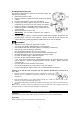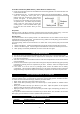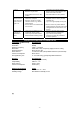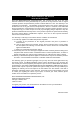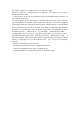User Manual
- 5 -
turn on. installed.
- Batteries may be dead.
- Power Switch is not set to “ON”
position.
according to the polarity diagram.
- Replace all exhausted batteries with
fresh ones at the same time.
- Set Power Switch to “ON” position.
Mouse cursor
does not move
even when the
optical sensor
light is on.
- USB Receiver is not properly
installed on computer.
- Mouse is running on a highly
reflective surface, e.g. chrome
plated surface
- ID of receiver is no matched with
the mouse ID
- Unplug the USB Receiver from the
USB port of the PC and try another
available port.
- Try to use a good quality mouse pad.
- take the mouse very closed with the
plugged receiver and push both Scroll
and right button at same time for 3-5
second
Mouse cursor
response is
abnormal or
slow.
- There may be interference from
another RF device nearby.
- There may be another 2.4GHz
Wireless Mouse working nearby.
- Please try to move away from the
possible sources of interference.
- Try to do the manual pairing
procedure to solve the possible ID
crash/loss problem.
SPECIFICATIONS AND SPECTRA GREEN NOTICE
Transmitter
(in Mouse unit) Specifications
Sensor System Optical LED
Resolution 800dpi
Wireless Frequency 2.408 – 2.474GHz
Modulation GFSK with 2-way “Frequency Agility Protocol” coding
Working Distance About 30 feet / 9m
Power Source 2 x DC1.5V ‘AAA’ (UM-4) alkaline batteries (Not included)
Current Consumption About 11mA
Average Battery Life 3 – 4 months using good quality alkaline batteries
Receiver
Specifications
Interface USB port (type A socket)
Compatibility USB 1.1 – 3.0
Power Source DC5V 10%
Current Consumption 30mA (max.)
Working Environment
Limits
Temperature Range 32° - 104°F / 0° – 40°C
Humidity Range 85% Relative Humidity or less
(2)