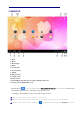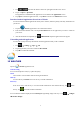User's Manual
8
Settings
Multiple settings for personalizing and enhancing your
Device.
☆ To move an icon to the Desktop screen, touch & hold the icon, and then release
it when it appears on the Desktop screen, or click icon ,Then click on the
icon which you want to add to desktop in the App shortcuts below this interface ,
the icon will automatically move to the desktop.
☆ Touch, hold and then slide icons to reposition then on the screen.
☆ Touch, hold and slide icons onto to remove them from the Desktop screen.
10 STATUS AND NOTIFICATION AREA
Auto-rotate
screen
Auto-rotate switch. After opening, and the screen will
automatically rotating screen with gravity induction.
Brightness
Setting screen brightness.
Notifications
Open or close the notification.
Settings
Access to settings.
11 APPLICATION MANAGEMENT
Install Android Applications
☆ There are many interesting and free Android applications that can be found on the web. Such as launch
your web browser and do a search for “Android applications”.
Purchased or free Android applications that you have downloaded to your computer can be installed
quickly & easily on your Tablet using the File Browser or task manager application.
1. Copy the .apk files that you want to install onto a SD card or USB device → insert or connect to your
Device.
2. Tap the File Browser application icon.