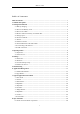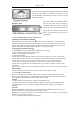User's Manual
MID User Guide
5
Press the card lightly. It will be ejected partly. Pull the card out. Upper left corner of the screen
will prompt "has been removed SD card".
Method 2: Close all applications or documents which have been opened from the card. Click
icon
, it will show the next interface:
Click “Safely remove device” it will enter “SD card, U-disk &device storage”. Click “Unmount
SD card” and the status of the screen will prompt "has been removed SD card". And then you can
unplug the SD card.
Note:
1. Insert card to the right position. Otherwise it will damage the card.
2. Once the card has been locked, it can not be formatted or written.
3. Don’t insert and remove the card repeatedly in a short time. It may cause the card damaged.
4. Suggest using major brands of memory card to avoid any incompatibility.
2.3 How to use U disk
Insert U disk:
Insert the U disk to the transfer box, and then insert the transfer box to device switch interfaces.
Screen status bar Tip: Preparing U disk. After the status bar in the top of the screen will display the
icon
, and directly into the File Browser to open U disk folder.
Remove U disk:
Method 1: Close all applications or documents which have been opened from the U disk. Press the
MENU → Settings → SD card, U-disk &device storage, click “Unmount U-disk” and the status
of the screen will prompt "has been removed SD card". And then you can unplug the U-disk.
Method 2: Close all applications or documents which have been opened from the U disk. Click
icon
, it will show the next interface:
Click “Safely remove device” it will enter “SD card, U-disk &device storage”. Click “Unmount
U-disk” and the status of the screen will prompt "has been removed U disk". And then you can
unplug the U-disk.
Note: