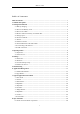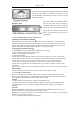User's Manual
MID User Guide
9
4. Desktop
4.1 Status Bar
The top screen for the status bar, display SD card, network, battery status, time and volume
change, etc…
Battery status icon Time display Volume reduction icon
Volume increase icon Shortcut menu icon Back icon
Desktop icon Wi-Fi status icon Picture capture icon
Rotating screen icon 3G icon Ethernet icon
4.2 Shortcuts
On the desktop, press the MENU, bottom of the screen will pop up the shortcut menu. Menu items
include: Add, wallpaper, search, notification, settings and hide. It shows like the following picture:
4.3 Current Desktop Lamp
The device Desktop has three dots light, that is, a total of three interfaces, the current interface will
display the green dot. If the indicator shows like
, then the current in the second
interface.
4.4 Add To The Screen
Shortcuts
To add a shortcut to the main screen, press MENU → Add → Shortcuts. Select the shortcut and
then it can be added to the main screen. After adding you can click the shortcut icon on the main
screen to do the corresponding shortcuts.