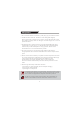User's Manual
Account Setup (cont)
Unlock and sign in
Here’s how to unlock and sign in to your device:
1. Press a key, or press and release the Power button.
2. Dismiss the lock screen by swiping up from the bottom edge of the screen or
pressing a key.
3. If prompted, type the password for your account. If you want to sign in with a
different account, tap or click the Back button.
To create or change a password
1. Open the settings charm, tap or click Change PC settings > Accounts >
Sign-in options.
2. You have the choice of Password, Picture password, and PIN
2. Click Add and follow the onscreen instructions.
3. If you already have a password, click Change and follow the onscreen
instructions.
Choose when a password is required
You can choose when a password is required to sign in Vulcan Omega.
1. Open the settings charm, tap or click Change PC settings > Accounts >
Sign-in options.
2. Select your choice under Password Policy.
8