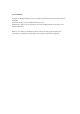User's Manual
User Manual
Heart Rate Wristband Version: V1.0
1 Components
7 Disclaimer
6 Specification
1
2 3 4 5
7 8 9 10 11 12
Main Device
Display Pannel
2 Points Touch Sensor
USB Charging Cable User Manual
Strap
材料:105克 铜版纸单色
颜色:单色双面印刷
?
QQ Skype WhatsApp
√
×
2˝- 3˝
100 mm
70 mm
HW330 中英文使用手册
切线:
折线:
Uawe Manual
Heart Rate Wristband / HW330 Version: Jul, 2016
User Manual
Heart Rate Wristband / HW330 Version: Jul, 2016
2
4
Find “Moofit” from the App store or scan the following QR
code to install the App.
● Operation
Hold the screen to check the messages, slide left / right to
switch the pages.
● Operation
When using the training function, please:
* Make the sensor on the back cover of the wristband stay
firmly with the skin.
* Wear the watch 2˝- 3˝ above—not on—your wrist bone; wear
it higher on the forearm when using this watch as a heart
rate monitor, especially if you have a small wrist.
* Touch and hold the screen to enter Training Mode, and
open “Training” at the App before the training, when the
training is completed, the App will store the training data
automatically. (Meanwhile, touch and hold the screen to
finish training function in the device).
* When not using the “training” in the App, the training mode
is also available, slide to check the heart rate, training time,
steps, calories, touch and hold the screen to complete the
training, the training record will not be saved.
● Operation
Hold the screen to enter application center, slide to check the
applications. Touch the screen to open the application, hold
the screen to exit the application center.
3. Application Center(the following functions need to
connect with the App)
4. Training(The following function need to be connected
with App)
5. Other function
Open the App, register and log in. Enter device center-add
new device -search device. Select “HW330” , then a
pairing code will appear in the display, enter this code to
the App to start pairing.
3
After succeed, you may sync the data by pulling down the
page. The App will automatically sync the data.
Device management: Enter personal center by touching
the icon “ “. In the sub-menu of device management,
you may check the current paired device, or delete paired
device by sliding to the left and select “delete” ,for
Androids, hold the device name to delete.
● Slide on the screen to wake up the display, slide to switch
between timing, message, application, training mode,
calories, steps. The device will automatically enter power
saving mode if no operation within 10 seconds, then the
display will be off.
Slide: Switch
Hold: Enter / Exit
application center
Touch: Open application
Wireless: Bluetooth >=10m
Display: OLED resolution 128*32
Battery Life: 7 days (2 hours training mode everyday)
Sensor: 3 axis g-sensor, optical heart rate sensor
Touch Sensor: 2 points touch sensor
Reminder Type: Viberation
Charging: 5V charging cable
Turn on the Bluetooth: Setup - Bluetooth - Turn on the Bluetooth
First Time Connection
1
Do not try to find or pair with the device on this page.
3 Download the App 3.1 Connect to the App 4 Buttons and Display
Me
Steps
Syncing data
....
Device Management
My Device
HW385 Delete
Pair Pair
Succeed
HW330
-88
Setup
Bluetooth
on
Landscape Display
(Touch to rotate)
Training Time
Calories Steps
Heart Rate
Portrait Display
(Touch to rotate)
4.1 Functions and operations
6
28/06
?
2. Messages(the following functions need to connect
with the App)
1. Main Page(The time will be automatically updated
when sync with the App)
Time
Message Number
Date
Battery
percentage
Bluetooth connected /
not connected
/
●The product described is subject to change without prior
notice, due to the manufacturer's continuous development
program.
●Our company makes no representations or warranties with
respect to this manual or with respect to the products
described herein.
●Our company shall not be liable for any damages, losses,
costs or expenses, direct, indirect or incidental,
consequential or special, arising out of, or related to the use
of this material or the products described herein.
Find the phone
(the phone will ring)
Remote Camara
(the phone need
to open the camera
function)
Music Control
(the phone need to
open the music App)
Wechat Mail Missed
Calls
Other
Messages
" " Incoming Calls Reminder
" " Alarm.(Set in the sleep part in the App: Awake
time=Alarm viberation reminder)
" " Drink Reminder. (Open / close in the App)
" " Other Reminder. (Open / close in the App)
" " Break Reminder. (Open / close in the App)
" " " " steps, calories, this is the data for the intraday
(the data uploaded to the clouds when connect to the App).
Raising up and rotate your wrist to turn on the display
使用手册
心率运动手环 版本: V1.0
1 手环部件 3 下载App
1 2 3 4 5
6
7 8 9 10 11 12
4 按键及显示
主机 腕带
USB充电线
使用手册
显示区
● 在黑屏状态 " 滑动屏幕 " 亮屏,再次 " 滑动 " 依次显
示时间、信息、应用中心、训练、卡路里、步数。超过
10 秒无操作,手环自动进入省电状态,屏幕不再显示。
" " 步数 ," " 卡路里, 实时显示当天数据(与APP 连接后,
数据自动同步到 App 在云端保存)。
" " 来电震动提醒。 ( 需要接 App 使用 )
" " 喝水震动提醒,(需在 App 中设置 / 开启)。
" " 久坐震动提醒,(需在 App 中设置 / 开启)。
" " 计划震动提醒,(需在 App 中设置 / 开启)
" " 闹钟提醒。 (在 App 睡眠参数设置:起床时间 = 闹钟
震动提醒)
?
远程照相
( 手机需先开启相机 )
横屏显示
( 单点屏幕切换竖屏 )
竖屏显示
( 单点屏幕切换横屏 )
音乐播放与暂停
( 手机需先开启音乐 App)
查找手机
( 手机发出铃声 )
从App商店搜索"MooFit"下载,或者扫描以下二维码安
装App。
3.1 连接App
进入App 会自动同步数据,也可以手动下拉屏幕刷新
同步数据,(手环时间同时也同步)。
3
步数
正在同步数据...
....
设备管理: 在App底部,点" ",进入个人中心,在例表
中找到 "设备管理 ",可查看当前已连接的设备,左划已
连接的设备可删除当前设备(安卓手机长按删除),点击 "添加
设备" 搜索添加新设备。
4
设备管理
我的设备
HW330 删除
我的
QQ 微信 Skype WhatsApp 邮件 未接来电 其它消息
抬手翻腕,即可亮屏
打开手机蓝牙: 设置--蓝牙--打开蓝牙。
第一次连接App
不要尝试在本页面寻找设备或配对。
1
打开App,注册填写资料,完成后,进入绑定设备页面,
在搜索例表中点击 "HW330"输入手环显示的配对
码进行配对。
绑定设备 绑定设备
2
HW330
-88
6 技术说明
7 责任声明
无线通信: 蓝牙 4.0 距离≥10m
显示: OLED 分辨率 128*32
电池: 7 天 (每天使用训练模式 2 小时)
传感器: 3 轴加速度传感器, 光学心率传感器
按键: 2 点触摸按键
提醒:提醒振动
充电: 5V 专用 USB 充电线
●本手册所载资料仅供参考。所述产品可能会因为生产商的
持续研发计划而有所变动,毋需事先做出通告。
● 本公司一概不就本手册或其所述产品作出任何声明与保证。
● 本公司一概不对使用本手册与其所述产品所产生的或与其
相关的直接或间接、意外或特殊的损害、损失与费用承担任
何法律责任。
使用手册
心率运动手环/HW330 版本: 2016年7月
3. 应用中心 ( 以下功能需要连接 App 使用 )
4. 训练 ( 以下功能需要接 App 使用 )
5. 其它功能
4.1 符号功能及操作说明
28/06
时间显示
蓝牙 连接 / 未连接
日期
信息数量
电量
?
1. 主页(与 App 同步时自动更新手环时间)
2. 信息 ( 以下功能需连接 App 使用 )
●
操作说明
长按屏幕查看信息内容,左右滑动屏幕翻页查看。支持社交
类 App 消息震动显示提醒,可在 APP
" " 页面例表中找
到 " 设备提醒管理 "
设置开启 / 关闭。,
●
操作说明
长按屏幕进入手环应用中 ,左右滑动屏幕切换应用 , 单点
屏幕开启应用,长按屏幕退出应用中心。
●
操作说明
使用本品的训练功能时,请注意:
a. 手表需紧贴皮肤,使手表背壳的光传感器和皮肤之间接
触良好。
b. 手表戴在手腕背上的关节后面距离腕骨上方 2˝- 3˝处( 不
能戴在关节上),如果你的手腕很细,将手表戴在位置更高,
手臂更粗的位置。(当不使用训练功能时,本品可以像其它
款式的手表一样佩戴。)
c. 长按屏幕,进入训练模式 ,同时开启 APP " " 页面开
始训练。训练结速后,App 自动保存训练记录。(同时需要
长按手环屏幕结束训练功能)
d. 手环训练在不使用 APP " " 的情况下,也可以用训练
功能,训练时滑动屏幕可显示、心率、训练时间、步数、
卡路里、( 长按屏幕结束训练),训练记录不会被保存,
√
×
2˝- 3˝
2点触摸
滑动: 切换页面
长按: 进入应用/退出应用
单点: 开启应用
训练时间
卡路里 步数
心率
100 mm
70 mm
训练
训练
我的
正面
背面
5 FAQ
1. Open the Bluetooth setting in the phone, select paired
device setting to turn on “Input device “ option. (see below
picture)
2. If the phone doesn’ t have “Input device” option, delete
the pairing of the device and smart phone, and pair the
device again, then turn on “Input device” option. Please be
aware that you need to delete the pairing and pair again in
the App.
The Remote Camera/ Music Control function not
work in Android?
Bluetooth
Paired device(s)
Enter Setting Turn On the Option
HW330
Connected
Paired device(s)
Configuration items
Input device
5 常见问题
1. 请打开手机上的蓝牙设置,选中以配对的 HW330 的
设置开启“输入设备”选项。(见下图)
2. 如没有“输入设备”选项的,先取消 HW330 与手机
的配对,在重新配对,然后开启“输入设备”选项。注意,
App 上也要删除绑定在重新绑定一次。
蓝牙
已配对设备
进入设置
开启选项
HW330
以连接
已配对设备
配置项
输入设备
远程拍照 / 音乐播放功能在安卓系统上无反应时?
主机从腕带中取出;
1
USB 充电线对着主机侧边有金属触点的一面,插进去 ;
2
2 如何充电
使用交流电源适配器或电脑上的 USB 接口为其充电。
3
The host is removed from the wristband;
1
USB charging line facing the side of the host side of the
metal contacts, inserted into;
2
2 How to charge
Use the AC adapter or the USB port on your computer to
charge it.
3
13
13
电源适配器 电脑
Power adapter Computer