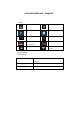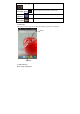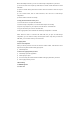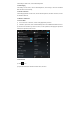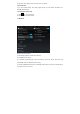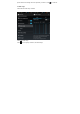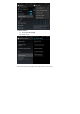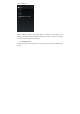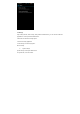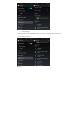User's Manual
Before transmitting documents, you have to conduct storage configuration for your Phone:
1) Connect the Phone and computer by USB cable, the reminder column will show the remind
information.
2) Open the reminder board; please view the Phone status and reminder to learn how to open
the board.
3) In the reminder board, click the “USB Connected”, then click “Turn on USB storage
configuration”.
4) Now the USB is connected successfully.
3.2 Copy the document into memory card
1. Connect the Phone to computer with USB cable.
2. As Phone storage configuration, it is connected with computer successfully.
3. Open the “My computer” in your computer, check the items in “removable disc”.
4. Copy the documents you need into “removable disc”.
5. After copying finishes, click “shutdown the USB storage configuration” to uninstall.
Notice: When the Phone is connected with USB cable, and you open the USB storage
configuration, you can’t view the memory card through the Phone. Only after you detach the
USB cable, you can view the memory card in the Phone.
3.3 Typing words
Use the screen keyboard
When you start the procedure or choose the words or numbers edition, it will show the screen
keyboard. The keyboard contains below typing options:
1) Android keyboard
3.4 Choose the typing method you want
1) Click Settings procedure application.
2) Click Language & input.
3) In the text setting area will reveal all the installed words-typing methods in your Phone
4) Tick the typing method you want.
4 Basic Setting
4.1 SIM Management
4.1-1 Voice call