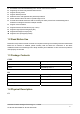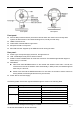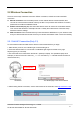User's Manual
Shenzhen Foscam Intelligent Technology Co., Limited
Tel: 86 755 2674 5668 Fax: 86 755 2674 5168
8
2.2 Wireless Connection
There are some ways of wireless connection: EZLink connection, soft AP connection and WPS
connection.
EZLink connection: Use the mobile phones or other mobile devices to download APP, then
connect the camera and the wireless router by the APP. The procedure of the EZLink connection,
please refer to the Quick Installation Guide.
Soft AP connection(only C1): Use the mobile device which can search for the wireless network,
Then use the web browser to visit http://192.168.1.1:88 by the mobile device. Follow the Setup
Wizard to finish the settings.
WPS connection: WI-FI Protected Set-up, Press and hold the WPS button on your wireless router
and your camera within 60 seconds. So that your camera and wireless router connect successfully.
2.2.1 Soft AP Connection(Only C1)
To ensure that the ethernet cable and the camera is disconnected before you begin.
1. Start camera: power on, the indicator light of camera will light on.
2. Press the Soft AP button for 3-5 seconds. The Network light begins to twinkle at very high
frequency(every 0.1 seconds).
3. Use a terminal which could search the WLAN (desktop or laptop. This part takes laptop as an
example.) to search for the AP named "C1_******" for connection.(****** indicate the last six letters of
camera’s MAC ID. )
IP Camera The WLAN page in the terminal device
4. After finishing Soft AP connection, use the web browser of the terminal to visit http://192.168.1.1:88.
Soft AP Button