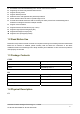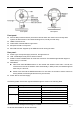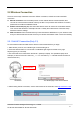User's Manual
Shenzhen Foscam Intelligent Technology Co., Limited
Tel: 86 755 2674 5668 Fax: 86 755 2674 5168
6
This camera supports SD Card.
When you plug in the SD card during the camera work process, please reboot the camera again, or else
the SD Card may be cannot work well.
Go to the
SettingsDevice StatusDevice Status page, you can see the SD card status.
2 Access the IP Camera
2.1 Wired Connection
1. Connect the camera to the LAN network (Router or Switch) via network cable.
2. Connect the power adapter to the camera.
3. Insert the CD into the CD drive of your computer.
Go to the folder “IP Camera Search Tool” and find the folder “For Windows OS” or “For Mac OS” from the
CD supp. Copy and paste the IP camera tool file to your computer, or drag it onto your Desktop.
Shortcut icon for Windows OS Shortcut icon for Mac OS
Notes:
If your computer ( Windows OS ) supports autorun function, you can find the corresponding file in
the opened control panel.
If your computer doesn’t have CD drive, you can download the IP camera tool from our website for
free.
The camera supports HTTP and HTTPS protocols, you can access the camera in two ways.
(1) http:// LAN IP + HTTP Port NO.
The default HTTP port NO. is 88. Double click the IP Camera Tool icon to run, and it should find the