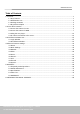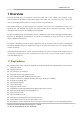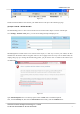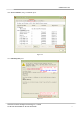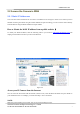User's Manual
www.foscam.com
Shenzhen Foscam Intelligent Technology Co., Limited
Tel: 86 755 2674 5668 Fax: 86 755 2674 5168
8
Login to your router to enable the “UPNP” function. You can then login to the camera as administrator, choose
Network, and then choose UPnP to enable UPnP. Make sure that the status of UPnP reads “UPnP Successful” on
the Status page.
Do port (HTTP port and Media port) forwarding manually.
If your router has a Virtual Server, it can do port forwarding. Add the camera’s LAN IP and port which you had set
earlier to your router’s port forwarding settings.
Note: If you plug the camera into a router, it will have a dynamic IP address and you need to set DDNS service
settings to view it remotely.
2.2.2 Dynamic IP Addresses
DDNS is a service that allows your IP Camera, especially when assigned with a dynamic IP address, to have a
fixed host and domain name. This means that even though your WAN IP address is constantly changing, you will
have a fixed hostname you can use to access your cameras at all times. You can access the camera directly from
the Internet using the hostname and port number.
What is the HTTP Port NO.?
Default HTTP Port is 88
All cameras have the default HTTP port of 88. For example, if the LAN IP link of the camera is
http://192.168.8.102:88, this means that the camera’s HTTP port is 88. You can change port 88 to another port if
you’d like such as 2000 or 8090, which will not be conflict with other existing ports like 25, 21,10000.Here you
can set the port no. between 1 and 65535.
Change the default http no.88 to another one.
How to assign a different HTTP Port No. and fixed the LAN IP of the camera by
the IP Camera Tool?
Step 1: Open the IP Camera Tool, select the camera you would like to change the port of, right click on the IP
address, and click on ”Network Configuration”, this brings up the network configuration box as shown in Figure
2.9 and 2.10.