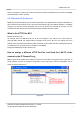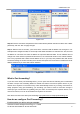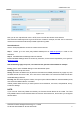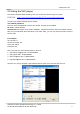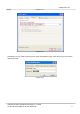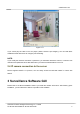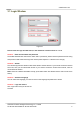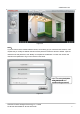User's Manual
www.foscam.com
Shenzhen Foscam Intelligent Technology Co., Limited
Tel: 86 755 2674 5668 Fax: 86 755 2674 5168
10
Figure 2.10
Step 2: Enter the username and password of the Administrator (default username is admin with a blank
password), and click “OK” to apply changes.
Step 3: Wait around 10 seconds, you’ll see that the camera’s LAN IP address has changed. In our
example it was changed to 2000, so we see http://192.168.8.102:2000 in IP Camera Tool. Also, the LAN
IP address is now fixed at a static IP address of http://192.168.8.102:2000. This IP address will not
change even if the camera is powered off and back on, the camera will remain on this LAN IP address.
This is very important that a static LAN IP address is set, or you may have problems later with remote
access and seeing the camera remotely if the camera loses power and reconnects on a different LAN IP
address. Make sure you set a static LAN IP address!
Figure 2.11
What is Port forwarding?
If you have never done port forwarding before, you can open and view the following link to understand
the basic concept. Port forwarding allows for outside connections to access a specific device on your
network from anywhere in the world. Every router automatically blocks any incoming connections for
safety purposes. Using port forwarding, you are telling your router to allow a connection through a
certain port (you can think of it as a gateway) into your router. You set this port to a specific device, in our
case an IP Camera, so it can be accessed from anywhere in the world.
Click this link to learn more about port forwarding: http://portforward.com/help/portforwarding.htm
How do we configure Port Forwarding?
For this section, we will be using an example: