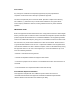Quick Setup Guide
4
. Hardware Installation
b
a
Place the camera directly on a desk.
WLAN frequency range: 2412MHz - 2472MHz
Maximum transmission power: < 21dBm
Wireless Standard: IEEE802.11b/g/n (2.4GHz)
Power Supply: DC 5V 1.5/2.0A 6W
7
. Product Performance
8. Tapping on the play button within the video box will jump to the
“Camera Login” setting interface. For your security, please set a
new username and password for your camera before viewing
live video.
Camera Login
New camera username
Re-enter new camera
password
New camera password
Foscam_camera
On
Set a new username
and password
Tap “ ”
9. After completing the above steps, you can begin to use the
camera.
Submit
Install the mounting plate on a wall or ceiling with the supplied
xing screws.
Note: Align points a and b to insert the camera base to the
mounting plate. Rotate so that points a and b are aligned, which
attaches the camera securely to the base.
5
. Other Ways to Access Your Camera
Foscam VMS
Foscam VMS is a new tool for PCs. It does not require plug-ins and is
compatible with Windows & Mac, supporting all Foscam HD
cameras and up to 36 cameras at the same time. If you would like to
manage multiple cameras, we suggest you install Foscam VMS. You
can download the “Foscam VMS ” Windows version from
foscam.com/vms, and can download the "Foscam VMS" Mac
Note: For the best experience, please update Foscam VMS to the
latest version!
Add the IP Camera
1. Run Foscam VMS, then create a local administrator account and
login.
version from the APP store:
https://apps.apple.com/cn/app/foscamvms/id1521202507?mt=12
2. Tap the "+" icon on the Foscam VMS and follow the setup
wizard to add your camera.
Please visit foscam.com/downloads to view the user manual and
for additional detailed steps.
Camera Username & Password
6
. Important Notice
The camera username & password are used to access and manage
your camera. Having a strong password can signicantly improve
the security of your camera.
If you have forgotten either of them, please press the "Reset" button
and hold it for more than 10 seconds while the camera is powered
on. After hearing the voice prompt, release the button. The camera
will automatically reboot and the default settings will be restored.
You can then reconnect the camera by following this Quick Setup
Guide.
StorageMedia
Your camera supports cloud, NVR (Network Video Recorder), and
Micro SD card (only supports exFAT and FAT32 format) storage
formats. If you wish to record and play back large amounts of video,
we recommend using a Foscam NVR device as well.
8
. Technical Support
If you have problems with your Foscam device, please contact the
reseller you purchased from, or you can e-mail the company
headquarters technical support team: support@foscam.com
Your valuable comments and suggestions on improving Foscam
products are welcomed!
www.foscam.com
CE Certificate statement Website:
https://www.foscam.com/company/ce-certificate.html
Exporter and Importer Information Opened to Public:
https://www.foscam.com/company/open-information.html
Due to product upgrades and other reasons, this guide may be slow to
update, resulting in slight inconsistencies with the ocial website
information. Please take the ocial website (www.foscam.com) information
as the current standard.
Manufacturer: Shenzhen Foscam Intelligent Technology Co., Ltd
Addr: Room 901, Unit B, Building 7, Xingke 1st Street
Vanke Cloud City Phase 1, Nanshan Dist., Shenzhen, 518055,
China
Safety Tips
Please ensure that the proper power supply is used before using
the camera.
Please install the camera and bracket securely using the screws
provided.
Please use this product within the temperature range. When the
ambient temperature is too high or too low, it may cause product
failure.
To avoid the risk of re or electric shock, please keep your camera
in a cool, dry place.
Please keep the camera out of reach of small children.
This product is not a toy; children should use the product under
adult supervision.
Change your default port to a greater range to help ensure the
safety of your connection. How to change the default port: please
visit foscam.com/downloads to view the user manual.
Check the logs of your Foscam cameras frequently. Foscam
Cameras have embedded logs telling you which IP addresses are
accessing the camera.
Firmware Upgrades
You can upgrade the rmware of your camera with the Foscam App
by using the new “One-Key-Online Upgrade” feature (Open the
Foscam App and Login to the camera, select “Settings” >Firmware>
“Firmware Upgrade”).
You also can download the latest version to upgrade your camera
from our ocial website foscam.com/upgrades.