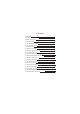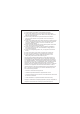User's Manual
1.1.6 Switch input methods
The device support handwriting, number, letter, pinyin etc. Switching as follows:
Click any text input area of the working program interface, it will pop input
keyboard interface, as shown below:
and the desktop icon of the battery keep rolling which shows it is connected
to the device.
Press , then it will pop Input Method switch interface.Select the input method
you want here.
[Noted] After newly installing input method, you should choose Settings>
Language & input>Keyboard & Input methods then you can use.
1.1.7 Use Micro SD Card
● Insert Micro SD Card
Insert the Micro SD Car d into the slot in direction of the devices bottom shell
until you hear a sound of click.
● Browse files in the memory card
In this MID device,you can view and use the needed files in catologue of Menu
>File manager> SD Card.
● Remove Micro SD Card
Close all open files from the Micro SD Card , then enter MENU>Settings>Micro
SD Card and device storage, click Unmount SD card ,System will prompt that
M i c ro SD Car d was removed safely. Tap with your fingertips to the pop-up
Micro SD Card
[Note]
1. Do not insert the Micro SD Card by force. This card can only be applied in
one direction.
2. Do not remove the Micro SD Card before Uninstalling it, or the card may be
damaged.
3. If the memory card is write-protected, data will not be formatted and written.
Please remove the write protection before such operations