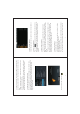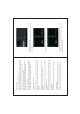User's Manual
5
1.2.10 Startup programs
Click all the application icon you want to start and it can switch on.
1.2.11 Close programs
Press the icon continuously or the ESC key, the device will clo-
se the active program. You can also use the corresponding functio-
n in the management currently running applications to close the
program.
1.2.12 Screen operation
● Zoom in and zoom out : In applications which support zoom
gestures, such as photo , IE browser, mail and map etc. you can
zoom in or out the screen contents by opening or closing your two
fingers.
● Rolling: In applications which support rolling gestures, such as
photo , IE browser, mail and map etc. you can scroll the screen
contents by sliding your fingers on the screen. If you want to stop
the rolling screen, you just need to touch it.
1.2.13 Home screen
● Switch home screen
In the home state, you can change the home interface by sliding
your fingers on the screen quickly.
● Custom Home Screen
Press the blank area on the home screen interface for a few secon-
ds, it will appear Choose wallpaper from menu, then you can set
3. If the memory card is write-protected, data will not be formatted
and written, please remove the write protection before such opera-
tions
4. Major brands memory card is recommended to avoid the card is
not compatible to this device.
5. please well note that the APK (such as application software and
games) is default installed to the device. (not the memory card)
1.2.8 Connected to the computer
One end of the USB line connect to the computer, the other end
connect the MID device, select Settings>Developer options>USB
debugging, the device will connect with computer, and you can
copy files to the device.
4
1.2.9 Browse the file in the device