User Manual
Table Of Contents
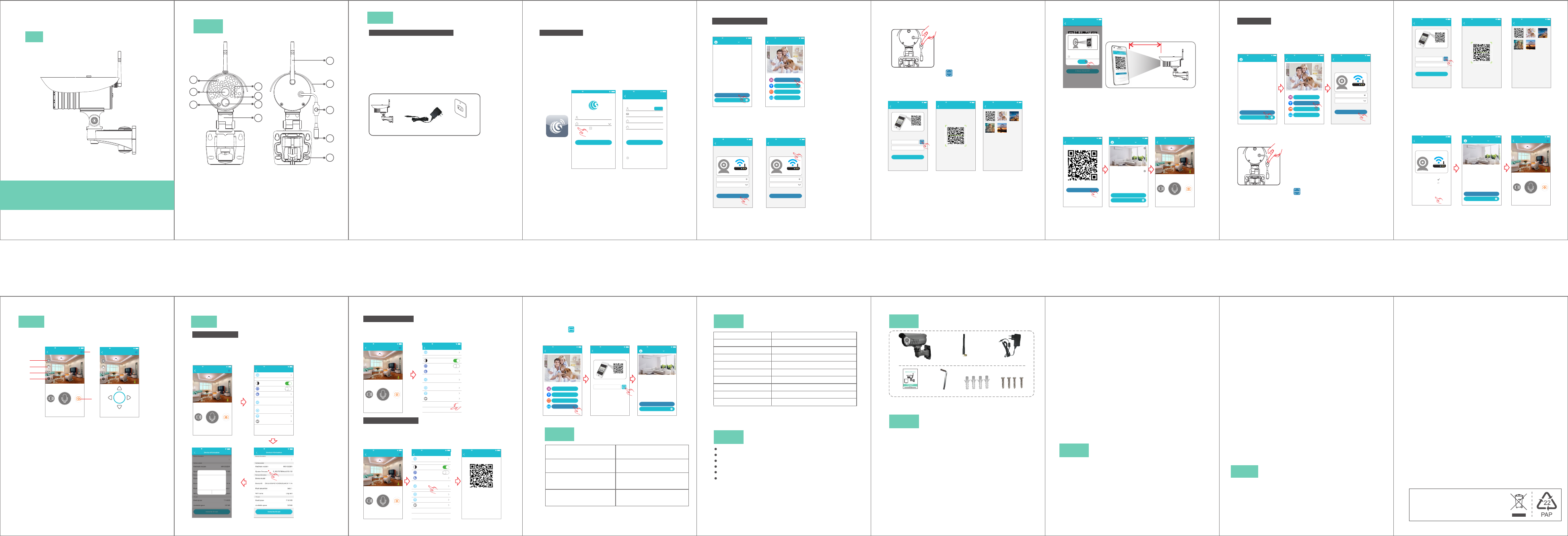
-1-
Appearance
1
2
3
4
6
7
5
8
9
10
11
12
(Front) (Back)
1.Infrared Transmitter
2.Camera Lens
3.Light Sensor
4.Link Indicator
5.Power Indicator
6.Infrared Sensor
7.Support Frame
8.Antenna
9.Rain Cover
10.SET Button
11.DC 12V Power Plug
12.Screw hole
1
Outdoor WiFi CameraHD
Model: T5922HAA
Before using the product, please read the guide carefully to avoid
any damages to the product in virtue of faulty operation or misuse.
Quick Start Guide
2
Installation
Power Adapter
Wall Socket
Camera
-2- -3-
1. 2.4G wireless router is required.
2. Support Android 4.4 and above, iOS 8.0 and above
3. Download and install the APP:
A. Open the App Store , search “GOSCOM” and install.
B. Open the Google Play Store , search “GOSCOM” and install.
4. Here is an operation example of Android APP, and
it can serve as a reference for the iOS APP.
5. Power-on camera and red link Indicator remains,power
indicator remains.
Preparation prior to In stallation
TIP: For user ID registration, please use an effective email
address, (example XXXX@qq.com), in order to retrieve the
password.
(2)
(1)
(3)
Step 1: Tap the “GOSCOM” APP icon to open it (figure 1);
Step 2: Use email address for user ID registration (figure 2-3);
Step 3: After registration, enter the email address and then
password to log in (figure 2)
Register/Login
Quick Re gis ter
Enter ad dre ss
Enter pa ssw ord
Enter pa ssw ord a gai n
Register
Get c ode
please ente r ver ifi cat ion c ode s ent t o
your email(case sensitive )
Pass word fo rmat: 8 -16 cha racte rs in len gth, co ntain a t least
two k inds am ong num bers, capit al lett ers and l owerca se
let ters
I have raed th is Agreem ent and agree to th e
terms an d conditi ons User agre ement
No Se rvice 11: 50
Email
Enter pa ssw ord
Login
Reg ist er
Rem emb er pa ssw ord
Forge t password
No Se rvice 11: 50
-4- -5-
Scan QR Code to Add
Device List
Add dev ice
Exper ience Cent er
No Se rvice 11: 50
Add f riend s share
Add b y netwo rk cabl e
Add device
sca n the QR co de to add
Add b y WiFi
No Se rvice 11: 50
WiFi se tting
Confirm
please confirm the SSID and password arecorrect,
and SSID matches the WiFi of device
Reset
PASS WORD
No Se rvice 11: 50
Cam era doe s not sup port 5G W i-Fi; if this i s not the
net work yo u want, click t o chang e
WiFi se tting
Confirm
please confirm the SSID and password arecorrect,
and SSID matches the WiFi of device
Reset
PASS WORD
No Se rvice 11: 50
Cam era doe s not sup port 5G W i-Fi; if this i s not the
net work yo u want, click t o chang e
1.Click “Add Camera” → “scan the QR code to add”
(figure 5)
(figure 4) Click
2.Configure WIFI, enter WiFi name and password, and
“Confirm” after that. (figure 6)P.S:Device does not support 5G
Wi-Fi network; if this is not your desired network, tap to toggle.
(figure 7)
click
(4) (5)
(6) (7)
Scan QR C ode
Album
No Se rvice 11: 50
Add Dev ice
Next
Devic e Nam e:Camera
Sca n
ID:
No Se rvice 11: 50
Press and hold the SET key for 1 second and then
you will hear Star t Configurtion Mode
Album
No Se rvice 11: 50
4.Click the QR code icon (Figure 9) , switch to the QR code
scanning mode, and scan the ID QR code
●QR Code on the camera sticker (Figure 10) ;
●Or choose the QR code picture from the album for ID scanning
(Figure 11)
5.When the APP switch to the precaution page before scanning,
please read the prompts carefully and click "Next step"(Figure 12)
When the mobile phone shows a QR code interface, please align
the QR code to the camera, with a distance of about 10 ~ 20cm
(Figure 13); if scanning succeeds, red link indicator turns to green.
3.Please press the “SET” key for 1 second, and then
red link indicator flashes,power indicator remains.(figure 8)
(8)
(9) (10) (11)
-6- -7- -8-
10-20cm
I Have Heard It
Put t his QR co de at 10- 20cm fr om the
cam era, an d when yo u hear a "b eep"
pro mpt sou nd, cli ck “I have h eard it ”
Confi rm
No pr ompt so und
Scan QR C ode
No Se rvice 11: 50
Scan QR C ode
I have heard it
Did y ou hear a “ beep” so und?
Did n ot hear a ny soun d?
No Se rvice 11: 50
Devic e List
Add dev ice
Exper ience Cent er
Liv ing Room
No Se rvice 11: 50
Living Room
2017 /04/2 1 13:00
31°C
No Se rvice 11: 50
Spe ak
Sou nd
Sna pshot
6.After scan the QR code, and when you see the link indicator turns to
green light, click “I Have Heard It”(Figure 14), and now the camera is
connecting to the router WiFi. When you see that the indicator on the
device turns from blinking green to be steady on, it indicates that the
device is connected and will automatically skip to the device list.
(Figure 15)Click the device to enter the real-time monitoring interface.
(Figure 16)
(12) (13)
(16)(15)(14)
Add by WIFI
Device List
Add dev ice
Exper ience Cent er
No Se rvice 11: 50
Add f riend s share
Add b y netwo rk cabl e
Add device
sca n the QR co de to add
Add b y WiFi
No Se rvice 11: 50
WiFi se tting
Confirm
please confirm the SSID and password arecorrect,
and SSID matches the WiFi of device
Reset
PASS WORD
No Se rvice 11: 50
Cam era doe s not sup port 5G W i-Fi; if this i s not the
net work yo u want, click t o chang e
1.Click “Add Camera” → “Add by WIFI”
Figure 18)→ Configure WIFI, enter WiFi name and password,
and click “Confirm” after that.(Figure 19)P.S:Device does not
support 5G Wi-Fi network; if this is not your desired network,
Click to toggle
(Figure 17) Click (
2.Please press and hold the “SET” key for 1 second, and then
red link indicator flashes.(Figure 20)
3.Click the QR code icon (Figure 21) , switch to the QR code
scanning mode, and scan the ID QR code
●QR code on the camera sticker (Figure 22) ;
●Or choose the QR code picture from the album for ID scanning
(Figure 23)
(17) (18) (19)
(20)
Add by Wi Fi
It wi ll take a bout 1- 2 minut es to WiF i netwo rk,
ple ase wai t
con necti ng fail de in ove r 2 min utes
Ste p 1: Con necti ng
Ste p 3: Con nect su cce eded
Ste p 2: Bin din g
No Se rvice 11: 50
Device List
Add dev ice
Exper ience Cent er
Liv ing Roo m
No Se rvice 11: 50
Scan QR C ode
Album
No Se rvice 11: 50
Add Dev ice
Next
Devic e Nam e:Camera
Sca n
ID:
No Se rvice 11: 50
Press and hold the SET key for 1 second and then
you will hear Star t Configurtion Mode
Album
No Se rvice 11: 50
4.
indicates that the camera is connecting to the router.(Figure 24)
When you see that the indicator on the device turns from blinking
green to be steady on, it indicates that the device is connected
and will automatically skip to the device list. (Figure 25)
Click the device to enter the real-time monitoring interface.
(Figure 26)
After you click “Confirm”, when red link indicator turns to green,
(21) (22) (23)
(24) (25) (26)
Living Room
2017 /04/2 1 13:00
31°C
No Se rvice 11: 50
Spe ak
Sou nd
Sna pshot
-14-
Product Features
24/7 live video streaming
HD 720P provides excellent video quality
Push message to your phone when PIR sensor triggered.
Advanced video recording on built-in 4G micro-SD card
Night vision (20m visibility)
Quick & easy to set up
7
Tips
Packing Content
Manual x1
Wall plug x4
Screw x4
※Pictures are for reference only, and the real object prevails.
Wrench x1
Camera x1
Antennax1
Power adapterx1
8
9
1.Infrared detection: when thermal radiation source is
detected within the scope of camera, the camera will
record video and take photos automatically. Videos
and photos will be saved in built-in micro-SD card.
-17-
-16-
c) Ensure that SSID and password of Wi-Fi contains no
special characters. Modify the SSID and password of
Wi-Fi with only English characters, no special
characters.
h) Ensure that Wi-Fi signal is 2.4GHz.
i
)
Ensure that there is no MAC filter on router or add
MAC address to router whitelist
2.Red link Indicator remains, network connection is failed.
a) Ensure that the password of Wi-Fi is correct.
b) Ensure that the network connects to Internet freely.
c) Ensure that the camera is in range of Wi-Fi hotspot.
3.Green link Indicator flashes, connection to server failed.
a) Ensure that Wi-Fi signal is strong enough and
bandwidth is enough for connection. Move near to
Wi-Fi hotspot or increase the bandwidth.
b) Ensure that camera is not under interferon of other
2.4GHz signal.
g) Ensure that Wi-Fi encryption method is WPA2-PSK/
WPA-PSK or AES.
d) Ensure that SSID and password are no longer than
16 characters
e) Ensure that SSID is broadcasted.
f ) Ensure that the DHCP is enabled on router.
j
)
We suggest rebooting the router, and the "security
settings, encryption method" of WiFi password should
never choose "auto-select".
k
)
Reset the camera to set up connection again. Press
and hold SET key for 10 seconds.
b) Ensure that camera is in range of router. Keep the
distance less than 40fts between router and indoor
camera, less than 65fts for outdoor camera.
-15-
4.Push message: when thermal source is detected,
alarm message can be sent to server and pushed to
your phone
Troubleshooting
10
1.Wi-Fi cannot be connected
a) Ensure that the antenna of camera is fixed well.
8.Special Note: This QR code is same as the one sticked
on the outdoor camera. It is used when user need to
re-do the set up and scan this QR code to add the
camera. Please safe keeping this camera ID QR code
on the manual, in case QR code on camera may fall off
after daily use under the sun and rain.
7.When this machine has a crash fault or other abnormal
conditions influencing the usage, it is recommended to
cut out the power and restart; or press SET key for 10
seconds, which can restore factory settings, and then
please reconnect the router.
2.Sharing with Friends: Share two-dimension code of the
device with your friends.
3.Cancel sharing with friends: Delete the camera and
cancel sharing with friends. (You have to re-add the
camera to use it again)
5.Remote monitoring: after the camera is connected to
Internet successfully, app can view the monitor via
Internet, anytime, anywhere.
6.Special characters are accessible only under English
mode, and other punctuation mark used in other
language inconsistent with that under English mode
cannot be input. Available special characters include
" @, #, &, *, ~, {, }, -, =, +, /, ?, (, )", and unavailable
special characters include "%", "\", "<>".
-13-
Product Specifications
Image sensor
Camera resolution
View angle 60°
Night vision range ≤20m
Waterproof grade IP66
Operation voltage DC+12V/1A
1/4 inch, CMOS
※
No additional notice will be made in case of any
minor change. Our company reserves the right of
final interpretation.
1280x720
Operation humidity 20% ~ 80% RH
Size (LxWxH)
Net weight
Operation temperature
-10℃ ~ + 35℃
198x81x160mm(including support)
655g (including support)
6
Camera Indicator Instruction
Red link Indicator remains,
power indicator remains
Indicates that power is on
and no connection to network
Red link Indicator flashes ,
power indicator remains
Indicates that camera is
connecting to network.
Green link Indicator flashes,
power indicator remains
Indicates that network
connected successfully
(no Internet).
Green network remains,
power indicator remains
Indicates the camera is
connected to server and
working well.
5
-12-
Add f riend s share
Add b y netwo rk cabl e
Add device
sca n the QR co de to add
Add b y WiFi
No Se rvice 11: 50
Add Dev ice
Sca nID:
No Se rvice 11: 50
Sca n the QR co de for sh aring w ith fri ends
Device List
Add dev ice
Exper ience Cent er
Liv ing Roo m
No Se rvice 11: 50
(38) (39) (40)
If other users want to add the camera, Click "Add Camera" →
sel ect "Add Friend s to Shar e" mode(Figure 38)→ Click the QR
code icon (Figure 39) , switch to the QR code scanning
mode→ scan the QR code shared by friends→ Enter the Device
List(Figure 40)
Generate a QR code for sharing(can share this QR Code to
multi- users)
1. Click”setting” icon(Figure 35) → Click "share with friends"
(Figure 36)→ you can have the QR code(Figure 37)
share w ith f rie nds
Steps to share with friends
Step 1:Open“Add Camera”on the mobile phone of
a friend
Step 2:Select the fourth way to add,and scan QR
code
(37)
-10--9-
Living Room
2017 /04/2 1 13:00
No Se rvice 11: 50
Spe ak
Sou nd
Sna pshot
HD
3
5
6
3
4
1
2
View Monitoring and Operate
After the device is connected, you can view real-time
monitoring, and take a picture, record a video, speak, set
up and make other operations on your mobile phone.
1. Capture button: click to fast capture (save in the settings
directory Album Book option).
2. Playback button: Click to enter the playback page, you can
view the camera SD card video file.
3. Record button: Click to start recording, click the button again
(stored in the set the directory of the album option).
4. PTZ button: Click this button, APP pop-up PTZ control interface
for Head level \ vertical angle to adjust (Figure 28).
5. Sharpness button: Click to adjust the Resolution pixel for
real-time video monitoring (HD/SD)
6.Set button: Click this button to set the camera-related functions.
Living Room
2017 /04/2 1 13:00
31°C
No Se rvice 11: 50
HD
Rock er
(27) (28)
Software Upgrade
1. Click “Settings” icon → Click “Device Information”
(Figure 30) Click “System Firmware” (Figure 31) Click “Update
Now” (Figure 32)(It can only be upgraded if there is a small red spot
on the top right corner of the application firmware)
(Figure 29)
→ →
4
Features
No Se rvice 11: 50
Can Update to 00.0 0.0 0.01
1.O ptimi ze APP ne twork p airin g
pro cedur e
2.O ptimi ze…
3.O ptimi ze…
Upd ate Now
Ano ther Ti me
Update
No Se rvice 11: 50
Settin g
Sta tus ind icato r
Rot ate vid eo 180 de grees
Nig ht visi on
Sha re with f riend s
WiF i setti ng
Dev ice inf ormat ion
Delete dev ice
Alb um
Cam era tim e check
No Se rvice 11: 50
(29) (30)
(32) (31)
-11-
Device Unbinding
1. “Settings” icon → “Delete Device”
APP will automatically switch to camera list, delete the camera you
want to Unbundled it from the APP
Click (Figure 33) Click (Figure 34)
Settin g
Sta tus ind icato r
Rot ate vid eo 180 de grees
Nig ht visi on
Sha re with f riend s
WiF i setti ng
Dev ice inf ormat ion
Delete dev ice
Alb um
Cam era tim e check
No Se rvice 11: 50
Add Friends to Share
Settin g
Sta tus ind icato r
Rot ate vid eo 180 de grees
Nig ht visi on
Sha re with f riend s
WiF i setti ng
Dev ice inf ormat ion
Delete dev ice
Alb um
Cam era tim e check
No Se rvice 11: 50 No Se rvice 11: 50
(33) (34)
(35) (36)
Living Room
2017 /04/2 1 13:00
31°C
No Se rvice 11: 50
Spe ak
Sou nd
Sna pshot
Living Room
2017 /04/2 1 13:00
31°C
No Se rvice 11: 50
Spe ak
Sou nd
Sna pshot
Living Room
2017 /04/2 1 13:00
31°C
No Se rvice 11: 50
Spe ak
Sou nd
Sna pshot
The Maximum Permissible Exposure (MPE) level has been calculated based
on a distance of d=20 cm between the device and the human body. To maintain
compliance with RF exposure requirement, use product that maintain a 20cm
distance between the device and human body. Hereby, we declares that this
device is in compliance with the essential requirements and other relevant
provisions of Directive 2014/53/EU.
Notice: Observe the national local regulations in the location where the device I
s to be used. This device may be restricted for use in some or all member states
of the European Union (EU)
This equipment generates uses and can radiate radio frequency energy and, if
not installed and used in accordance with the instructions, may cause harmful
interference to radio communications. However, there is no guarantee that
interference will not occur in a particular installation. If this equipment does
cause harmful interference to radio or television reception, which can be
determined by turning the equipment off and on, the user is encouraged to try to
correct the interference by one or more of the following measures:
- Reorient or relocate the receiving antenna.
- Increase the separation between the equipment and receiver.
- Connect the equipment into an outlet on a circuit different from that to which the
receiver is connected.
- Consult the dealer or an experienced radio/TV technician for help
Changes or modifications not expressly approved by the party responsible for
compliance could void the user's authority to operate the equipment.
This device complies with Part 15 of the FCC Rules. Operation is subject to the
following two conditions:
(1) this device may not cause harmful interference, and
(2) this device must accept any interference received, including interference that
may cause undesired operation.
The operated frequency is 2.4G~2.4835G with B/G/N20/N40.
The Max output power on 802.11b is 16.96dBm.
The Max output power on 802.11g is 14.98dBm.
The Max output power on 802.11n-20 is 15.12dBm.
The Max output power on 802.11n-40 is 14.67dBm
EU Environmental Provisions
E-waste cannot be mixed with household
garbage; corresponding local government
sector or recycling stations shall be
responsible for circular process.
FCC/CE Certification Information
NOTE: This equipment has been tested and found to comply with the limits for a
Class B digital device, pursuant to part 15 of the FCC Rules.
These limits are designed to provide reasonable protection against harmful
interference in a residential installation.
11


