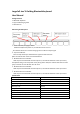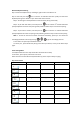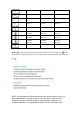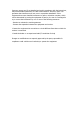User's Manual
BluetoothKeyboardPairing
Step1:Powerthekeyboardonbyunfoldingit,lightwillturntobebluefor3s.
Step 2: Hold and press key for 5s until the 1st indicator flash blue quickly and select the
keyboardpairingname“BTKB”onyourdeviceandclicktoconnect.
Step3:The3rdlightonthekeyboardturnsbluetoshowspairingsuccessfully.
Step4:Topairwith2nddevice,holdandpresskey
for5suntilthe4
th
indicatorflashblue
quickly.Keyboardnowentersintopairingmode,followtheabovestep2and3tofinishpairing.
Step5:Topairwith3
rd
device,holdandpresskey for5suntilthe5
th
indicatorflashblue
quickly.Keyboardnotentersintopairingmode,followingtheabovestep2and3tofinishpairing.
Note: 1.IfeachBTchannelhavebeenconnectedsuccessfully,pleaseyou can switch the
accordinglyBluetoothchannelbypressing / / togointoaccordinglychannel.
2.Onedeviceoccupiesonly1Bluetoothchannel.
3.Iffailtopair,pleasedeletethepairingrecordfromyourdevice,andtryastheabovesteps
again.
PowerSavingMode
Thekeyboardwillenterintosleepmodeafter30minutesofinactivity.
Toactivateit,pressanykeyandwaitfor3seconds.
Note:thefirst3secondsafterthekeyboardwakesup,theremaybeadelayintyping.
KeysandFunctions
Keyicon IOS Android Windows
Esc Esc Esc
Brightness‐ Brightness‐ Brightness‐
Brightness+ Brightness+ Brightness+
switchapplication switchapplication switchapplication
Openrecentwindow taskview taskview
Home Home Webbrowser
Search Search Search
Previoustrack Previoustrack Previoustrack
Play/Pause Play/Pause Play/Pause