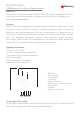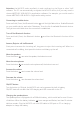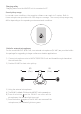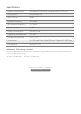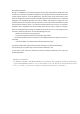User's Guide
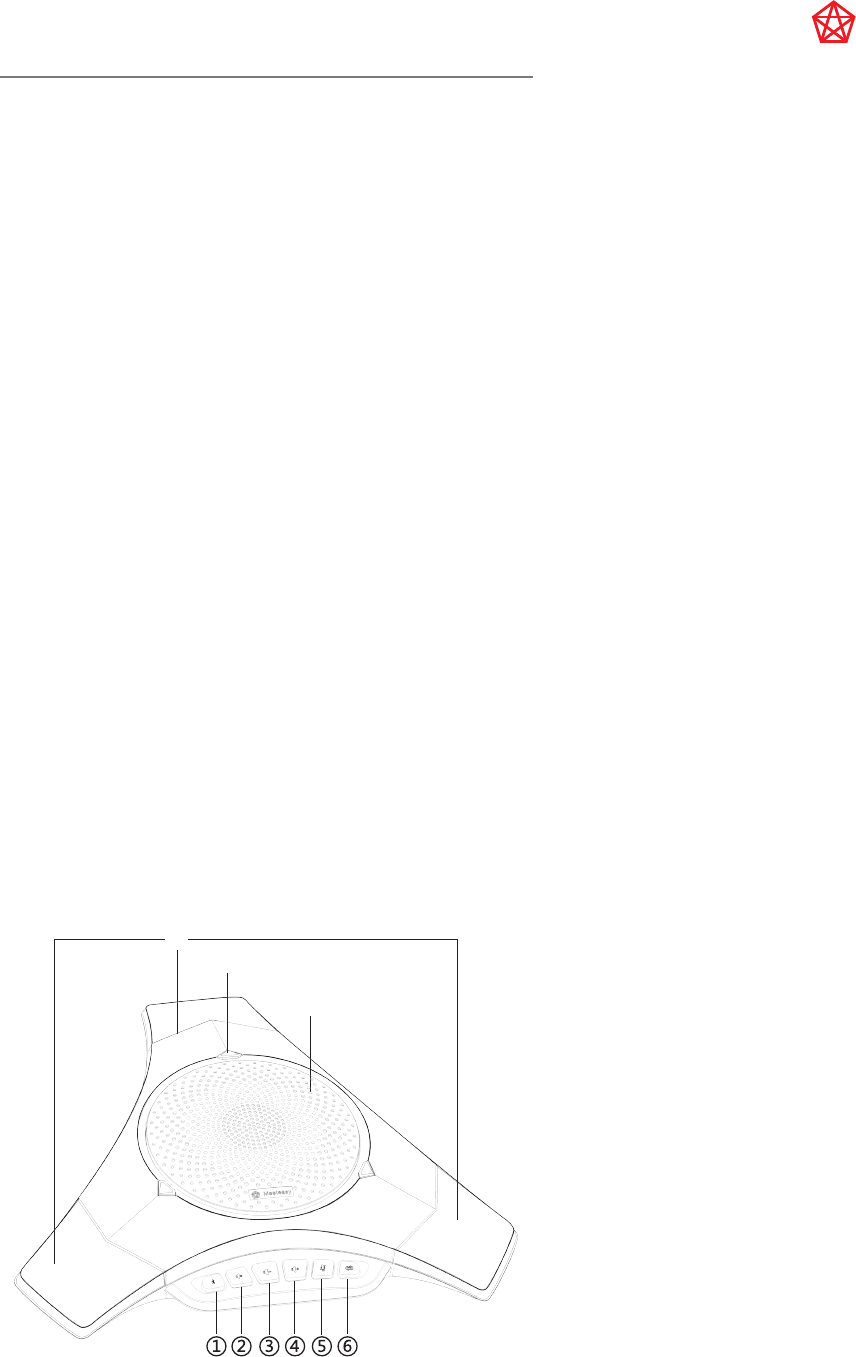
Thank You
Thank you for choosing the Meeteasy MVOICE 8010 EX-B conference speakerphone. In this
User Guide, you will find everything you need to quickly set up, use and manage your
new conference speakerphone.
Overview
MVOICE 8010 EX-B speakerphone is specially designed for efficient collaboration in large
conference rooms, to fulfill the customers’ increasing demand for web-conferencing,
hands-free calls and teleconferencing. They can be connected to a PC, laptop via USB, or
mobile phone via Bluetooth, and also work great with PC-based communication software.
With full bandwidth frequency response and advanced audio processing
technologies, MVOICE 8010 EX-B speakerphones can handle any audio requirement,
whether that is the conference call, or listening to your favorite music.
Highlights and features
●
Connect to PC via USB.
●
Connect to mobile device via Bluetooth.
●
Three built-in 360° coverage microphones.
●
Hi-Fi sound quality.
●
DSP noise and echo cancellation.
●
Ultra-low power consumption.
Connecting to PC or laptop
Plug and play, simply connect your MVOICE to the USB port on your PC or laptop with USB
cable. Support Windows XP, Windows Vista, Windows7/8/10 etc.
Attention: the MVOICE works excellently in web-conferencing via Skype or other VoIP
software. The PC can automatically recognize the MOVICE device, but you may need to
choose MEETEASY USB AUDIO in application software. For example, you would need to
choose MEETEASY USB AUDIO in Skype audio setting section.
Connecting to mobile device
Press and hold (2secs) the Bluetooth button until the light flashes blue. Enable Bluetooth
on your mobile device, and select “Meeteasy” from the list of available Bluetooth devices.
The light turns solid blue when the connection is established.
Turn off the Bluetooth function
Press and hold (2secs) the Bluetooth button and then the Bluetooth function will be
closed.
Answer /Reject a call via Bluetooth
Short press to answer the incoming call, long press to reject the incoming call. When in a
connected call or dialing, short press this button could hang up the call.
Mute the speakers
Press the button can mute the speaker, the button turns red.
Mute the microphones
Press the button can mute the microphones all, the button turns red.
Increase the volume
Press the button can increase the volume level.
Decrease the volume
Press the button can decrease the volume level.
ON/OFF button
Turn the button to ON side, the MVOICE unit can be powered by built-in battery.
ON/OFF state will not affect the USB charging and USB connection to the PC.
Separate microphone selection
For large group meeting, all three microphones open can make proper audio reception of
participants from all angles.
In a conference room with weak sound absorption and strong acoustic reflection
(particularly the glass rooms), and the talker is far from the microphones, the microphones
will receive the voice reflection from different directions, which is impossible to eliminate
completely, the far end of the conference call may hear unclear voice. Sound quality
improves when the person speaking is closer to the microphone. Use one microphone
pointed to the talker could realize directional voice pick up, the far end will hear the call
more clearly.
Press button could turn on one microphone and mute two others in turn. The operating
microphone’ s indicator turns green.
Charging the speakerphone
The speakerphone is equipped with a 700mAh battery, which would last for over 4 hours of
talk time. When the battery indicator turns orange and flashes, less than 10 minutes talk
time remain. Plug the MVOICE unit with USB cable to USB port on PC or charging adapter
to charge the battery.
Charging safety
Charging starts once the MVOICE unit is connected to PC.
Sound pickup range
In normal room conditions, the reception distance can reach to 4 meters. Built-in three
microphones provides with 360-degree coverage. The sound pickup range may differ
depending on the operating environment and conditions.
Guide for external microphones
For the model MVOICE 8000 EX-B, two external microphones (EX-MIC) are provided within
the package for upgrading to larger conference situation applications.
1) Connect microphone wire to MVOICE 8000 EX-B unit and
thread through channels at the unit back side.
2) Position EX-MIC for best voice pick up.
3) Using the external microphones.
A) The EX-MIC is default ON when the MVOICE unit is powered-on.
B) Press the button on the EX-MIC can mute all the
microphones, the indicator light turns red.
C) Press the button again on the EX-MIC can resume all the
microphones, the indicator light turns green.
MVOICE 8010 EX-B
USB/Bluetooth Conference Speakerphone
Meeteasy
⑨
⑦
⑧
1.Bluetooth
2.Mute speaker
3.Volume down
4.Volume up
5.Mute microphone
6.Battery level / Choose microphone
7.Microphones
8.Speaker
9.Microphone indicators